In games, losing something you have worked on for hours, days, weeks, months, or even years is undeniably frustrating.
Minecraft is one of those games. The sandbox title by Mojang allows players to develop worlds for quite some time. Not just these contain someone’s overall progress in the game, but this is where all the blood, sweat, tears, and effort are stored. And it would really hurt if a Minecraft player would lose his or her created world.
What could hurt more is the fact that Minecraft directly deletes the file in your storage. It won’t even make it to the Recycle Bin, and that alone can really make someone disappointed who tried to build his or her own Minecraft world.
That is why it is really necessary to have a backup for your worlds. Yes, it just works like how your personal computer files function. Treating your Minecraft worlds like some of your most important documents and files can help you prevent disasters.
But in any case that it really was lost, there is still a way to recover it. This only works for the PC version of the game at the moment, though, so you cannot recover your lost worlds in mobile or console.
Open your Windows search bar and type “%appdata%.” After that, look for “\roaming.minecraft\saves” and head to the folder that has your deleted Minecraft world. Open it and double check.
Once you have already found it, right-click in an open space and select “Properties.” Choose the “Previous Versions” tab to see all the deleted Minecraft worlds from your PC. Select a folder from these choices and click the “Restore” option that will appear. It will then recover your once deleted world. Do it for all the worlds you wish to restore.
Open Minecraft and you should now see all the worlds you recovered. But please make sure to make a back-up of these to prevent any of these instances happening again in the future. You can do it by either using the Copy World/Export World option in the game or by literally backing up your Minecraft world folders like your computer files.



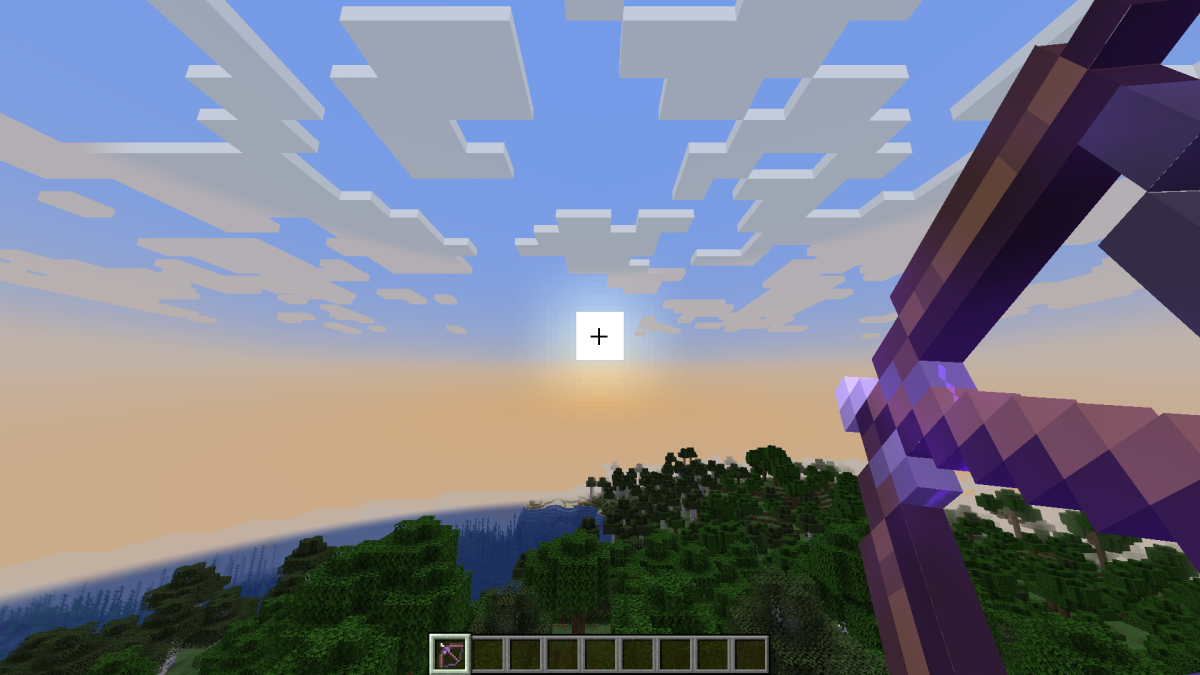
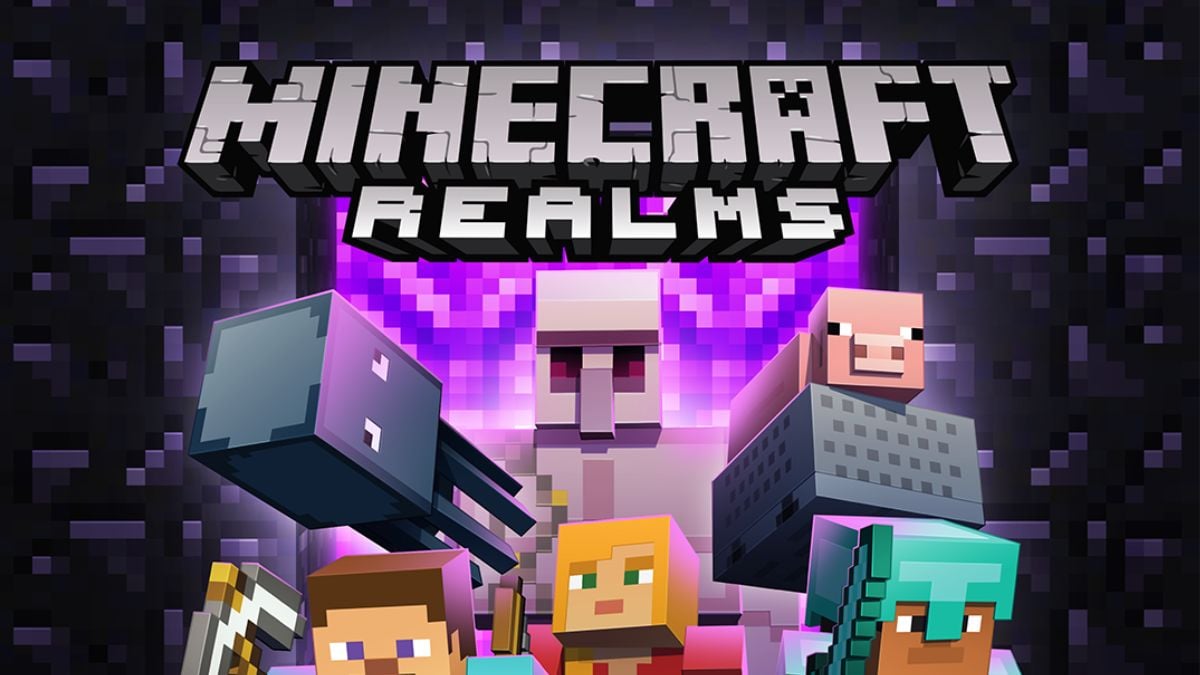



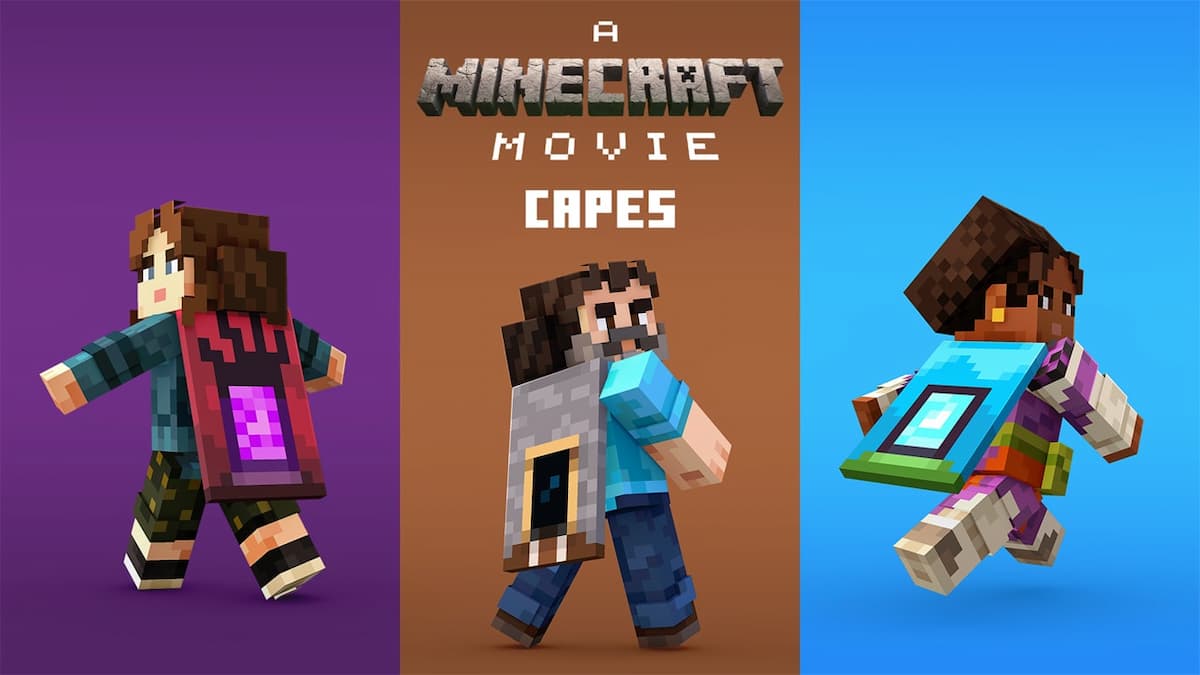
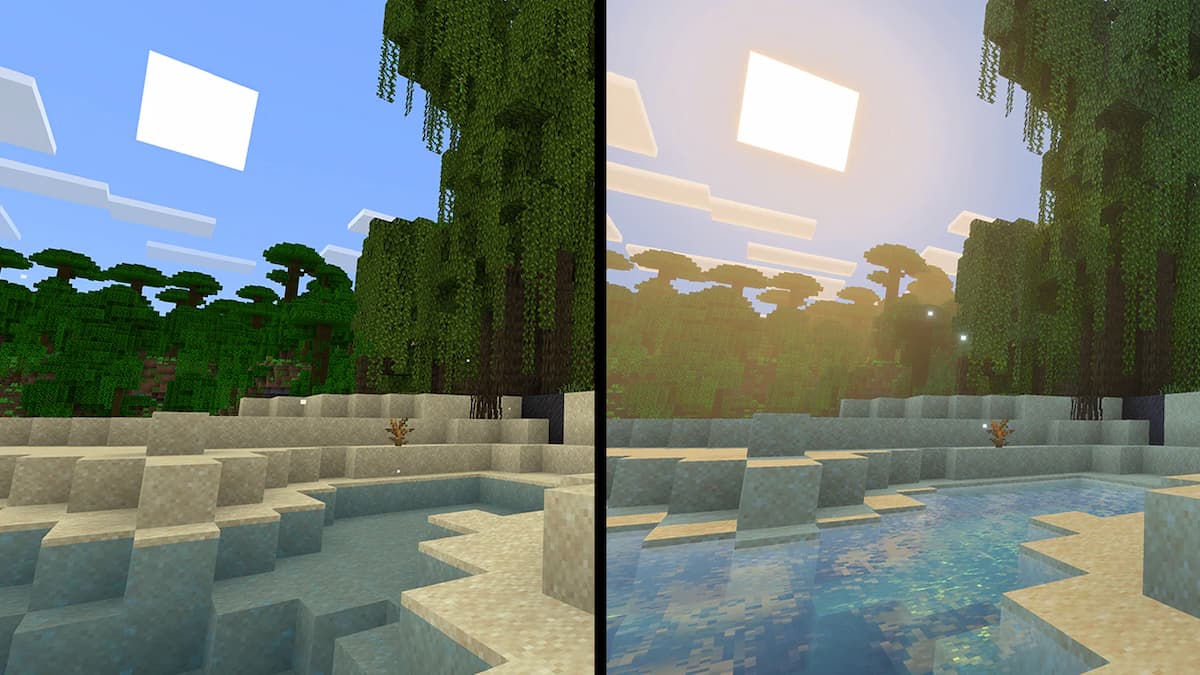
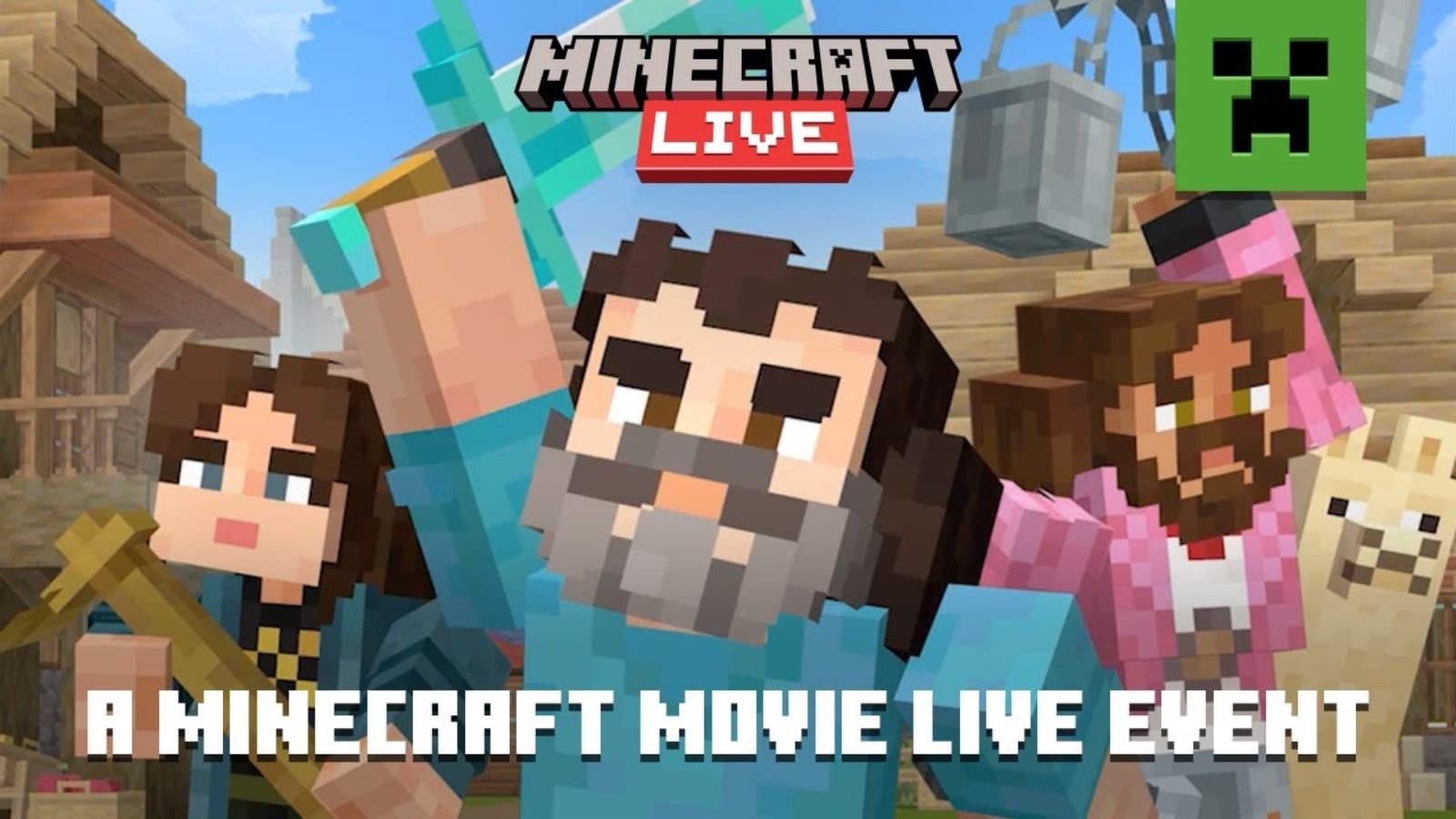
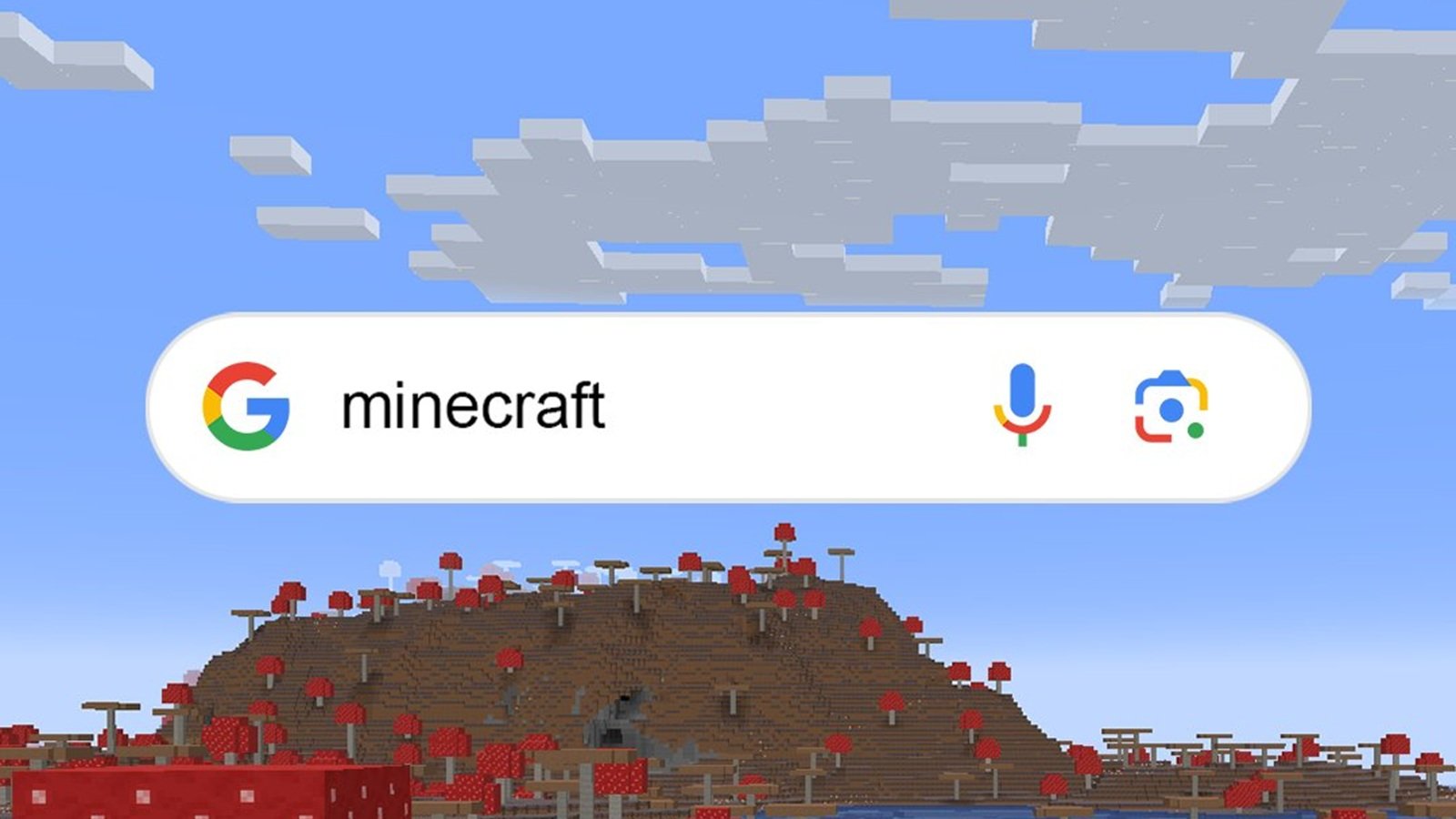
Published: Mar 16, 2022 04:20 pm