Many people have started noticing inconsistencies and smoothing for the reticle movement and aiming in Marvel Rivals. After community testing, this issue can be pinpointed to mouse acceleration being on by default. But Marvel Rivals does not provide a setting to turn this off, so we will explain everything you need to know.
How to disable Mouse Acceleration in Marvel Rivals
Since there’s no in-game method to disable Mouse Acceleration, you’ll have to open the game’s config files and tweak some launch config settings. Nobody has reported any bans for doing so, so this process seems safe. Here’s what you need to do to turn off Mouse Acceleration in Marvel Rivals:
- Open your Windows folder and follow the path ‘C:\Users\”yourname”\appdata\local\marvel\saved\config\windows’
- Locate the ‘GameUserSettings’ file and open it with Notepad.
- Paste in the following settings at the bottom of the file:
[/Script/Engine.InputSettings]
bEnableMouseSmoothing=False
bViewAccelerationEnabled=False
- Save the change and restart Marvel Rivals to see the changes.
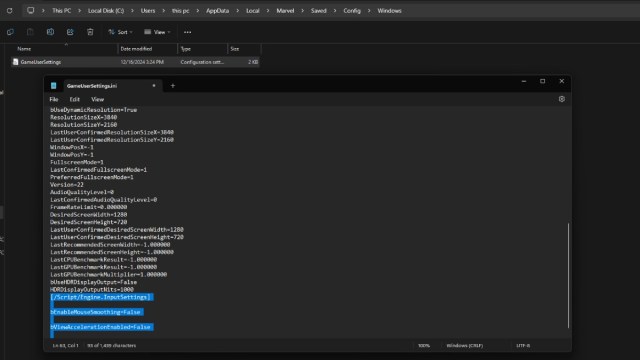
Additionally, for those of you on Windows 11, some users have reported that turning off the “Enhance pointer precision” mouse setting also disables Mouse Acceleration in Marvel Rivals.
- Open Settings in Windows
- Navigate to Bluetooth and Devices
- Select the Mouse option and click on “Additional mouse settings”
- Open the Pointer Options tab and uncheck the ‘Enhance pointer precision’ box
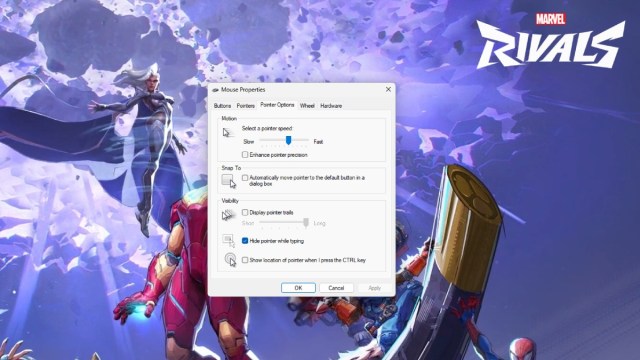
Hopefully, these fixes will turn off Mouse Acceleration in Marvel Rivals and help you get more consistent aiming in your games.
What is Mouse Acceleration in Marvel Rivals?
Mouse Acceleration is a setting that’s meant to translate the speed with which you move your mouse into acceleration for the cursor in your game. However, this introduces the issue of your aim speed becoming non-linear and adds inconsistencies to your muscle memory since mouse speed is now an important factor in aiming. Sometimes, the aim correction applied by mouse acceleration will take your aim too far from or not close enough to the target, severely affecting your precision. This issue impacts Ultrawide, 4k, and 2k monitors, which are more than 1080p monitors for Marvel Rivals.
After disabling Mouse Acceleration, you can focus on climbing the Competitive ranks and building your roster of Duelist mains.












Published: Dec 16, 2024 06:01 am