When playing with your friends in a Project Zomboid multiplayer server, you can get the admin status to control several aspects of the game such as giving an item to a player, teleporting, initiating a helicopter event, and much more.
How to get admin status and use commands in Project Zomboid

You need to join the server using the admin password to become an admin in Project Zomboid. Go to the server panel and open the General Settings, where you’ll see the admin password. Just copy and paste it into the Account Password area when logging into the server.
To use the commands, you’ll just need to type a forward slash (/) and the desired command in the general chat box. The commands can affect you or other players. You just need to type the username of the player you want to affect with the command.
All admin commands for servers in Project Zomboid
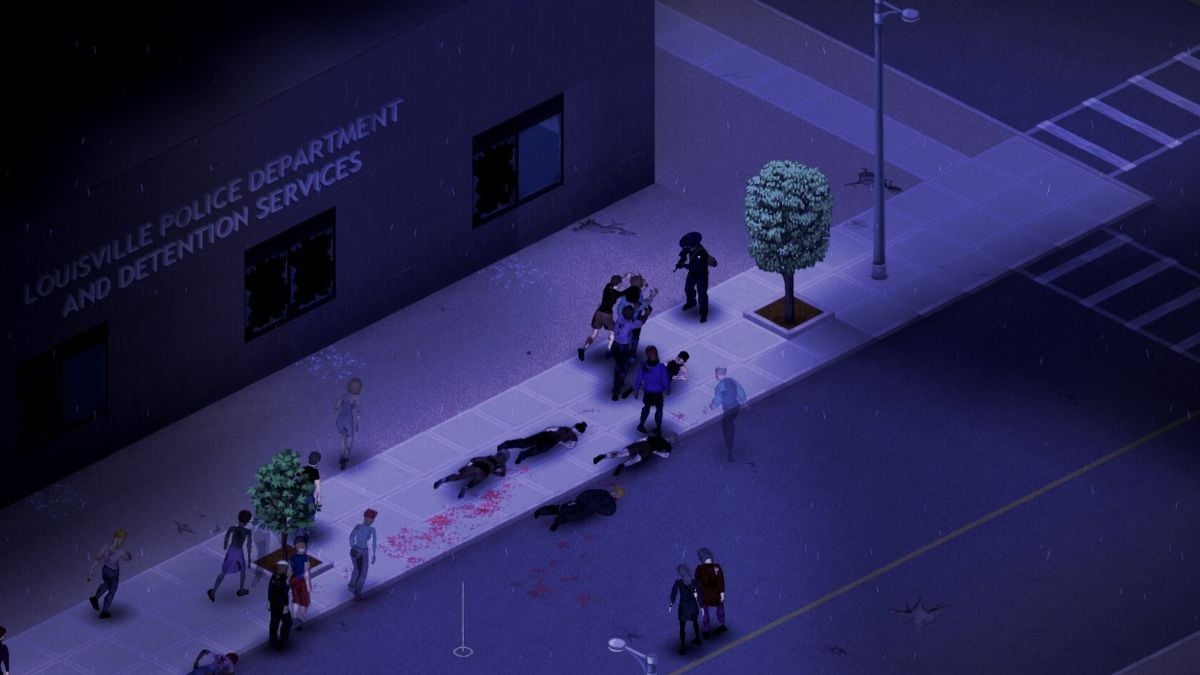
When typing the commands, keep the spaces and replace the words between quotation marks, but you don’t need to keep the quotation marks themselves. You have the option to see all the commands available to you in the game, but it can be a bit overwhelming to see so much text in a small box, so here are all the admin commands in Project Zomboid.
General commands
| NAME | DESCRIPTION | SYNTAX |
|---|---|---|
| additem | Give an item to yourself or a player. | /additem “username” “module.item” “amount” |
| addvehicle | Spawn a vehicle. | /addvehicle “username” |
| addxp | Give XP to a player. | /addxp “username” “perk=XP” |
| alarm | Sound a building alarm at the admin’s position, but must be in a room to work. | /alarm |
| changeoption | Changes a server option. | /changeoption option=”newOption” |
| chopper | Places a helicopter event on a random player. | /chopper |
| changepwd | Change your password. | /changepwd “password” “newPassword” |
| createhorde | Spawn a horde near a player. | /createhorde “number” |
| godmode | Make a player invincible. | /godmode “username” |
| gunshot | Make a gunshot noise near the player. | /gunshot |
| help | Bring up the help menu. | /help |
| invisible | Make a player invisible to zombies. | /invisible “username” |
| lightning | Cast lightning to a player. | /lightning “username” |
| noclip | Allow a player to pass through walls and objects. | /noclip “username” |
| quit | Save and quit the server. | /quit |
| releasesafehouse | Release a safehouse you own. | /releasesafehouse |
| reloadoptions | Reload server options. | /reloadoptions |
| replay | Record and play a replay for a moving player. | /replay “username” [-record | -play | -stop] “filename” |
| save | Save the current world. | /save |
| sendpulse | Toggle sending server performance info to the client. | /sendpulse |
| showoptions | Show a list of current server options and values. | /showoptions |
| startrain or stoprain | Start and stop the rain. | /startrain “1-100” /stoprain |
| startstorm | Start a storm. | /startstorm “duration” |
| teleport | Teleport to a player. | /teleport “toUsername” or /teleport “username” “toUsername” |
| teleportto | Teleport to a specific coordinate. | /teleportto x,y,z |
Moderation commands
| NAME | DESCRIPTION | SYNTAX |
|---|---|---|
| addalltowhitelist | Add all current users connected with a password to the whitelist. | /addalltowhitelist |
| adduser | Add a new user to the whitelist. | /adduser “username” “password” |
| addusertowhitelist – removeuserfromwhitelist | Add or remove a single user connected with a password to the whitelist. | /addusertowhitelist “username” |
| banid and unbanid | Ban or unban a Steam ID. | /banid “SteamID” /unbanid “SteamID” |
| banuser and unbanuser | Ban or unban a user. | /ban “username” /unban “username” |
| grantadmin – removeadmin | Give or remove admin rights to a user. | /grantadmin “username” /removeadmin “username” |
| kickuser | Kick a user from the server. | /kickuser “username” |
| players | List all connected players. | /players |
| servermsg | Broadcast a message to all players. | /servermsg “message” |
| setaccesslevel | Set the access/permission level of a player. | /setaccesslevel “username” “[admin | moderator | overseer | gm | observer]” |
| voiceban | Ban a user from using the voice feature. | /voiceban “username” [-true | -false] |












Published: Sep 10, 2024 04:05 pm