Sons of the Forest is one of the hottest releases on Steam this month, with it crashing Steam for over an hour after it was initially released yesterday. Many players are encountering the franchise for the first time on PC and aren’t sure how to optimize their performance. Fortunately, there are several options that allow players to optimize the way the game runs.
Sons of the Forest seems pretty well-optimized on PC, but some may still need to adjust the settings to get the best performance. Here’s all the information you need to know to for the best performance settings for Sons of the Forest.
What are the best performance settings for Sons of the Forest?
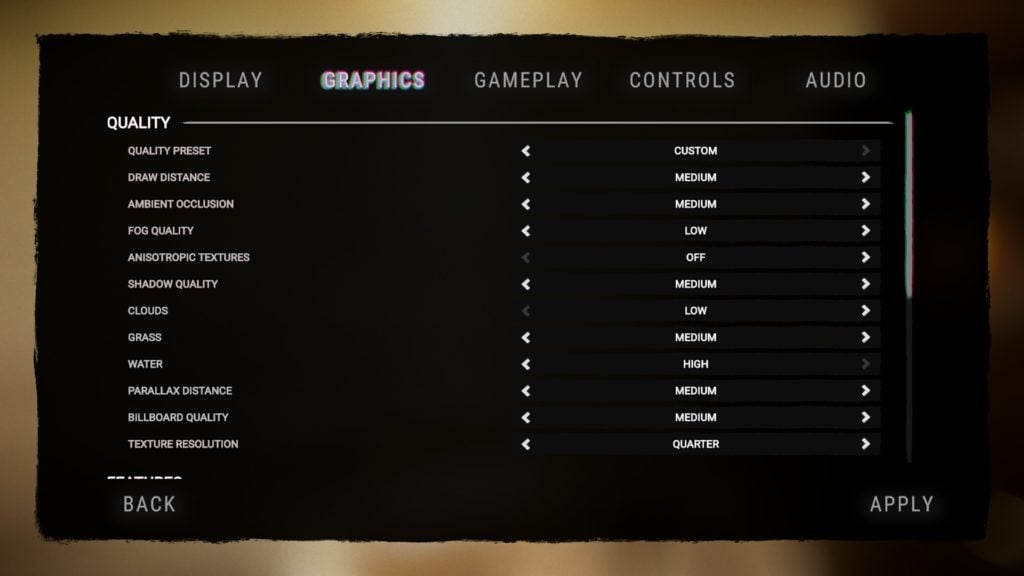
As with most PC games, the performance of the game will largely depend on your hardware. Better systems will be able to run the game on higher settings without any issues. Use the following settings to get the best performance out of Sons of the Forest on PC. Before you make any major changes to the settings, make sure your graphics card drivers are updated.
To start, go onto the game’s main menu and then into the Options menu. In the Display tab, you can adjust some of the settings that will affect your game’s performance and we suggest using the following:
- Resolution: 1920 x 1080
- Fullscreen: Exclusive Fullscreen
- V-Sync: Disabled
- Max FPS: 60 to 90
- Gamma: Preference
- Brightness: Preference
After you adjust your settings to your liking above, make sure that you go into the Graphics section to adjust these options as well. You can use the “Medium” graphics option as a preset before customizing the following settings:
- Fog Quality: Low
- Anisotropic Textures: Off
- Clouds: Low
- Texture Resolution: Half
- Anti-Aliasing: Off
- Dynamic Resolution: Off
Lowering or disabling the features above will ensure that the game runs better at the sacrifice of some of the visuals. While it might not be ideal, it will allow you to play along with your friends on PCs that might not be the most advanced.












Published: Feb 24, 2023 12:45 pm