Xbox Series X and S bring a new way for content creators to stream their gameplay directly to an audience.
Recommended Videos
For many years, gamers have been forced to utilize capture cards and external devices to showcase console gameplay in a live format. While this feature was native in the Xbox’s previous generation in the Series X and S, it is better than ever, offering higher quality and more stability.
To utilize this feature, users will first need to alter their privacy settings to allow broadcasting from their device.
How to set it up
- Press the Xbox button on your controller.
- From the drop-down menu, navigate to the Profile and Systems tab. In this tab, you will see a setting option, select it to open the next menu.
- In the first menu, you will see there is an option for online safety & family. Select this button and then privacy & online safety from the next menu.
- Once you have done so, select Xbox Live Privacy. Inside this, you will want to select view details & customize before finally choosing game content.
- Scroll across to broadcast gameplay and ensure this option is allowed.
How to stream
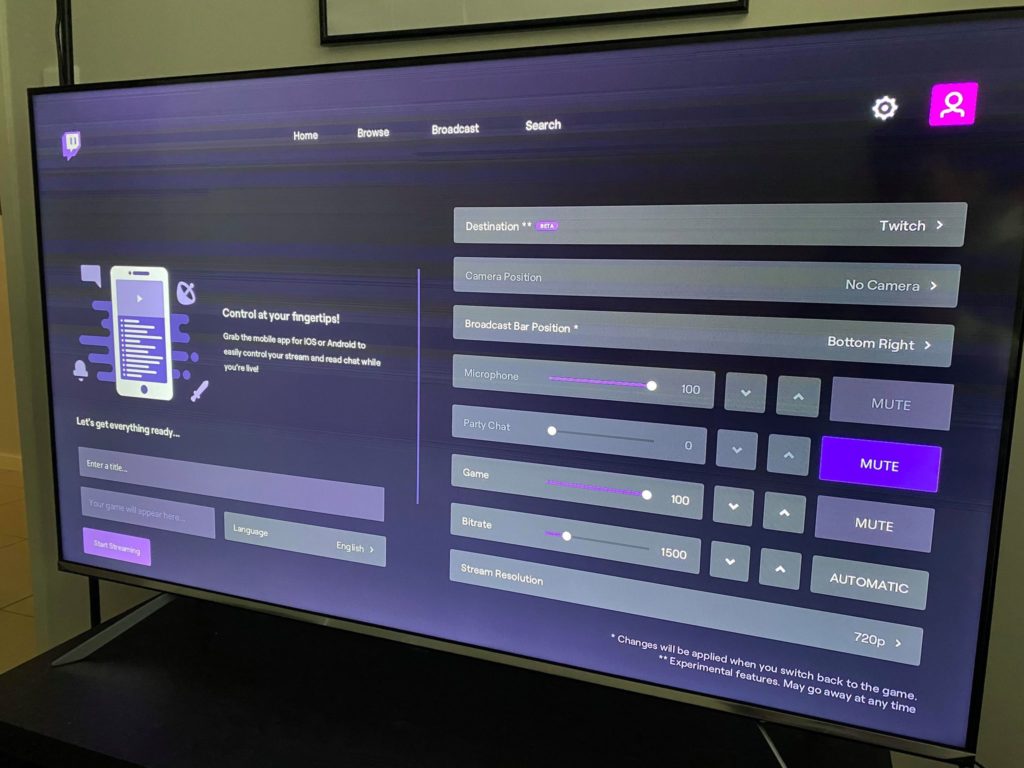
Currently, the only platform that supports native streaming on the Xbox consoles is Twitch. This process is made extremely easy using the Twitch app.
- Navigate to the Store app and search for the Twitch app. Install it on your console.
- Once installed, start it up and follow the process to log into your Twitch account on your Xbox console. This may require you to type in a unique authenticator code.
- Once the app is booted up, press the broadcast tab and continue to set up your stream. At this point, users will be made aware they can use an external webcam with their console to give viewers vision of the streamer as they play. The Xbox supports many USB webcams that will need to be connected via one of the device’s USB ports.
- In the setup phase, users will also be able to tinker with the bitrate and framerate of their stream, optimizing it so it runs smoothly on their connection.
- From this point, all that is left to do it select start streaming and your broadcast will begin.
Dot Esports is supported by our audience. When you purchase through links on our site, we may earn a small affiliate commission. Learn more about our Affiliate Policy


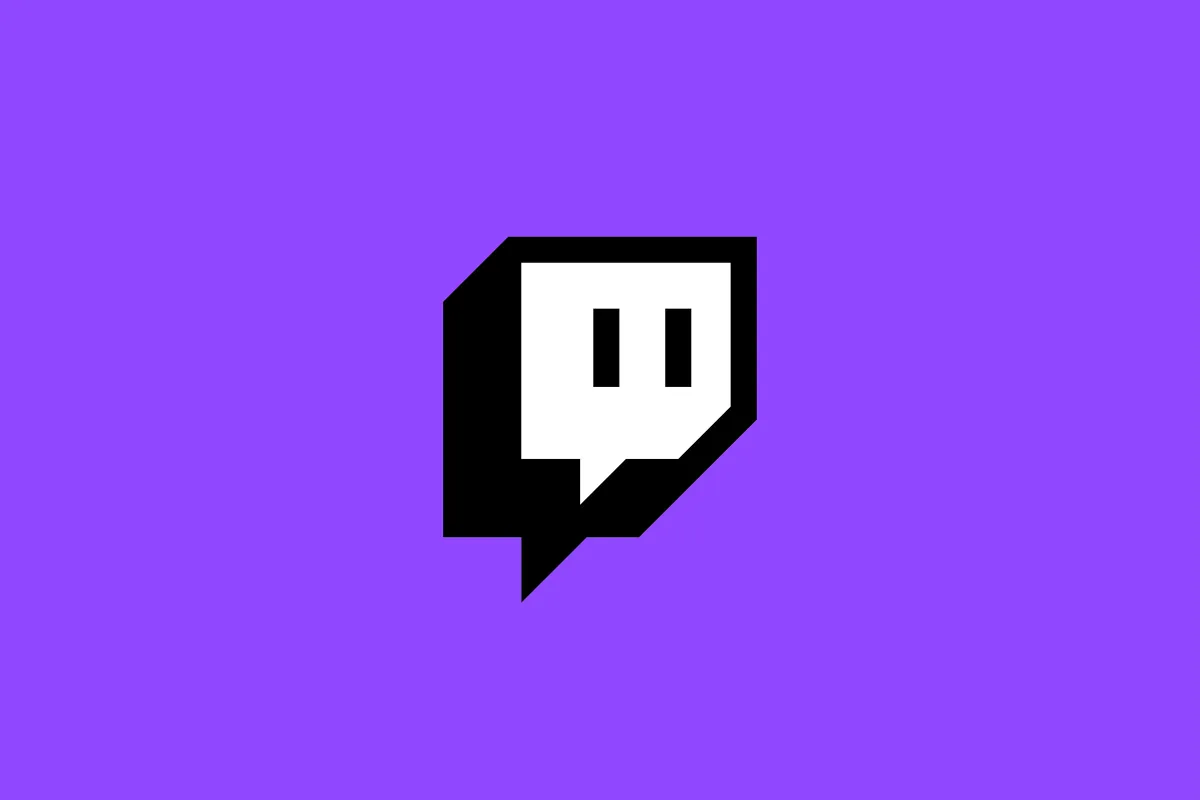












Published: Nov 10, 2020 3:22 AM UTC