One of the worst feelings in Wallpaper Engine is when you select the perfect background after hours of searching, only to have it not work as intended. More specifically, if you selected a background with audio, that sound doesn’t always come through your speakers or headset.
This has been a nagging issue in Wallpaper Engine for years, with users reporting similar problems time and time again. Fortunately, there are several ways to fix the problem, and it usually comes down to changing a setting in Windows or Wallpaper Engine itself. You can see all the potential fixes to audio not working in the guide below.
How to fix audio not working error in Wallpaper Engine
There are a couple of reasons why your audio might not be coming through in Wallpaper Engine. These reasons are fairly easy to check and fix. You can see them below.
Check Windows Sound Settings
First, ensure your Windows settings are properly alighned with Wallpaper Engine. To check this, find the volume icon in the bottom-right corner of the Windows taskbar. Right-click on the volume icon and select Open Volume Mixer. This brings up a mixer that displays all your current audio sources and their volume levels, and shows you what audio source they’re playing through.
Find the source for Wallpaper Engine and ensure its volume isn’t turned down. Then, click the Wallpaper Engine icon and see what audio source it’s set to. If that audio source is incorrect, go into your Windows Sound Settings, which can also be accessed by right-clicking on the volume icon in your taskbar. Here, find the Advanced Sound Options section and click on App Volume and Device Preferences. In this menu, find the Wallpaper Engine section and set the output to your primary speakers/headset. Then, you should be all set.

Check Wallpaper Engine’s audio
Another easy fix is to ensure Wallpaper Engine itself hasn’t been muted in the app. To check this, go into Wallpaper Engine and go to the General tab of the settings. Here, select the Audio Output option and make sure it’s enabled.
Next, you want to view all of your displays in Wallpaper Engine. On the displays menu, you can see whether or not a display has been muted. If one has, then unmute it and see if that resolves the issue.
Finally, check the wallpaper to ensure it hasn’t been muted. This is done by selecting the wallpaper and viewing the righthand part of the screen. Underneath the wallpaper, you should see a volume level mixer. Make sure the mixer is not turned all the way down or set to a low volume.
And those are the two primary fixes to solving the no audio issue in Wallpaper Engine. It can be a simple fix, but if you’re still having problems, you can contact Wallpaper Engine directly through the app’s contact page on its website.
You can also check out our earlier guide on how to fix your wallpapers not showing up at all in Wallpaper Engine.


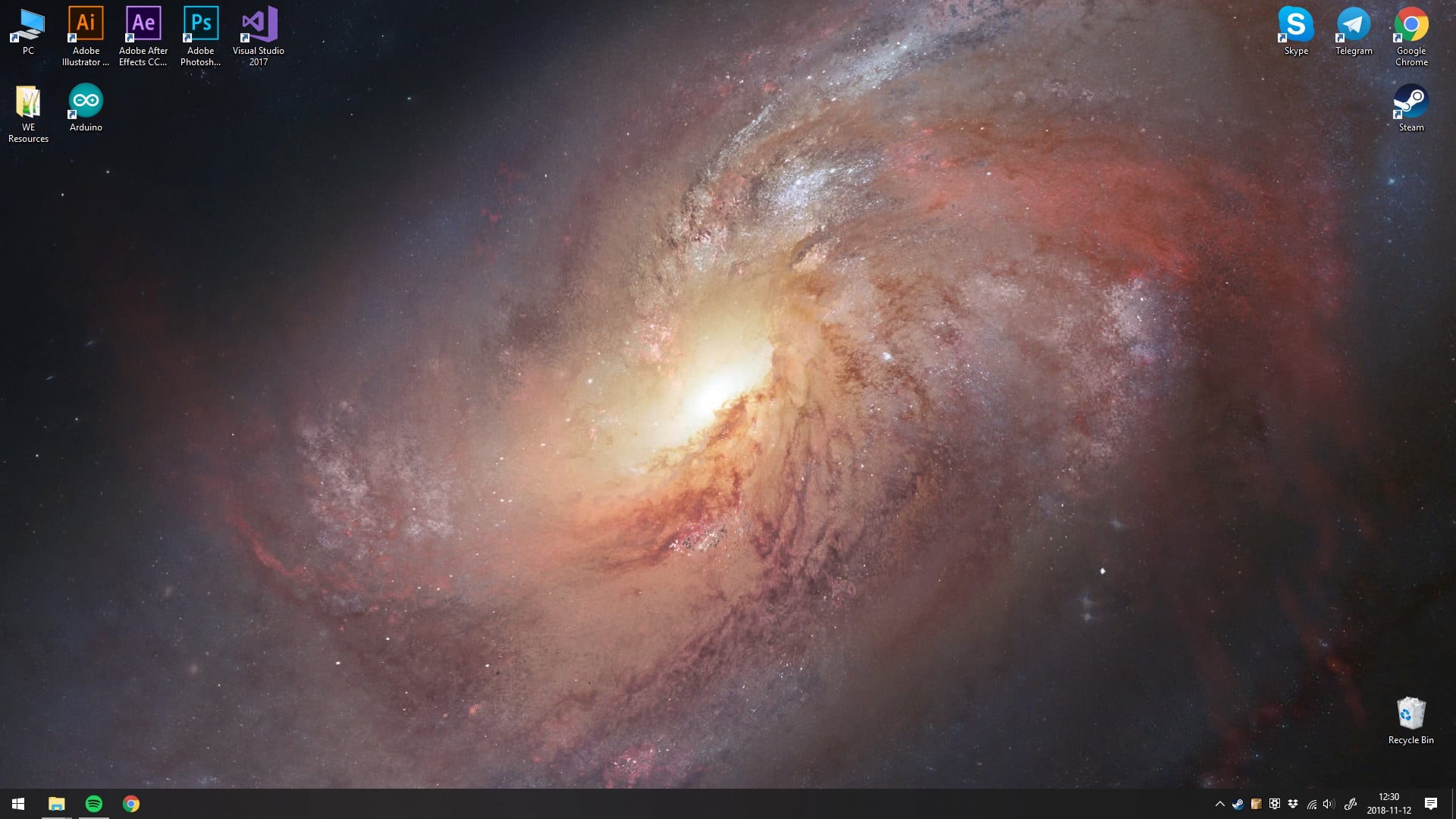










Published: Mar 14, 2024 11:59 am