Controllers are the universal input device when it comes to console gaming.
They’re more convenient and slightly more comfortable than a mouse and keyboard combination. Considering how consoles are mostly associated with sitting back and relaxing while gaming, it’s challenging for gaming mice and keyboards to replace them.
That’s unless you struggle with camera controls in first-person shooter (FPS) games or use your console as an entertainment center. Though most FPS games are perfectly designed and fully compatible with controllers, long-time PC gamers will find it impossible to adapt to playing on a controller. The way movement sticks function makes it extremely difficult to balance a one-to-one sensitivity transition with your fingers and the game. Some people can pull this off with enough training, but it’s only understandable if you would like to skip forward the adapting part to enjoy your games as if you’d do on a PC.
Table of contents
- How can you use a mouse and keyboard on Xbox Series X or S?
- Can you use a wireless mouse and keyboard on Xbox Series X or S?
- Are there any disadvantages of playing with a mouse and keyboard on Xbox Series X or S?
- What will happen to my controller keybinds if I switch to mouse and keyboard, and vice versa?
- What are mouse and keyboard adapters? Can they be used to play Xbox Series X/S with a mouse and keyboard?
- What games are compatible with mouse and keyboard?
- Games fully compatible with mouse and keyboard
- Games partially compatible with mouse and keyboard
How can you use a mouse and keyboard on Xbox Series X or S?
The short answer to this is that you can just plug them in. Xbox One was late to the party when it came to mouse and keyboard support, but Microsoft isn’t looking to make the same mistake again. Both Xbox Series X and S support mouse and keyboard inputs. This means your system should recognize your peripherals as soon as you plug them into your console.
Sometimes, it may not work immediately, and your system may need a couple of seconds extra to recognize them fully. If your mouse and keyboard don’t work after a minute or so, you should try out switching ports.
Can you use a wireless mouse and keyboard on Xbox Series X or S?
The USB transmitters that ship alongside wireless gaming mice and keyboards handle all the data communication between your peripherals and your console. This means that almost all wireless keyboards and mice will work with Xbox Series X and S.
If the two devices share a single transmitter—a common thing in package deals—there may be small hiccups. The quality of the transmitter used usually happens to be the deciding factor. Any wireless mouse and keyboard like Razer Turret will have no problems, while over-the-counter mouse and keyboard combos will be a coin flip.
Are there any disadvantages of playing with a mouse and keyboard on Xbox Series X or S?
Plugging a keyboard and mouse into your system can make life a lot easier. You’ll be able to type and browse faster while navigating around the menus will also become smoother. If you’re transitioning to Xbox Series X and S from PCs, you will have an easier time in FPS games, but not because you’ll be playing against console players.
While you’ll get to play like how they’ve always been, almost all shooter titles on Xbox can detect that you’re using a mouse and keyboard instead of a controller. The games separate you from the matchmaking pool of console players and only let you play in PC lobbies.
Though your console can out-spec a good chunk of gaming PCs in the market, you’ll be at a slight disadvantage against players who are rocking systems that hit over 240 frames per second. Achieving frames that high also enables PC players to use high refresh-rate monitors, allowing your screens to refresh faster and enable you to see faster, even if it’s a couple of milliseconds.
If you’d like to avoid playing with PC players, we recommend performing a quick Google search to see whether the game of your choice stacks up mouse-and-keyboard players with PC users.
What will happen to my controller keybinds if I switch to mouse and keyboard, and vice versa?
Nothing will happen to your controller keybinds. Most games and Xbox will store them either on your device or the cloud, and they’ll always be waiting for you if you ever decide to switch back to playing on a controller.
The same will apply to keyboard controllers. Games will automatically assign you the default mouse and keyboard hotkeys, but any customizations you make will be saved. You’ll be able to use the same configurations whenever you plug in your mouse and keyboard.
What are mouse and keyboard adapters? Can they be used to play Xbox Series X/S with a mouse and keyboard?

Mouse and keyboard adapters have a terrible reputation within the Xbox community. This is mostly because these adapters allow players to avoid playing against PC players even when using a mouse and keyboard. This happens because these transmitters use your mouse and keyboard inputs and replicate them by emulating a controller, meaning your console still thinks it’s receiving commands from a controller.
They’re certainly an unfair advantage if you decide to use them in an unsportsmanlike manner, but they also allow you to use mouse and keyboards in games that only support controllers.
It’s harmless unless you’re taking your powers to online lobbies or even if you consider yourself awful at the game you’re playing. These transmitters can also let you use mouse-and-keyboard pairs that were initially not detected by your console. Your peripherals may be too old for a modern system, but adapters have existed through the last three Xbox generations and support almost all input types.
Most adapters usually ship with their own mobile or desktop software. You can use these apps to make further customizations to the default key bindings. Remember that the default settings you’ll receive will not be from the developers of your game but from the community members or adapter manufacturers who were kind enough to create custom keybind layouts for games. Despite being handcrafted, the default settings still do an excellent job of replicating a PC-like experience.
What games are compatible with mouse and keyboard?

Just because you can easily hook up a keyboard and mouse to your Xbox Series X/S doesn’t mean you can play all your favorite games with the handy duo. Xbox lets you know if the game you want to play is compatible with the controller or keyboard device you have attached via the menus.
Some games play much smoother with keyboard and mouse than controller, but others are specially built just with controller in mind. Below are types of games that benefit from a keyboard and mouse control scheme.
- Turn-based strategy and grand strategy games – Age of Empires 4 Remastered, Age of Mythology Retold
- Precise FPS games – Metro Exodus, Destiny 2, Call of Duty Black Ops 6
- MMOs – Final Fantasy 14, The Elder Scrolls Online
We’ve found that strategy and sim games typically control better with a mouse and keyboard than a controller, so they are usually fully compatible right out of the gate. Here’s a comprehensive list of Xbox Series X/S games fully compatible with a mouse and keyboard.
Games fully compatible with mouse and keyboard
7 Days To Die 1.0
Aeterna Noctis
Age of Empires 2: Definitive Edition
Age of Empires 4: Anniversary Edition
Age of Mythology: Retold
Aimlabs
Alan Wake 2
Aliens: Dark Descent
ArcRunner
Arise: A Simple Story
Ark: Survival Evolved
Arma Reforger
Asphalt 9
Astroneer
Assassin’s Creed Mirage
Atomic Heart
Batora: Lost Haven
Blacktail
Block Dropper
Bloodhound
Bomber Crew
Bridge Constructor: The Walking Dead
Bright Memory
Broken Sword – Shadow of the Templars: Reforged
Call of Duty: Black Ops Cold War
Call of Duty: Black Ops 6
Call of Duty: Modern Warfare
Call of Duty: Modern Warfare 2
Call Of Duty: Modern Warfare 3
Call of Duty: Warzone
Call of Duty: Warzone 2.0
Cities: Skylines
Company Of Heroes 3
Craftopia
Cyberpunk 2077
Dauntless
DayZ
Daydream: Forgotten Sorrow
Death Stranding
Deceive Inc.
Deep Rock Galactic
Deliver Us The Moon
Destroy All Humans!
Destroy All Humans! 2: Reprobed
Doki Doki Literature Club Plus!
DOOM + DOOM 2
DOOM 64
DPS Idle
Dragon Bobby
Dreamscaper
Dungeons Of Hinterberg
Easy Red 2
Evil Genius 2
F1 Manager 2023
F1 Manager 2024
Final Fantasy XIV Online
Five Nights At Freddy’s 1-4
Flintlock: The Siege of Dawn
Floppy Knights
Football Manager 2022 Xbox Edition
Football Manager 2023 Console
Football Manager 2024 Console
Forgive Me Father
Fortnite
Forza Motorsport
FossilFuel2
FragPunk
Fran Bow
Gears 5
Gears Tactics
Ghostlore
Go Mecha Ball
GRID Legends
GRIME
Grounded
Halo Infinite
Halo: The Master Chief Collection
Hawked
Heavy Metal Machines
High on Life
Horror Of The Deep
Hotline Miami Collection
Hot Wheels Unleashed
Hot Wheels Unleashed 2
House Flipper
House Flipper 2
Hyperdot
Hypnospace Outlaw
Insurgency: Sandstorm
Journey to the Savage Planet
Jurassic World: Evolution 2
Kena: Bridge of Spirits
Kona 2
Lapin
Life Is Strange: True Colors
Lightyear Frontier
Little Nightmares
Lords of the Fallen
Maneater
Metro Exodus
Microsoft Flight Simulator
Minecraft
Minecraft Legends
Minion Masters
Monster Sanctuary
Moonscars
Mount & Blade 2: Bannerlord
MultiVersus
Myst
Neoverse
New World: Aeternum
Oceanhorn 2: Knights of the Lost Realm
Octopath Traveler
Octopath Traveler 2
Omno
Operencia: The Stolen Sun
Orcs Must Die! 3
Paladins
Park Beyond
PC Building Simulator
Pentiment
Phantasy Star Online 2
Phantom Abyss
Pikuniku
Pizza Possum
Planet Coaster: Console Edition
Planet of Lana
Planet Zoo: Console Edition
Potion Craft: Alchemist Simulator
Praetorians – HD Remaster
Praey For The Gods
Predecessor
Project Wingman
Pumpkin Jack
Quake
Quake 2
Roboquest
Sea of Thieves
Shadow Warrior 3
Shotgun Farmers
Shoulders of Giants
Skull & Bones
Slime Rancher
Smite
Sniper Elite V2 Remastered
Sniper Elite 5
Solasta: Crown of The Magister
Soulstice
Space Engineers
Space Warlord Organ Trading Simulator
SquadBlast
Stalker 2
Star Wars Dark Forces: Remaster
State of Decay 2
Still Wakes The Deep
Strange Brigade
Submerged: Hidden Depths
Surviving Mars
System Shock Remake
Terraria
The Forgotten City
The Last Case of Benedict Fox
The Medium
The Riftbreaker
The Sims 4
They Are Billions
Tokyo Warfare Turbo
Ultimate Custom Night
Untitled Goose Game
Valheim
Vampire Survivors
Visage
Warhammer: Age of Sigmar: Realms of Ruin
Warhammer Vermintide 2
War Thunder
Warframe
Wargroove Double Trouble
What Remains of Edith Finch
World of Tanks
X-Morph Defense
Zombie Army 4: Dead War
Games partially compatible with mouse and keyboard
Below are the Xbox Series X/S games that are only partially compatible with mouse and keyboard. Partial compatibility may mean that only one component of the set (just keyboard or just mouse) is compatible, or it may mean that some controls cannot be bound appropriately. Here is the list.
Aery: Dreamscape
Aliens: Fireteam Elite
Among Us
Ark: Survival Ascended
Art of Rally
Assassin’s Creed Valhalla
Boyfriend Dungeon
Call of Duty: Vanguard
Call of the Sea
Car Mechanic Simulator 2021
Castlevania: Dominus Collection
Century: Age of Ashes
Cities: Skylines – Remastered
Close to the Sun
Commandos 2: HD Remaster
Creatures of Ava
Crime Boss: Rockay City
Die After Sunset
Disney Dreamlight Valley
Divine Knockout
DJMax Respect V (Keyboard only)
Dragon Ball Z: Kakarot
Dungeons 4
Eville
Fuga: Melodies of Steel
Ghostrunner
Gord
Hauntii
Hello Neighbor 2
Hogwarts Legacy
Immortals Fenyx Rising
Immortals of Aveum
Industria
Jotun: Valhalla Edition
Killer Klowns From Outer Space
Kill It With Fire
Lamentum
Last Oasis
Loot River
Maid of Sker
MechWarrior 5: Clans
Medieval Dynasty
Metaball
Moonlighter
Mortal Shell
Norco
Outcast – A New Beginning
Outriders
Palworld
Psychonauts 2
Relicta
Remnant: From The Ashes
Remnant 2
Return to Grace
Robin Hood – Sherwood Builders
Roblox
Rogue Company
Scorn
Sker Ritual
Slayers X: Terminal Aftermath
Splitgate
Star Wars Jedi: Fallen Order
Star Wars Jedi: Survivor
Suicide Squad: Kill The Justice League
Supraland: Six Inches Under
Tales of Kenzera: Zau
Tainted Grail: Conquest
Tchia
Teardown
The Anacrusis
The Ascent
The First Descendant
The Gunk
The House Of The Dead Remake (Mouse only)
The Last Kids on Earth and the Staff of Doom
The Texas Chain Saw Massacre
The Wandering Village
Tomb Raider 1-3 Remastered
Tunic
Undungeon
Valfaris
Warhammer 40,000: Boltgun
Warhammer 40K: Darktide
Weird West


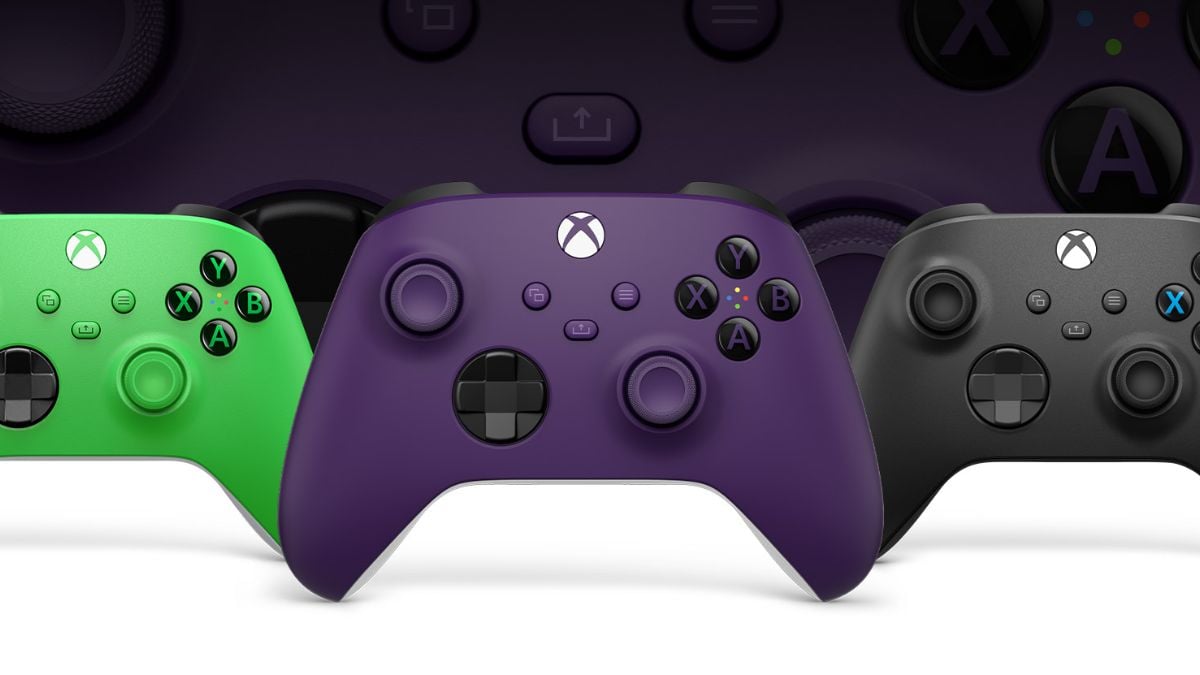










Published: Jan 2, 2025 06:20 am