The new PlayStation DualSense controller offers a unique level of immersion not offered by any other controller on the market.
Boasting haptic sensors and adaptive triggers, this controller is full of features that give the gameplay a completely new feeling to match the hardware inside the PS5.
Gamers who were lucky enough to get their hands on a PS5 on the day of release will be treated with the new controller right out of the box. The setup is made easy as the controller is an integral part of navigating the console.
Once you have your console set up it can be tricky to discover where the power option has moved to since the PlayStation 4. Similarly, the way you would traditionally have powered off a controller has changed.
Here is how to turn a DualSense controller off and on
- Ensure that your controller is paired with the consoles you are attempting to use it on. If it is not paired, the controller with flash blue until is unable to locate a device before stopping.
- If it is paired, to power the controller on simply press the PlayStation button from the center of the device.
- Once done it should connect to your console and be ready for use immediately.
- To turn the controller off, click the PlayStation button to take you to the menu screen. Once there press the button once again to open up the next menu.
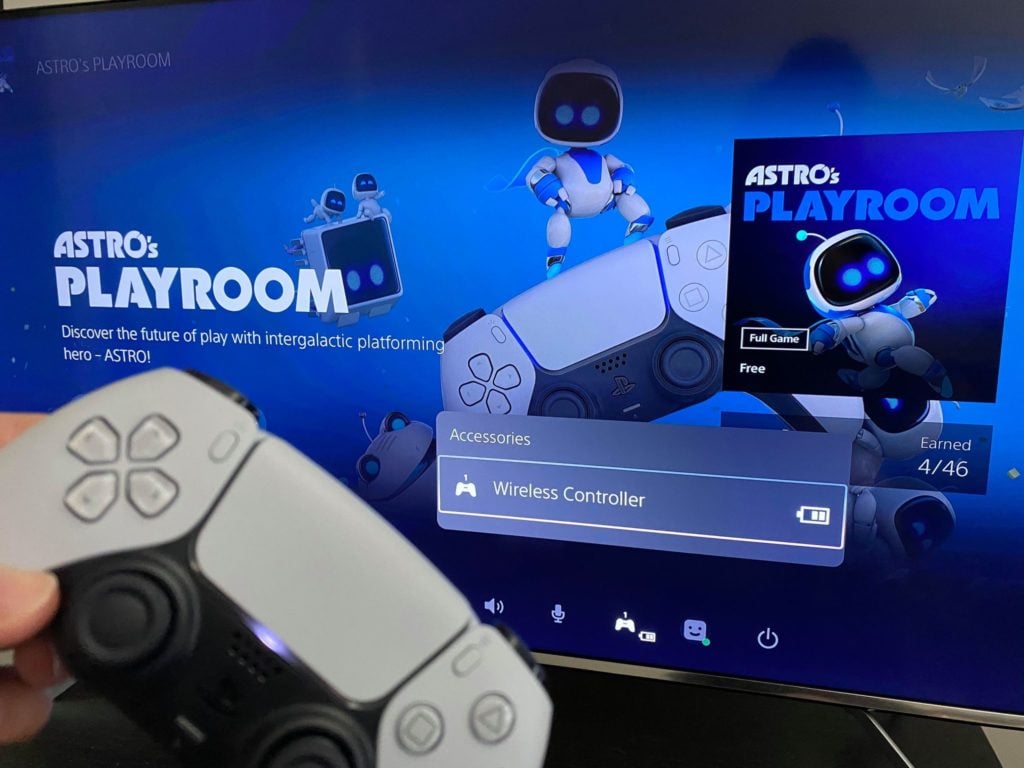
- At the bottom of the screen, you will notice an icon for the controller likely with the number one and the battery remaining in the device.
- Navigate to this option and select it to bring up a list of connected accessories. From there select the Wireless controller you are planning to turn off.
- This will open one final menu with the option to turn off the controller. After you press this, your controller’s lights should turn off notifying you that it has powered down.
The only other way to turn on and off your controller is by simply starting or turning off the system.
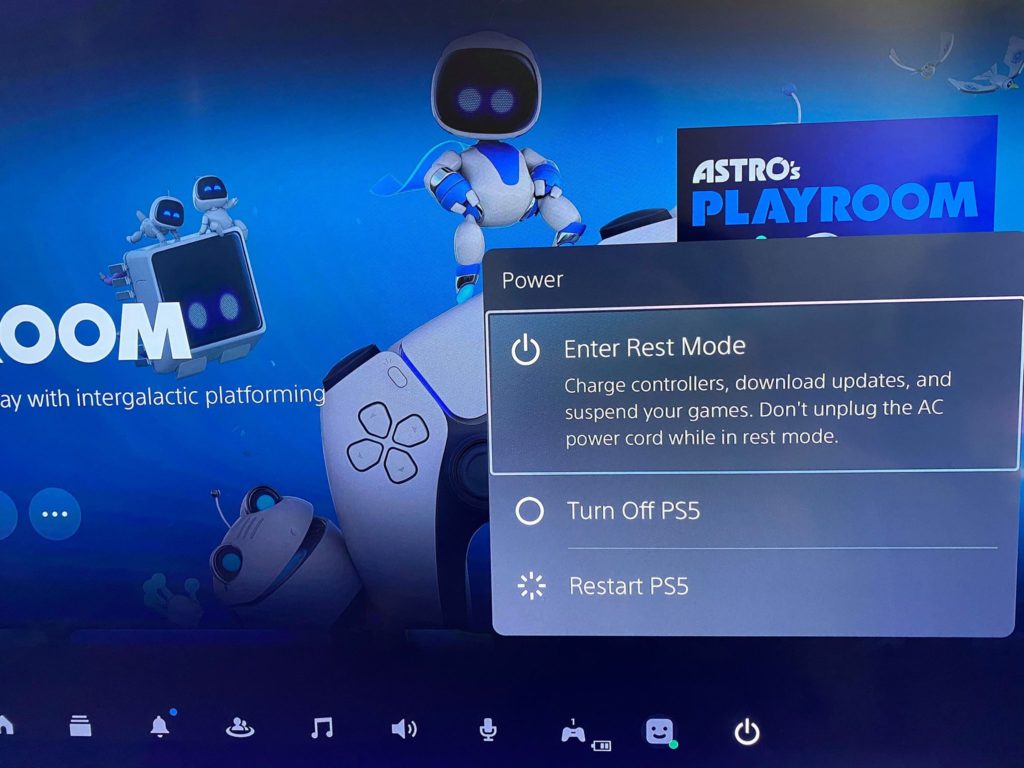
This process has changed since the PS4 and now is accessible similar to the process for the controller stated above, but you want to navigate across from accessories to the power tab where you are able to turn off your console or place it in sleep mode.
Sleep mode will allow you to charge connected controllers while the console is not active.













Published: Nov 12, 2020 03:18 pm