Valve has introduced a major upgrade to the way players can share the games they own on Steam with household family members, revamping the feature and calling it Steam Families.
Until recently, if Steam players wanted to share games among their family members’ accounts, they had to use the age old Steam Family Sharing feature as well as Steam Family View to monitor and control the activity of any account that was being used by a child.
This meant you could play any game those relatives had and vice versa without either party needing to purchase an extra copy of that title from the Steam store, while also having the ability to watch the other’s playthroughs. Now, however, Valve has rolled the features into one simple package for the most convenient and straightforward game-sharing experience one could as for.
Here’s how to set up Steam Families so you and your family can game together, as well as any limitations that come with the revamped feature.
Table of contents
Setting up Steam Families, a guide
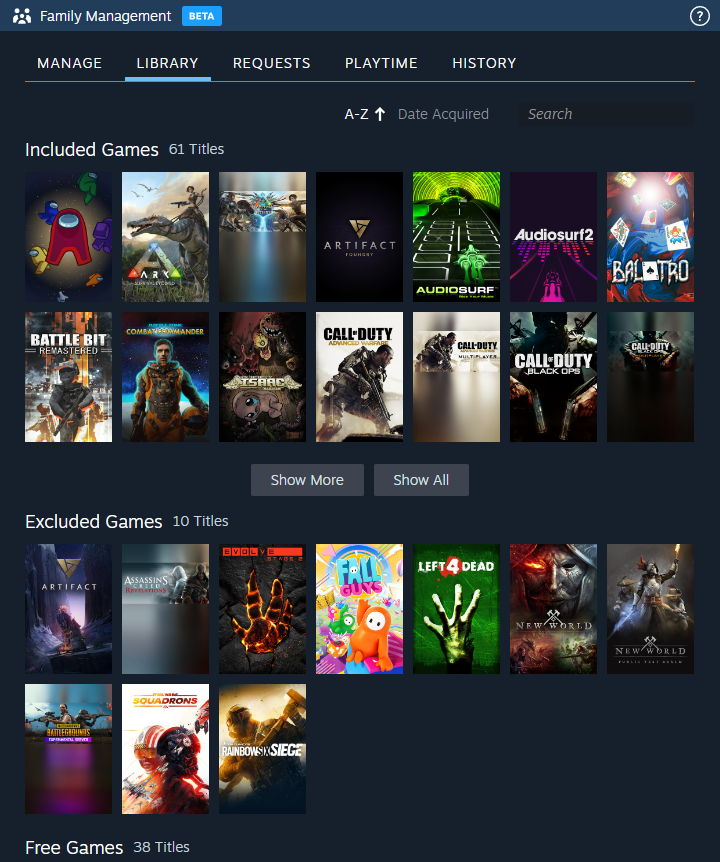
1) Create a Steam Family
To begin sharing Steam games with your family, you must first create a Steam Family and invite your family member’s Steam accounts. If you haven’t done so already, make sure your family member has signed up to Steam on their own account.
Here’s how to set up a Steam Family:
- Log in to Steam and navigate to the Settings menu.
- Under the Interface tab, go to Client Beta Participation and select Steam Families Beta.
- Restart Steam when prompted.
- Once Steam reopens, click on your profile in the top-right of the Steam window and select Account details.
- Click the Family Management tab, then select Create a Family.
- Give your family a name, then hit Confirm.
Once done, your Steam Family is up and running. Now, you’ll need to invite your family members to join so you can begin sharing your games.
2) Add family members to a Steam Family
Here’s how to add members to a Steam Family:
- Head back to the Family Management tab.
- Click Invite a member.
- Select the family member from your friends list or enter their Friend Code (found in their Account details).
- The family member will need to confirm the invite via authentication (email or app).
Steam Families vs. Family Sharing and Family View: Key differences
While Steam Families make the process of sharing games extremely convenient, here are some ways in which this feature has changed from the old Family Sharing feature:
No authentication
When making a Steam Family, there’s no need for anyone to authorize their device. Instead, invites will be sent out to anyone the maker of the Family wants to add, and all they have to do is accept it to join. This makes it a lot more user-friendly to set up, and skips the few extra steps that existed before.
No need to confirm library access
Previously, access to family sharing was managed individually for every new member, and each of them had to go through the authorization, login, and library access processes. Now, however, Steam has made it so that the family group is shared with everyone at the same time, so members can simply join and start gaming.
Improved parental controls
Parental controls now give parents a lot more control over their child’s activity on Steam. In addition to managing what sections of Steam they can access, like the store, community, and market, parents can also set restrictions on chat as well as playtime limits for any game, essentially giving children a digital curfew. They can even choose which games their children can play and which titles will remain inaccessible for them.
Aside from this, access to things like account recovery or Steam settings can also be managed, and like before, a PIN can be set to only allow members listed as “Adults” to change any settings. Also, children can request other adults in the Family to purchase games for them, which will then be added to the child’s library.
Finally, the Steam Family Parental controls give parents the option to receive playtime reports to monitor their child’s Steam activity which can be accessed from any device.
DLC sharing
Previously, if you owned a game but didn’t have the DLC for it, using someone else’s content simply wasn’t an option. All you could do was purchase that DLC from the Steam store and add it to your own game license. Now, however, you can choose whose game copy you want to access, and every piece of DLC they own comes with this access to their library within the Family.
Can multiple users access the same game at the same time?
Yes and no. Multiple users can access the same game at the same time when in a Steam Family as long as there are enough copies of the title within it. For example, if only one member in a Family owns Cyberpunk 2077 and that copy is in use, no one else can launch the game.
However, if there are four members in a Steam family and two own that game, any two among them can play the game at the same time. They’d have to choose different copies of the title, and then they’d be good to go. This is another big change from the previous version.
Limitations of Steam Families
Speaking of limitations, the Steam Family feature is definitely more convenient than before, but it does come with certain caveats and restrictions.
- Steam Families have a limit of six members, so you can only add five other registered accounts to your Family at a time. You can manage who you want to assign as Adults and Children, managing access as required.
- Each person that joins your Steam Family will need to have Steam Guard enabled on their account and device first. That can be done easily using either your email or a mobile device you own.
- To enable Steam Guard using your email address, make sure your email is verified, then log into Steam, head over to Settings, find the “Security” tab, and select “Manage Steam Guard.” Then, click on “Get Steam Guard codes by email (will require you to re-login),” and you’re done.
- To enable Steam Guard using your mobile device:
- Install the Steam App and log into your account.
- Click on “Add authenticator” under “Steam Guard.”
- Enter your mobile number and verify it using a code Steam will send you.
- Once your number has been verified, you’ll receive a recovery code from Steam. Write this down or copy it to a safe space, as you’ll need it to recover your account if you ever lose it.
- You can then complete the Steam Guard enabling process by following the on-screen instructions and sign into the Steam desktop app using a QR code, your email and password + a verification notification, or your email and password + the Steam Guard code from your mobile application.
- Not all games and DLCs are available to be shared in Steam Families. Some developers choose not to enable game sharing, while games that need a subscription or third-party account are hard to implement into the system and are therefore not included.
- Some titles and additional content might not be supported in a particular member’s region or on their operating system, so they won’t have access to it. If an owner has marked a game as “Private,” it won’t be accessible to anyone else.
How to revoke Steam Family access for family members
Any adult member of a Steam Family can revoke another member’s access by kicking them out of the Family. Here’s how you can do that:
Using the Steam client on PC:
- Open the client and navigate to “Steam” on the top left.
- Click on “Settings” in the drop down menu.
- Click on “Family.”
- Scroll down and click on “Manage your Steam Family.”
- Identify the person you want to kick and click on the downwards arrow icon to the right of their account name.
- Select “Remove member.”
Using the Steam application on a mobile device:
- Open the app.
- Tap your Steam avatar on the top right.
- Select “Account Details.”
- Select the “Family Management” tab.
- Click on the same downwards-facing arrow beside the member’s name and then “Remove Member.”
Using the Steam website on your browser:
- Navigate to the official Steam website.
- Login if you haven’t already.
- Click on your username on the top right. There must be a small down-facing arrow beside it.
- Click on “Account details.”
- Click on “Family Management” and repeat the process mentioned above to revoke the member’s Steam Family access.
Remember that kicking a member from your Steam Family means that they cannot join back for at least one year, so use that option wisely. If someone accidentally leaves, however, they can join back immediately. Child accounts, however, will need an Adult account to remove them, so they cannot leave of their own accord.
Also, it is important to remember that if even one member of a Steam Family gets banned on Steam, everyone else will get banned as well. So be cautious and avoid participating in anything risky like cheating, hacking, exploiting, unauthorized modding, or more. If you have to use mods in games with an anti-cheat, like Elden Ring, make sure you launch them in an offline state and then try out the mods.
Troubleshooting common issues
The Steam Family system is well-designed and well-received by the community, but there might be times when you might have to troubleshoot some issues with it. One of the most common ones is that you cannot join a Steam Family.
There can be many reasons for this, but among the most widely encountered is Steam thinking you’re not a part of the same household as the Family’s members and showing error messages like “Failed to accept the family invite. You are ineligible to join this Steam Family at this time, as your Steam activity doesn’t indicate that you are in the same household as other members of this family.”
This is based on account activity, and can often be associated with your location on Steam, so try changing it. Another workaround is to log into your account on the host’s PC and run a game for a few moments, just enough to let Steam know that you’ve been playing on that system. After that, log out and try again. Otherwise, contacting Steam Support is a good idea since they’re known for being extremely good with customer service and responding.
Some other reasons for you not being able to join a Steam Family could be a cooldown, which can happen due to being kicked from a previous Family, or all six slots being occupied by other members.











Published: Jan 31, 2025 02:49 pm