Gamesharing is a neat and nifty way for you and a friend to share your Xbox Live Gold subscription, as well as your entire digital game library. And the method is returning with the Xbox Series X and S.
Gamesharing comes with its own risks and rewards, though. Gamesharing can only be done between two people at most. When gamesharing, also make sure it’s with a person you trust since they’ll basically have access to your Xbox account whenever they want on their system.
In addition, Microsoft could block gamesharing in the future and the games that can be shared are only those that you have each bought digitally. Any physical games can’t be shared through this process.
With that in mind, here are the steps to set up gamesharing on your system(s).
- Click the Xbox button to bring up the main menu.
- Scroll all the way to the right to “Profile and System” and select “Add or Switch.”
- Click “Add New” and add your friend’s Xbox Live account to your console.
- After going through all the steps and preferences, go back to “Profile and System” and click “Add or Switch” again.
- Sign in to your friend’s account.
- On your friend’s account, go back to “Profile and System” and click “Settings.”
- Click “General.”
- Click “Personalization.”
- Click “My Home Xbox.”
- Click “Make this my home Xbox” on your friend’s account.
- Your friend should now have access to your Xbox Live and Games Library.
- Repeat the same steps on your friend’s console to get the same benefits from them.
Complete these steps and you should be good to go.


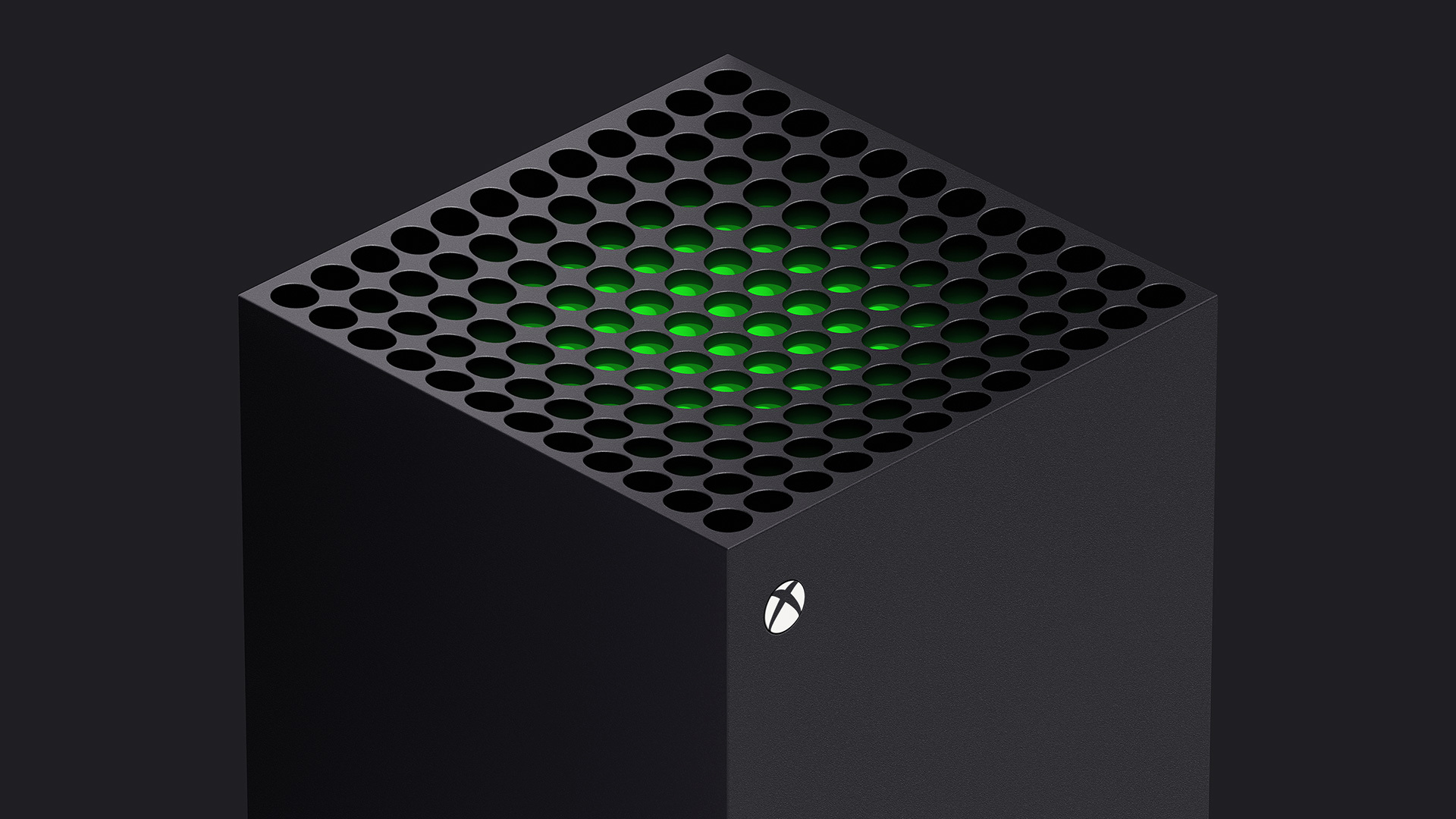









Published: Nov 5, 2020 09:00 am