There are a handful of ways to fix error codes based on the problems you encounter. For anyone having trouble logging into their EA account and getting error code ec 10000, there are a few things you can try to do to access your account.
When it comes to getting error code ec 10000 when logging into your EA account, there are a handful of ways to go about this. Some solutions require you to go into your program files to clear your cache, and another approach is simply waiting for the EA servers to clear up. The servers may be experiencing an outrage, and the only thing you have to do is wait for the team to deal with the issue. Here’s what you need to know about how to fix EA error code ec 10000.
What can you do about error code ec 10000 in EA?

There are two viable solutions for approaching error code ec 10000 when it’s preventing you from accessing your EA account. The first is to double-check if the EA servers are up. You might encounter this error because the servers are down and the EA team is currently attempting to get things back up. You might experience this problem when trying to play Apex Legends or Madden.
You can check out the server status by visiting the EA Help website, breaking down the stability of the servers and showing if any of them have issues. If you can see an outrage happening on the EA Play application, chances are this prevents you from logging into the game. You’ll need to wait until the servers smooth out before trying again.
We recommend closing the EA Play application and going to your task manager to ensure it is shut down. When you close the application, it typically closes down but still runs in the background. Shutting the program down is an excellent way to reset it before trying again later.
If the EA servers are up and everything is functioning OK, the next step is to make your way to the EA application recovery file. This will vary based on where you downloaded the EA Play application to your machine, but by default, it should be underneath Programs\EA. You should see a file called App Recovery. Click on it to launch it. This prompts a cache clearance of your application, and you can now try reopening the EA Play application. You’ll be prompted to sign back into your account, but it should work fine from here.
Should the problem continue, we recommend contacting the EA help desk. You can reach them on the EA Help website to share that you’re having issues accessing your EA account. From here, someone from the help desk team should contact you and assist you with the problem. They’re likely more equipped to clear things up with you and walk you through some alternative ways you can try to fix the issue.


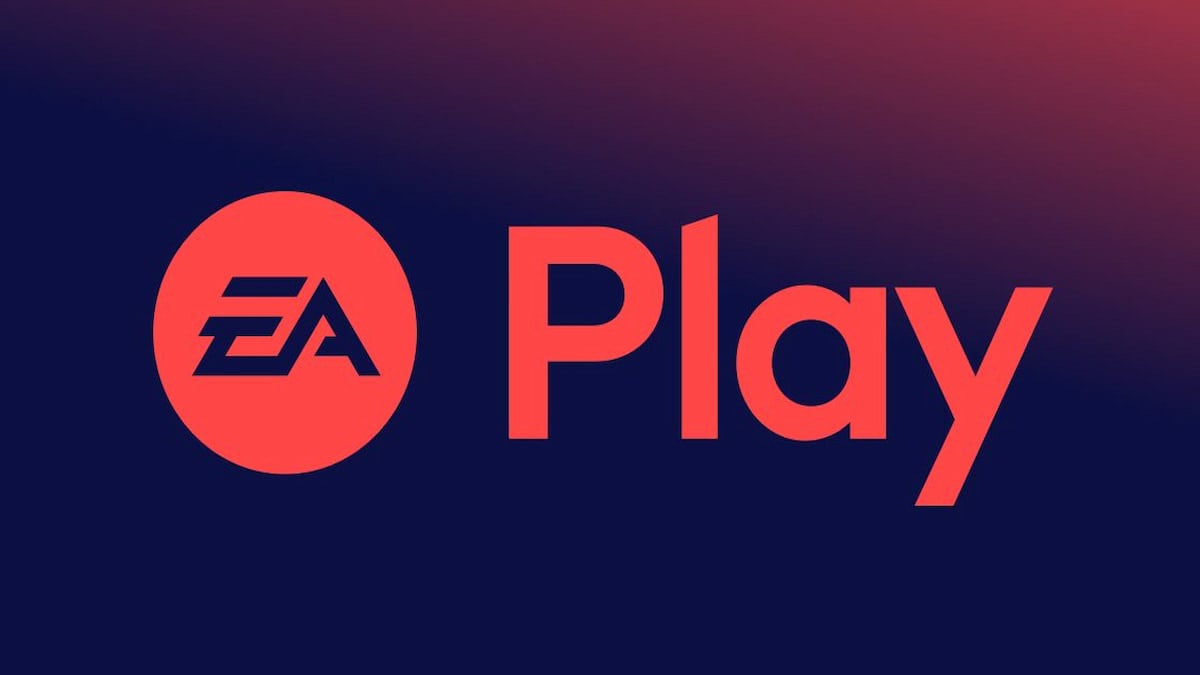










Published: Aug 23, 2024 12:53 pm