While a keyboard and mouse are the best way to game on PC, controllers are the preferred method for many console players. Luckily, computers allow you to connect your favorite controllers with ease.
When it comes to controllers, one of the more popular choices is the Nintendo Switch Pro Controller, thanks to its comfortable button layout and long-lasting battery life. Here is a step-by-step guide on how to connect a Nintendo Switch Pro Controller to a PC.
To connect the Nintendo Switch Pro Controller to a PC, all you will need is the USB-C to USB-A cable that comes with your Nintendo Switch Pro Controller or a PC with Bluetooth support.
Connecting a Nintendo Switch Pro Controller via USB
Using a wired connection is the easiest way to connect your controller to your computer.
- Plug the USB-C connector into the top of your Switch controller.
- Plug the other USB-A end into the computer.
The computer should recognize the new device and quickly set up the controller for use in a matter of seconds.
Connecting a Nintendo Switch Pro Controller via Bluetooth
Whether your computer has built-in Bluetooth connectivity or you are using a Bluetooth dongle, this method is also straightforward.
- Press the Windows key to locate the Settings menu.
- Click on the gear icon to access the Settings menu.
- A window will open with several options, including Devices.
- Click on Devices.
- This will lead you to a Bluetooth & other devices page.
- Click on the button that says Add Bluetooth or other device.
- This will bring up a prompt that asks which kind of device you want to connect.
- Click the Bluetooth option.
Now, you will have to prepare your Nintendo Switch Pro Controller for pairing. There is a small sync button for pairing the controller located next to the USB-C port.
- Press and hold the small sync button on the controller until you see a set of lights flashing back and forth.
- Back on the monitor, your computer should recognize the Nintendo Switch Pro Controller as an available Bluetooth device to connect.
That should be it for connecting a Nintendo Switch Pro Controller to a PC. If you want to use the controller with programs like Steam, you can go into your Steam settings and enable support for the Nintendo Switch Pro Controller.



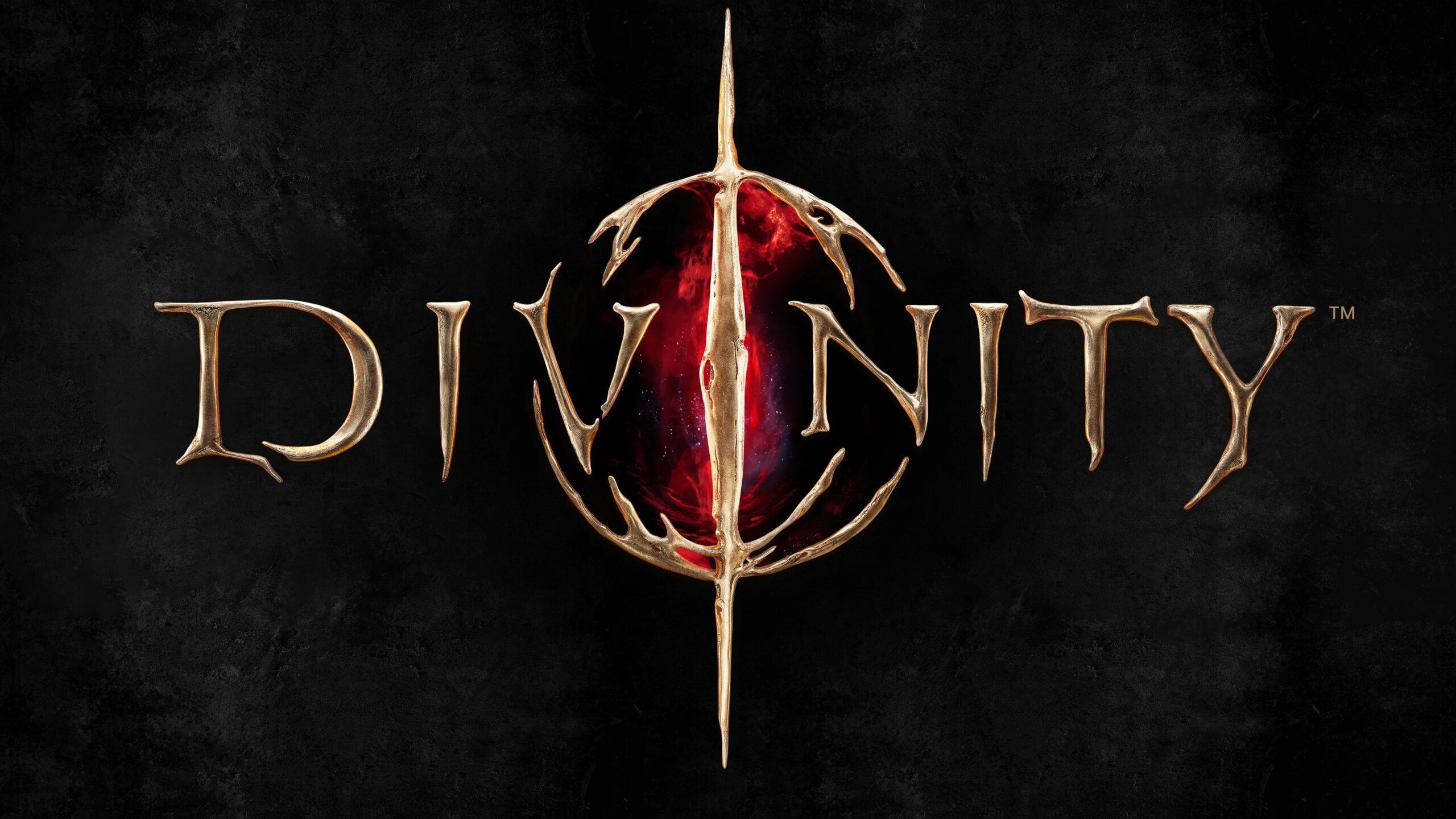








Published: Sep 30, 2021 03:04 pm