FIFA 23 early access is active across the globe, which means people from all kinds of different countries will want to play the game. Different countries usually come with a bevy of different languages.
We’re sure you’d prefer to enjoy yourself in a language you’re comfortable with, so we’ll explain how to change the language settings in FIFA 23 for both the game menu and the match commentary.
Unless you fell victim to the anti-cheat secure boost issue, you’ve probably clocked in a few hours in FIFA 23 already. If you’ve been doing so with a menu and commentary that come in a foreign language, and are wondering if there’s a way to change that, we have good news for you.
How to change the menu language in FIFA 23
The menu language toggle is located at different places for old-gen and current-gen consoles, but they’re both easy to navigate.
On PlayStation 4 and Xbox One, the language select toggle is part of the loading screens. You simply have to choose your preferred language when launching FIFA 23 and you’re set.
On PC, PlayStation 5, and Xbox Series X, the menu language selection comes with a couple of extra steps, but we promise it’s not much more difficult than old gen.
Open the main menu and scroll over to the Customize tab. Then click on Settings. Now you’ll see a Game Settings tab. Go to it, but do not click on it. The menu language select screen is accessed through toggling the Game Settings tab, not clicking on it.
That’s the whole process. When you toggle to language select, you can pick from the available options and the FIFA 23 interface will shift to the selected language. Note that language options vary from region to region, so you may not find what you’re looking for after all.
How to change the commentary language in FIFA 23
Finding the commentary language settings will be much easier now that we know how to switch the menu language.
Follow the same steps we laid out above up until the point where you’re locked onto the Game Settings tab. This time we don’t toggle it, we click it. Once in Game Settings, go all the way to the Audio tab.










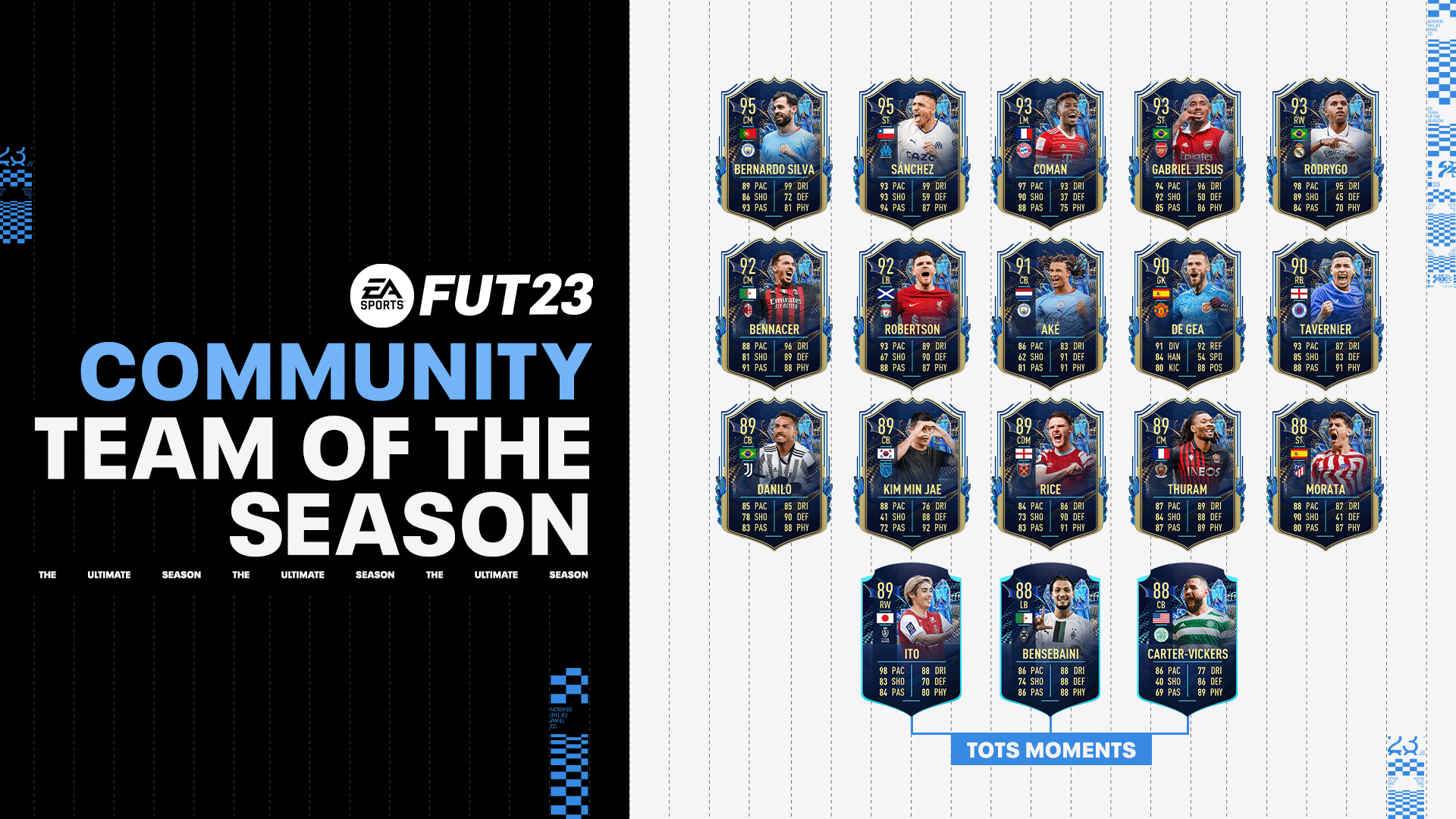

Published: Sep 27, 2022 06:36 am