Call of Duty: Warzone is one of the most popular battle royale games, featuring classic FPS gameplay with incredible movement mechanics. While teaming up with friends to dominate lobbies is the best experience, you will often be hindered by glitches, bugs, and error codes in Warzone. Players are currently facing an issue while loading up the game on the Battle.net Launcher. A pop-up display follows with Battle.net Error Code: BLZBNTAGT00000960, stopping players from entering the game.
This error code will pop up while you are downloading the Warzone update, or before launching the game. The primary reasons for this error are certain permissions stopping Battle.net from installing updates. This stops players from joining the lobby in Warzone, but it can be fixed by following a few methods. We recommend players try these solutions first before choosing to uninstall Warzone or Battle.net to fix the issue.
Here’s how you can fix the Battle.net Error Code: BLZBNTAGT00000960 in Warzone.
How to fix Battle.net Error Code: BLZBNTAGT00000960 in Warzone
To fix the Battle.net Error Code: BLZBNTAGT00000960 in Warzone, follow the steps listed below:
Run as Administrator
- Right-click on the Battle.net app and select Run as Administrator.
- Run Warzone as an Administrator from the installation file destination.
- Visit the folder, right-click on ModernWarfare.exe, and click on Run as Administrator.
Update display adapters and drivers
- Update outdated drivers and operating systems to settle compatibility issues.
- Visit Device Manager on your PC and click on Display Adapters.
- Right-click on the graphics adapter for your PC, and select Update Driver.
- For NVIDIA graphics cards, you can directly open the GeForce Experience app and download the latest drivers.
- Select Express Installation in GeForce Experience, and let the installation complete.
- Restart the PC, and run Battle.net as an Administrator.
Scan system for malware and permissions
- Run a security scan to check if any malware or virus has infected the system.
- Antivirus and Firewalls may prevent Blizzard Software from functioning. Update or temporarily uninstall these security features.
- Free resources by closing all other conflicting applications,
Repair game files
- Open the Battle.net desktop app, select Warzone and click on the gear icon next to the blue update button.
- Select Scan and Repair from the set of options.
- Begin Scan and allow the process to complete.
- You can change the Game Region, and try running the game once the scan completes.
The solutions above fixed the issue for us; however, it may be different depending on your build. If the issue remains unresolved after trying these methods, we recommend visiting Blizzard’s Technical Support. Make sure to mention all the problems you are facing while contacting the technical team.










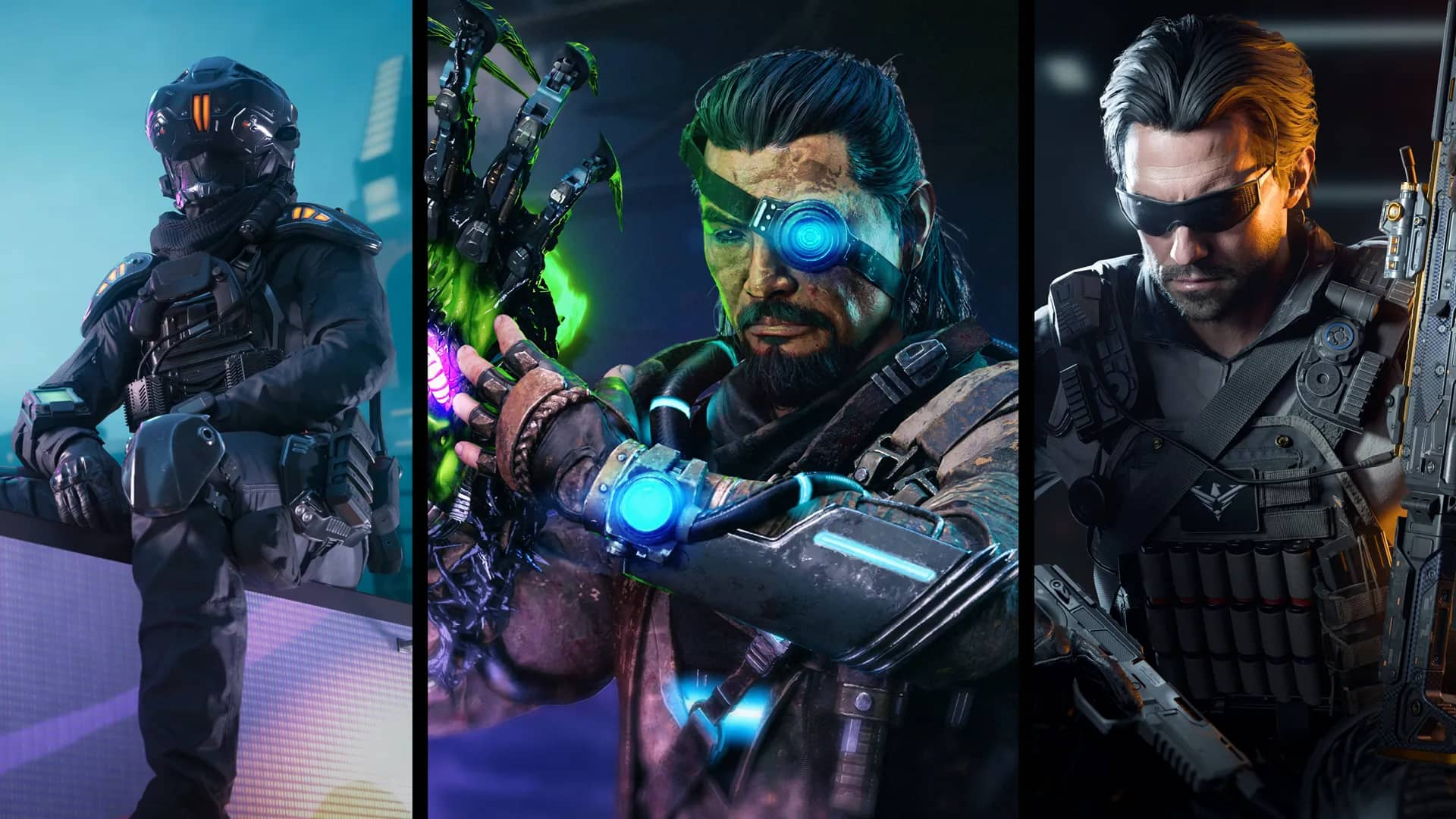

Published: Aug 20, 2022 06:24 pm