With the Modern Warfare 3 beta in full swing, Call of Duty players across all platforms are ready to jump into the fray and start fragging. But an unfortunate tradition usually befalls PC enthusiasts, with crashes constantly plaguing their game sessions.
From incompatible hardware and outdated video drivers to broken game files, there are multiple reasons why the MW3 beta would be crashing. Luckily, there are a few different ways to help fix these issues as you run into them during your time with the beta.
All MW3 beta PC crash fixes
In many circumstances, crashing can be a widespread issue for multiple players, and could require a patch from Activision. But in the case that it is an isolated issue with a player’s specific setup, there are a few select ways to fix crashing issues for Modern Warfare 3 on PC, including:
- Updating graphics drivers
- Verifying game files
- Waiting for a game update
Update graphics drivers

Outdated graphics drivers can be one of the main issues when it comes to game crashes, but keeping these tools up-to-date is relatively simple. For Nvidia users, for example, you must open up your GeForce Experience control panel, open the Drivers tab, and check to see if your software needs updating.
Other companies, such as AMD or Intel, will have similar programs to keep PCs running as optimally as possible, but users can also head to their official websites to download the latest versions of their drivers manually as well.
Verify game files
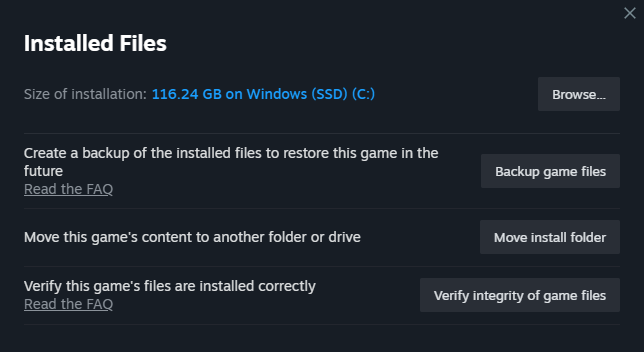
To ensure that there aren’t any broken or corrupt files in MW3, players can also verify the files of their most recent download. Steam users can head over to their game library, right-click on Call of Duty, and access the game’s properties. From there, players must check the Installed Files tab where they can finally verify the integrity of the game files to see if any part of the game needs replacing or repairing.
On the Battle.net app, users can complete a similar check by heading over to Call of Duty in the game library, opening the Options in the bottom left next to the play button, and choosing to scan and repair the game. Both processes will take some time to complete but should fix any underlying issues that might be breaking your game.
Wait for an update
Sometimes, there is an issue that cannot be resolved by the player base, and instead, fans must wait for the developers to release a hotfix or a full-fledged update to resolve the issues at hand. As a beta, MW3 will be susceptible to bugs and crashes, especially while the team behind the title continues to tinker with different settings to create a well-running game.
If the crashes become a widespread issue during the beta, the developers will probably need to address it as they ramp up towards the official release on Friday, Nov. 10.






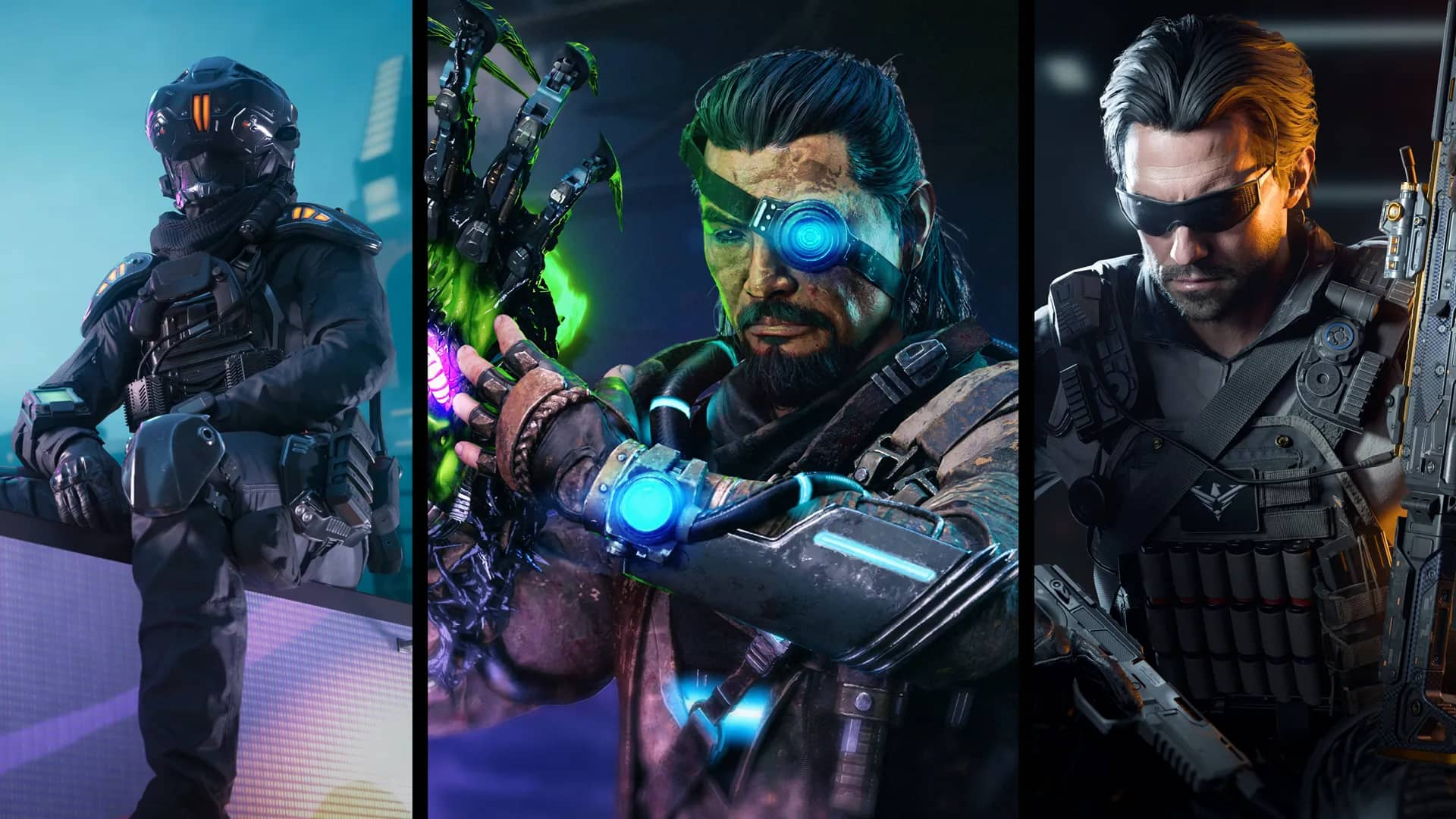

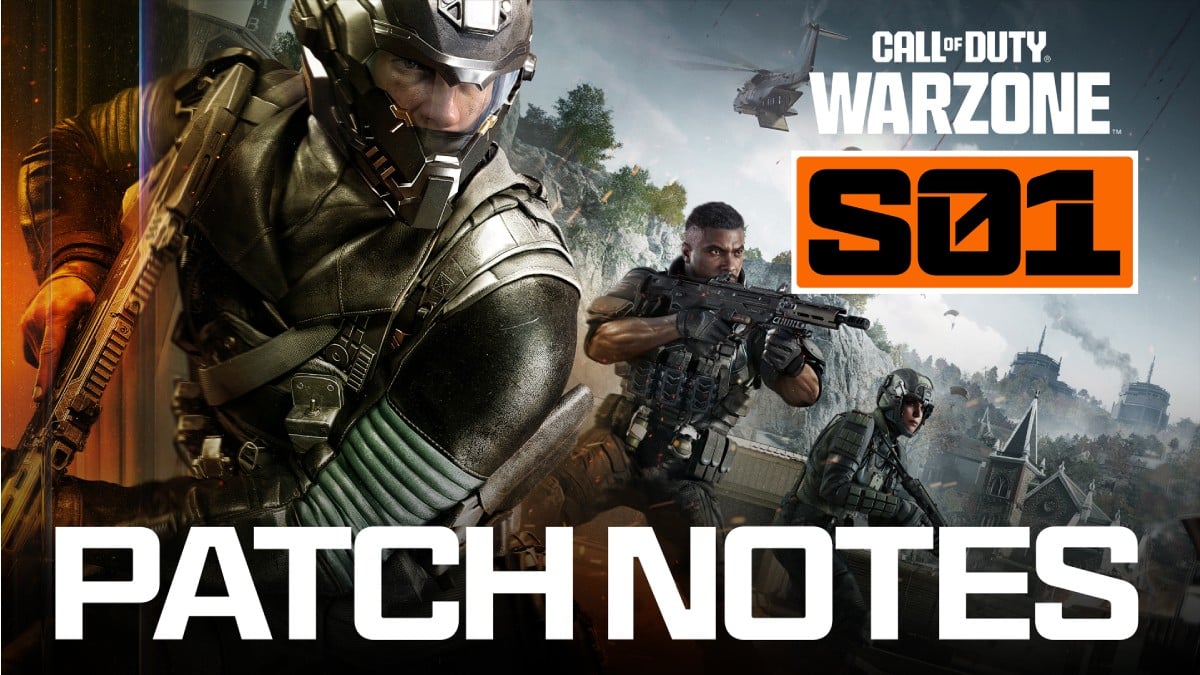



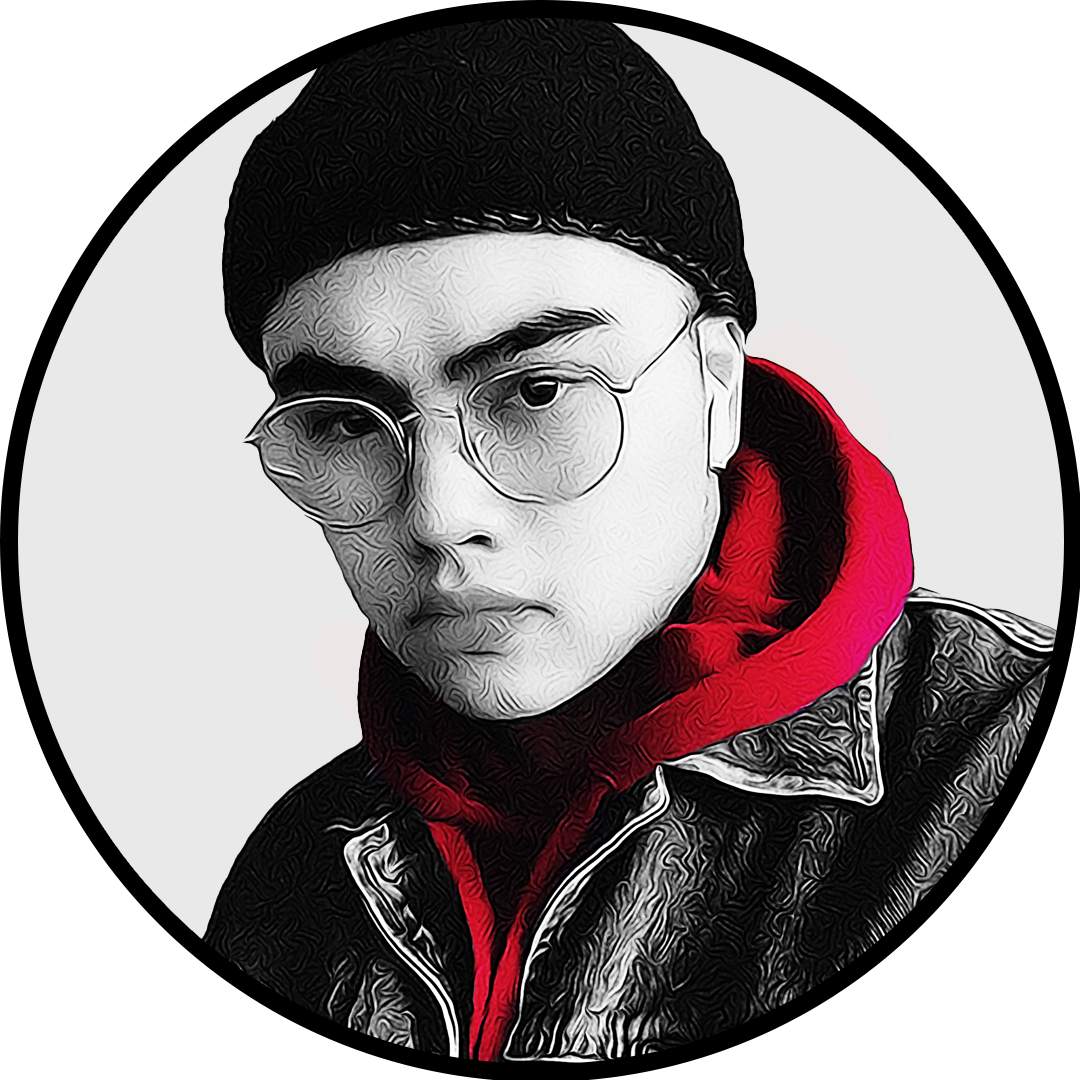
Published: Oct 13, 2023 02:20 pm