It wouldn’t be a Call of Duty game without persistent bugs that stop you from being able to play. In Modern Warfare 2, there have been dozens of bugs and errors that have prevented players from enjoying a session of multiplayer. Recently, a new error code has popped up that is seemingly specific to consoles.
The error, which reads “Lobby Not Found Error Cause: 10,” apparently started appearing on all of the major consoles after a recent update, being specific to the PlayStation 4 and 5 and Xbox One and Series X|S. Players have also reported that only multiplayer is affected, so Warzone 2 and DMZ players should be safe.
Related: Modern Warfare 2 and Warzone 2 Season 2 Reloaded patch notes
Even with Season Two Reloaded going live earlier today, the error does not seem to be solved for a majority of players. Luckily, there is a concrete fix for this error that will let you hop right back into MW2 multiplayer with no further delays.
Fixing the Lobby Not Found Error Cause: 10 error in MW2
Currently, the only known way to solve the Lobby Not Found Error Cause: 10 bug is by power cycling both your system and your internet connection. Read below for a step-by-step walkthrough on how to power cycle your devices.
- Take out the ethernet cable from your console or disconnect it from Wi-Fi by going into your system settings.
- Shut down your console and then unplug its power cable.
- If you are able, go to your modem or router and unplug its power cable as well.
- Wait for one to two minutes.
- Plug your modem or router back in and wait for your internet connection to re-establish.
- Once it has, plug your console back in and turn it on.
- Reconnect your ethernet cable or reconnect to the Wi-Fi.
- Launch MW2 and see if the power cycles worked.
With any luck, the power cycles will have done the trick and you should be able to log into MW2 without issue. This method of fixing the error has been confirmed to work by several players, so there’s a good chance it will be successful for you as well.









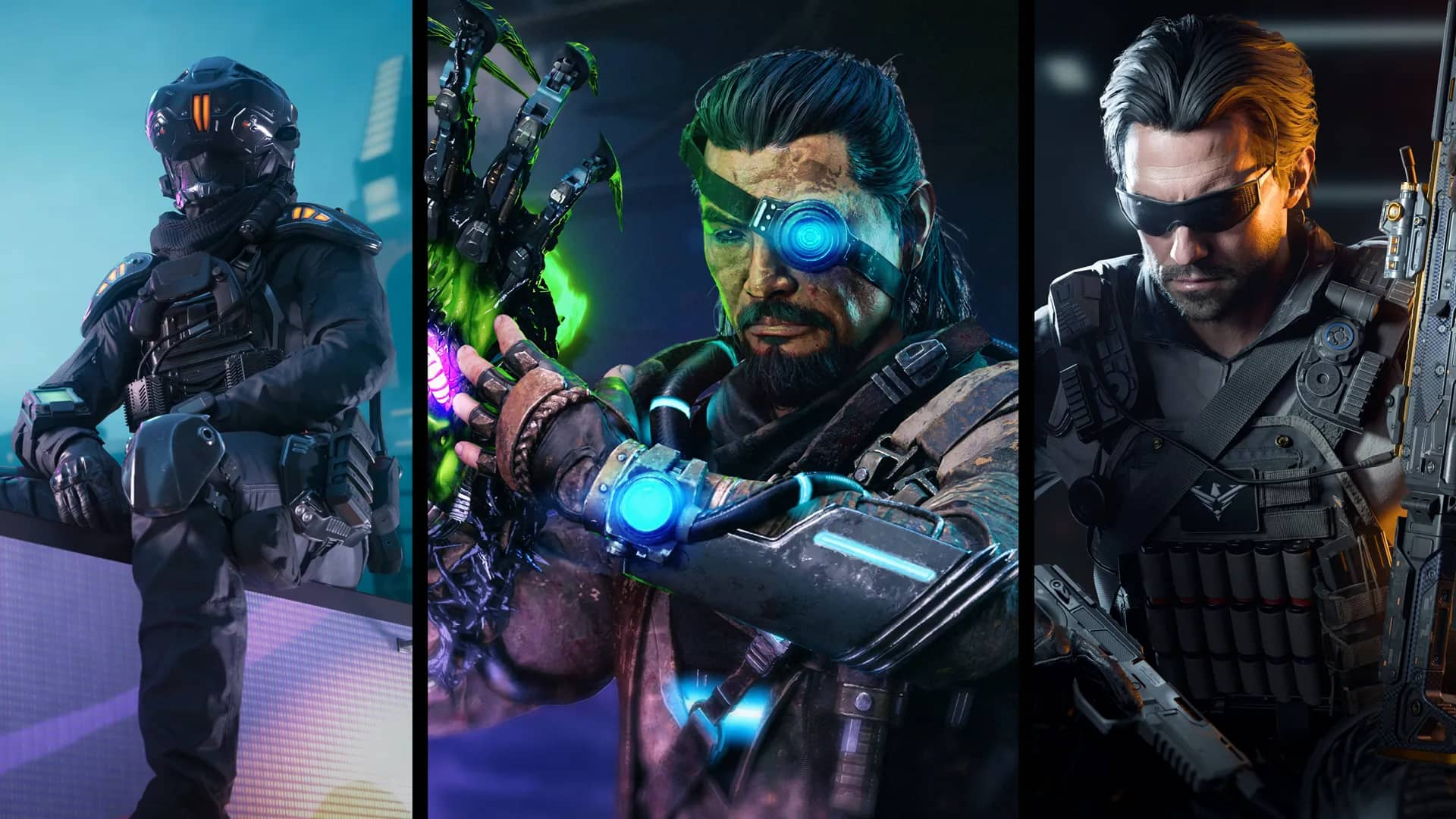



Published: Mar 15, 2023 03:35 pm