Modern Warfare 2 has been riddled with performance issues and bugs since it launched, particularly the PC version on Steam, and that’s even after the Infinity Ward developers launched a patch to address them.
One of the most troublesome and persistent ones has been the pesky ‘Disconnected From Steam’ error, which causes the game to drop out and prevents it from loading again for a while.
An official CoD fix hasn’t been released yet, but there are some tried and true methods to work around it—one of which might do the trick for you.
Check Internet Connection
I know what you’re thinking. This isn’t the issue—and it probably isn’t. Still, it’s important to rule it out when trying to troubleshoot the problem. Make sure your connection is steady, and if it isn’t, restart your modem or even try using a mobile hotspot to see if it makes a difference.
Check Server Status
The next logical step is to make sure the servers aren’t actually down. The CoD Twitter page or the official website is your best bet since they’ll announce if servers are down.
Update Windows and Graphics Drivers
If you haven’t checked already, make sure your Windows and Graphics Drivers are up to date.
To do the former, click on Start, Settings, Update and Security, and then Windows Update. Click ‘Check for Updates.’
To do the latter, open Device Manager by typing it into Windows search, then right-click GPU driver and select ‘Search Automatically.’ If an update is available, do it.

Clear Cache
Next, try clearing the cache. It has fixed the issue for some people, so it’s worth a shot. To do that, open the run command on Windows and type %localappdata%. Then, navigate through the Activision folder, right-click on the CoD folder and delete it. After that, load the game again and it will fix a new one.
Verify Game Files
Steam has an inbuilt process to iron out issues like this—and that’s by verifying the game’s files. To do that, open Steam, click on the Library tab, right-click on MW2 or Warzone 2, then click on Properties, then Local Files, and finally, Verify Game Files.
It will take a bit of time to run its course, but when it does, it might fix the error.
Run As Admin
If that didn’t work, try running Steam and MW2 as an administrator. To do that, find Steam in your directory, right-click it, and select ‘Run As Admin.’ Do the same for MW2 or Warzone 2.
Disable On-Demand Texture Streaming
If none of the aforementioned steps work, try disabling the ‘On-Demand Texture Streaming’ option in MW2. To do this, head into Settings, Graphics, Quality, and click on Disable Texture Streaming.
Shift to Batte.net
If all else fails, consider playing Warzone 2 on Battle.net rather than Steam. It doesn’t seem to have this issue. Warzone 2 is free-to-play, so even if you bought MW2 on Steam, you can play Warzone 2 on another client. If you want to play MW2, however, you’ll need to buy it again—so it’s not really viable.
Reinstall Steam and MW2
Last but not least, you can try reinstalling Steam and MW2. It’s a hassle, but starting from a clean slate could solve the issue. Alternatively, you could also try uninstalling MW2 and Warzone.

That just about sums up all the potential fixes to the ‘Disconnected from Steam error’ bug. Hopefully, there will be an official fix in the near future, but in the meantime, these steps are worth trying.









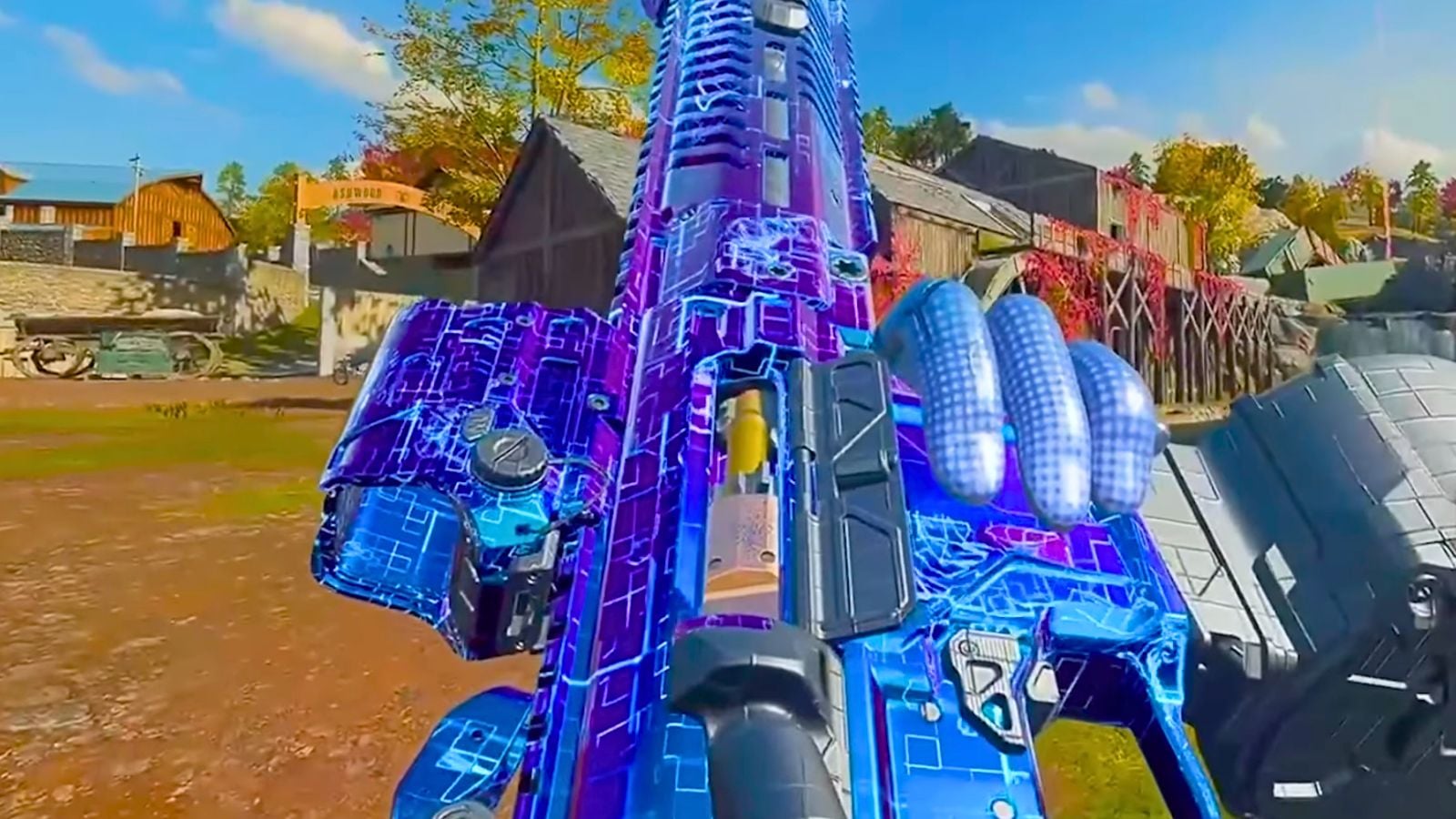


Published: Nov 21, 2022 07:23 pm