Transitioning from consoles to the mobile version of CoD can be a challenge for newcomers accustomed to traditional controllers. However, CoD Mobile offers a solution by allowing players to connect both PlayStation 4 and Xbox controllers to enhance their gaming experience.
If you’re one of those new players, here’s how you can connect PS4 and Xbox controllers with CoD Mobile.

How to connect controllers to CoD Mobile
Connecting a controller to your mobile phone is simpler than it appears. While most wireless controllers are Bluetooth-compatible, Call of Duty: Mobile performs optimally with PlayStation and Xbox controllers. Here’s a guide on how to pair your console’s controller with Android/iOS devices.
How to connect a PS4 controller to Call of Duty: Mobile
- Activate Bluetooth on your phone through the Settings menu
- Press and hold the PS button on your controller for 10 seconds until the light turns blue and starts flashing.
- In your phone’s Bluetooth settings, locate and pair with the Wireless Four DualShock Controller.
- Launch CoD Mobile and access Settings from the top right corner.
- Navigate to the Controller tab and enable Controller Support.
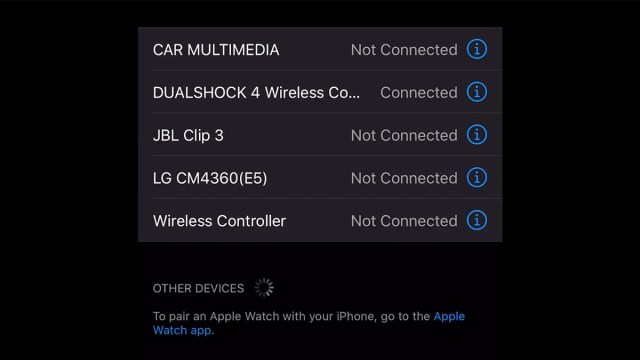
Once Controller Support is enabled, you’ll gain complete control to use your controller in your upcoming matches. This method is compatible with both iOS and Android devices.
How to connect a Xbox controller to Call of Duty: Mobile
Similar to connecting a PS4 controller, the process for connecting an Xbox controller to Call of Duty: Mobile stays the same.
- Activate Bluetooth on your phone through the Settings menu.
- Press the Xbox button on your controller until it blinks and then hold the Pair button on the front of the controller.
- In your phone’s Bluetooth settings, locate and pair with the Xbox Wireless Controller.
- Launch CoD Mobile and access Settings from the top right corner.
- Navigate to the Controller tab and enable Controller Support.












Published: Jul 12, 2024 05:21 pm