Call of Duty: Mobile is one of the most popular titles in the world and one of the best mobile ports of a console title available.
The game offers the full Call of Duty experience straight from a mobile device equipped with many popular maps from a variety of the games within the franchise.
As you would expect from any Call of Duty game, there are many customizable features such as player and weapon cosmetics, player cards, and profile emblems. There are numerous in-game events and missions that can reward even free-to-play players with a trove of weapons and skins.
Players who are not familiar with the game’s interface may struggle to discover how to customize their player card and change their profile picture. Luckily for players, this is a simple process.
How to add or change your Call of Duty: Mobile profile picture
First, open the Call of Duty: Mobile application.
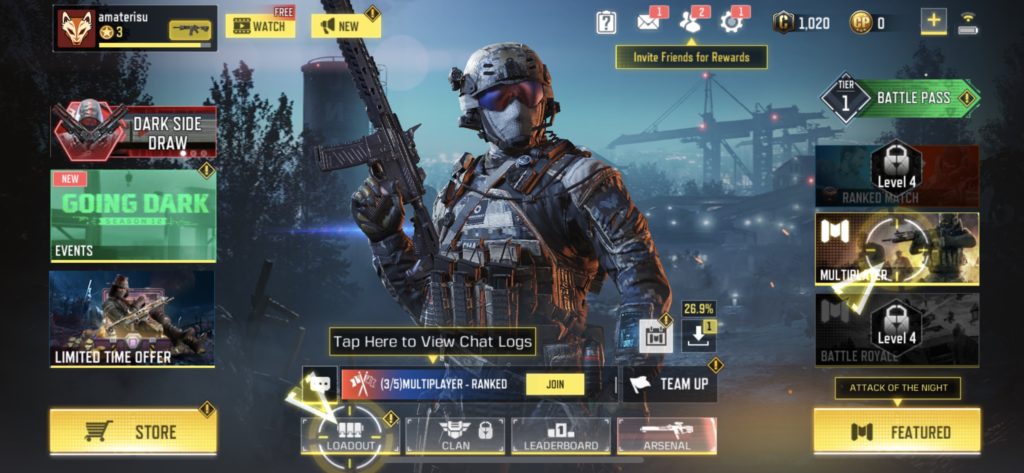
Once you have navigated through and closed any pop-up notifications, go ahead and press the player card in the top left corner of the menu screen. It should have your name and player level there.
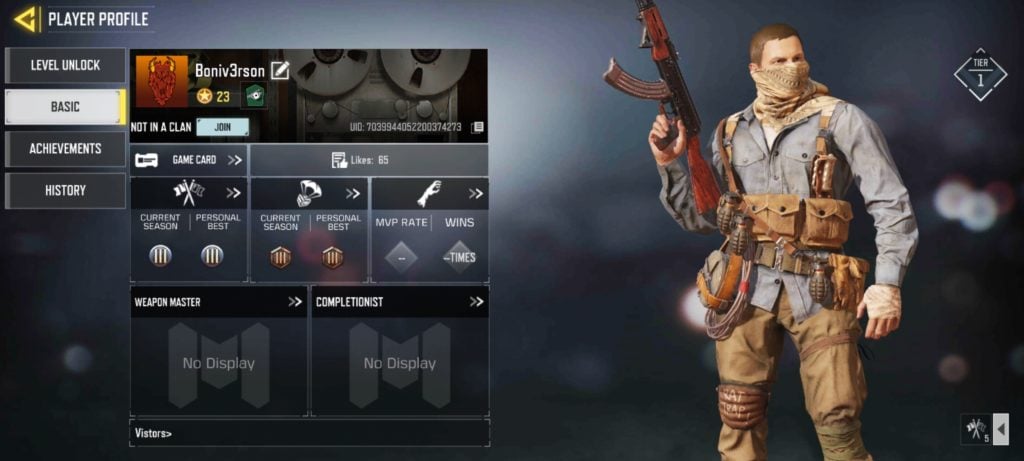
On the left side of the screen, you will see four menu options. Select Basic. This tab lets you customize all the display aspects of your profile, including your picture. Click on your picture.
From here, you can customize all aspects of your player card. Press the emblem you currently have equipped and you will be able to change this to any you have unlocked. You can also change your picture frame and your Calling Card here.
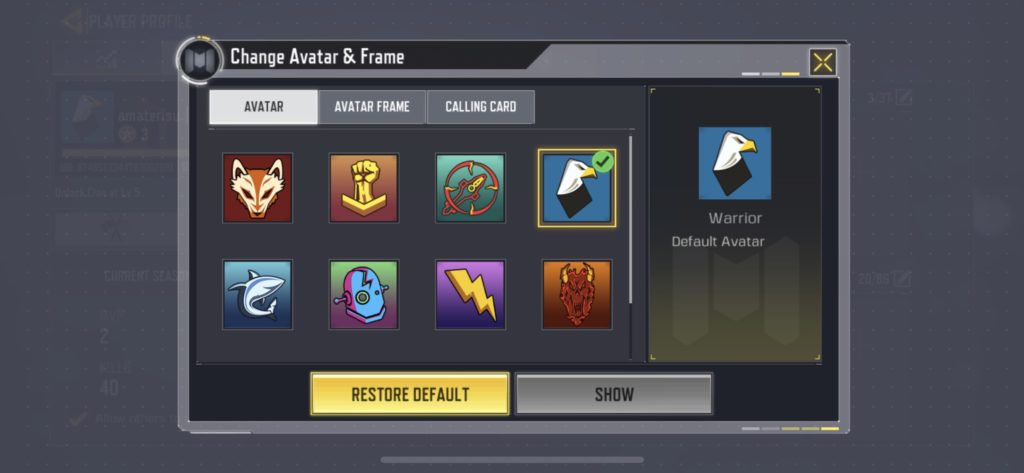
Once you have selected your choice, press the show button and it will be set.









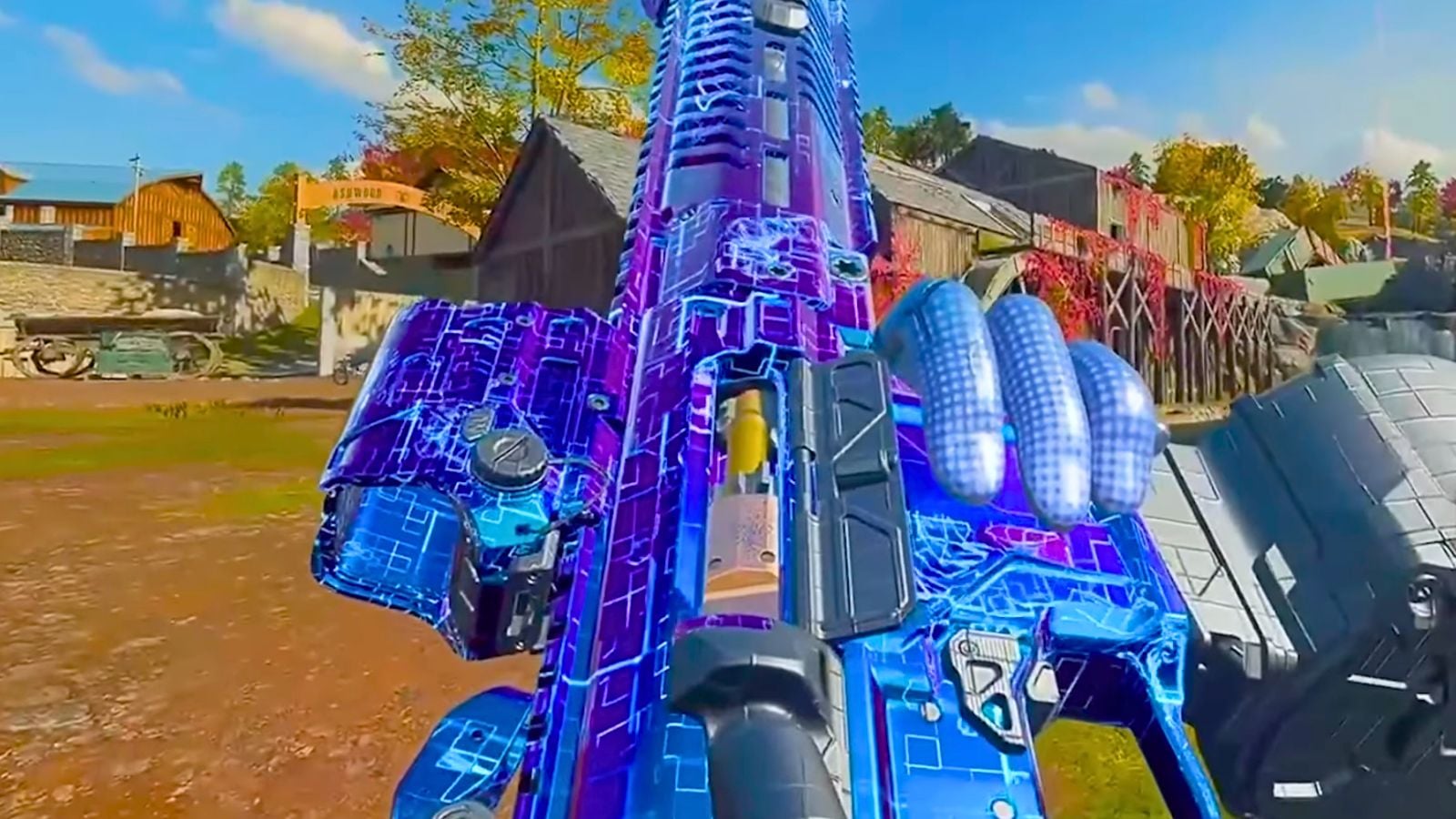




Published: May 17, 2022 12:35 pm