VALORANT players upgrading to Windows 11 might experience the VAN 1067 error code as they try launching the game, preventing them from logging in—and the bulk of the issue is related to the Windows 11 switch and your BIOS. Here’s how you can fix the VAN 1067 error code if it pops up for you.
What causes the VAN 1067 error?
The VAN 1067 error may look server-related at first, but it appears due to an internal inconsistency caused by the Trusted Platform Module (TPM 2.0). TPM 2.0 is a hardware authentication measure that Riot Game’s Vanguard system uses to detect those trying to cheat. Players who receive the VAN 1067 error usually have TPM 2.0 turned off on their system and enabling it will be the ultimate fix.
In most cases, TPM 2.0 automatically gets activated as you install the Windows 11 update. However, some hardware manufacturers and motherboards—particularly older models—may require the setting to be manually activated. Here’s how you can turn on TPM 2.0 and fix the VAN 1067 error code.
How to fix VAN 1067 error code
Since the VAN 1067 error code crops up after users install Windows 11, the quickest way to get rid of VAN 1067 can be to turn on your computer’s Trusted Platform Module 2.0.
You’ll have to boot up your PC, open your BIOS, and reactivate your TPM 2.0 in case it happened to get switched off after applying the Windows 11 update.
- Find out your BIOS hotkey.
- It’s generally the F2 or Delete keys, but you can never go wrong with checking your BIOS key before starting this procedure. You can simply do a quick Google search with your motherboard’s model and add “BIOS hotkey” to find out which key you need to use to access BIOS.
- Turn on your computer or restart it if it’s already running.
- As your PC boots, spam your BIOS hotkey repeatedly.
- Once the BIOS loads, locate the Security tab on your BIOS settings.
- Inside the Security tab, you’ll need to look for the TPM option, which can also be featured as Trusted Platform Module.
- Enable TPM and save the changes before exiting your BIOS.

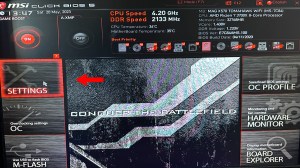

Once you save the changes and leave BIOS, your PC should automatically boot and the VAN 1067 error should resolve itself.
Other tips to fix VAN 1067 error code
If you’re having a hard time navigating around your BIOS settings, you can search for video guides that feature your motherboard model. These guides will give you the most direct instructions since BIOS interfaces change based on the manufacturer.
In a worst-case scenario, you can always downgrade to Windows 10 and continue enjoying VALORANT.













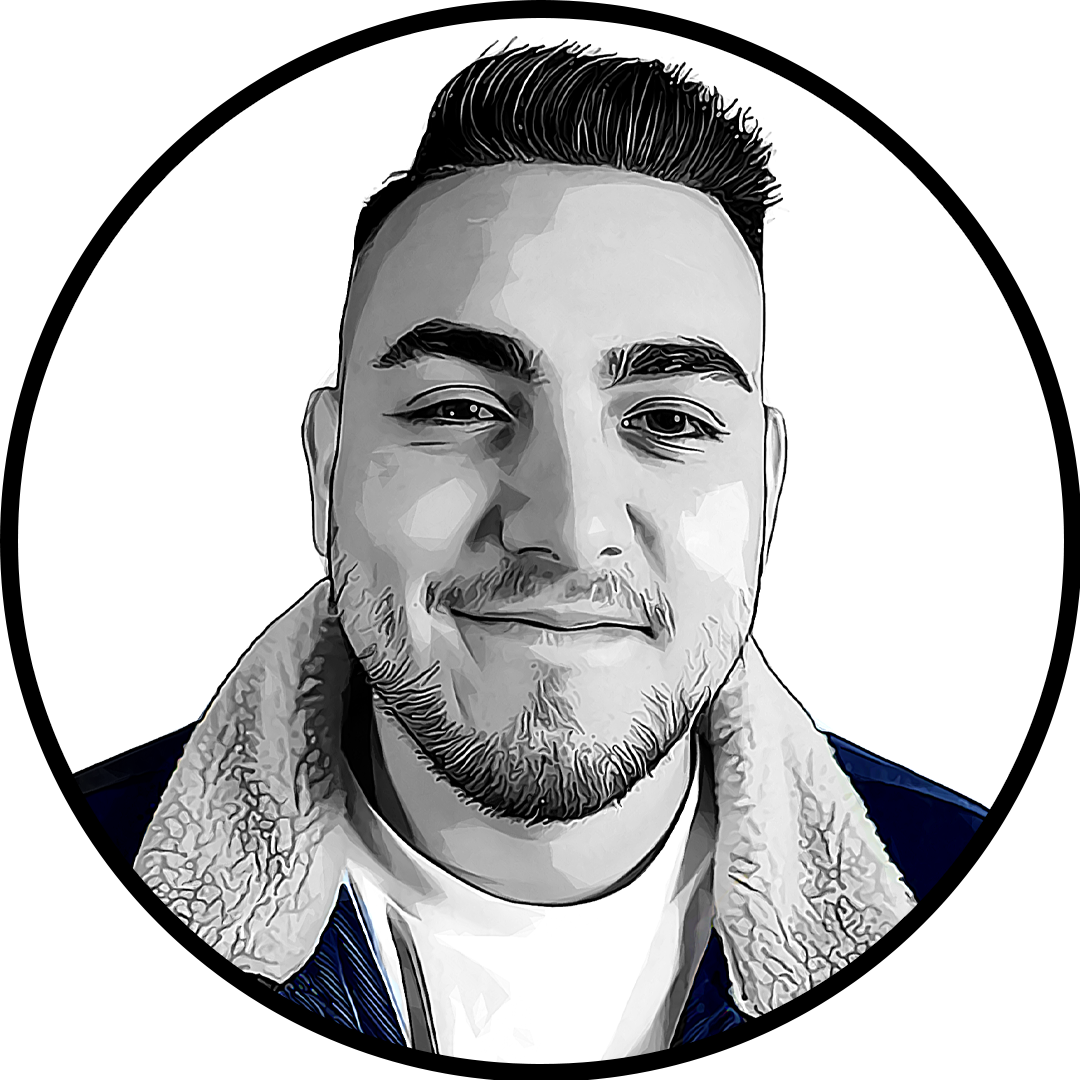
Published: Oct 24, 2023 12:16 pm