The Voice Service Unavailable error in Call of Duty: Modern Warfare 3 is a nightmare for vocal players. It puts a giant dent in the whole communication experience in MW3 and you’ll be forced to play in silence until fixing the error.
Considering the importance of effectively communicating with your teammates, missing out on vocal communications due to the Voice Service Unavailable error can cost your matches. When I first encountered this error, I had to call my friends on the phone as I didn’t want to miss out on our gaming session. Once we were done, I found the following fixes.
Fixes for the “Voice Service Unavailable” error in MW3

The best fixes for the “Voice Service Unavailable” error in MW3 will require you to tinker your in-game settings to make sure everything’s working properly.
1) Double-check your in-game Voice Chat settings
This error can appear if you accidentally turn off your voice chat in MW3. If your voice chat is turned off, you’ll need to enable it to start hearing other players again.
- Launch MW3.
- Go to Settings in the main menu.
- Select Audio Settings and find Voice Chat.
- Toggle Voice Chat on if it’s turned off.
2) Set lobby settings to Party Only
Some CoD players could fix the Voice Service Unavailable error by selecting “Party Only” for their lobby voice chat settings. Setting it to all seems to be causing some problems for the voice chat servers, so reverting back to a closed environment could at least let you continue communicating with your core squad.
3) Update controller firmware
Most players attach their headsets to their controllers while playing on consoles. If your controller fails to detect your headset, you’ll get the Voice Service Unavailable error in MW3.
Controllers can sometimes act up and fail to detect other peripherals, and updating your controller firmware can fix that.
4) Restart MW3 and change party hosts
Changing party hosts and restarting MW3 can sound like a lot of work, but it’s also one of the easier fixes to apply. The Voice Service Unavailable error can pop up when your console fails to detect your microphone or headset.
The best way to troubleshoot your headset will be through hard resetting your console and changing party hosts at the same time. If the error was caused by your player settings, changing party hosts should be enough to revert your voice chat privileges.
5) Ensure that your headset is connected and operational

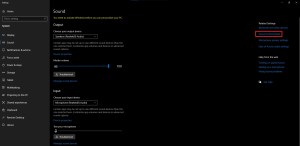
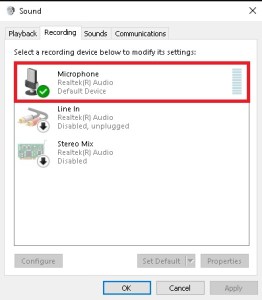
This error can also return if your headset isn’t fully connected to your gaming device. A loose cable or an activated mute button can be the root cause of the Voice Service Unavailable error. Check your microphone and headset in a private call or your voice chat settings.
Turn off any programs that might also require audio permissions and update all of your existing audio drivers.
6) Verify the integrity of MW3‘s game files
On rare occasions, you might experience voice chat problems due to corrupted game files. On PC, you can easily troubleshoot this problem by verifying your game files, which will be faster than reinstalling MW3. If you’re on PS5, however, you may need to do a complete reinstall since you won’t be able to replicate the following repair processes.
On Steam:
- Right-click on MW3 and choose Properties.
- Navigate to Installed Files and select Verify integrity of game files.

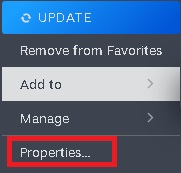
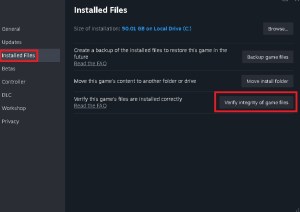
On Battle.net:
- Navigate to MW3‘s respective tab and click on the cog icon next to the Play button.
- Select Scan and Repair from the menu.
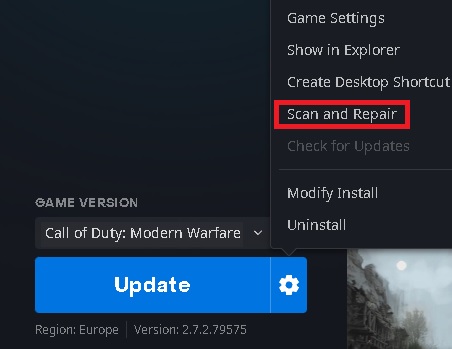
7) Update your audio drivers
Outdated audio drivers can cause all sorts of trouble, including disrupting MW3‘s voice chat services.
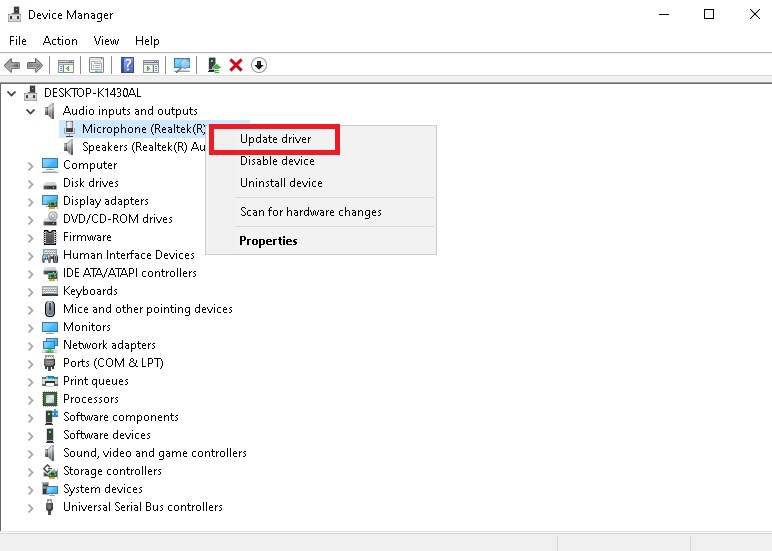
- Search for Device Manager on your PC.
- Choose Audio inputs and right-click on your microphone.
- Select Update driver.
Before attempting any of the fixes on our list, you should check MW3‘s server status. If the servers are down, you’ll need to wait for them to come back online since they’ll be the main reason behind the error.














Published: Mar 20, 2024 01:03 am