The Pokémon Go Plus and its modern iteration, the Pokémon Go Plus +, were built to offer players an easier smartphone-free gaming experience. But if you are a new user, the process of connecting and using the device might feel more confusing than simple.
Launched in 2016, the Pokémon Go Plus is the first of its kind, specially crafted for those who want to keep in touch with the world of Pokémon Go without having to interact with their phone all the time. The wearable was a favorite in the community for years until an upgraded version, the Pokémon Go Plus +, made it to the market in July 2023. Many players still own the original Go Plus, although the new Go Plus + offers more functionalities and, thus, a fuller experience.
Well, regardless of the device version you own, the process of connecting and using a Go Plus device is more or less the same. So, let’s dive into discussing the user manual, shall we?
How to connect Pokémon Go Plus or Go Plus + to your smartphone and Pokémon Go
Simply put, both the Go Plus devices connect wirelessly to your smartphone and the Pokémon Go app using Bluetooth. To get started, you’ll have to pair your Go Plus device with your smartphone via the game app. Here’s how you can do that:
- Open the Pokémon Go app and then switch to Map View.
- Tap Main Menu and then the Settings button in the top right.
- Next, tap Connected Devices and Services and then Accessory Devices.
- Now, press the button on the Go Plus or Go Plus + to switch to a discoverable mode. Check the Available Devices list on your phone, and when the device name appears, tap on it.
- Upon successful connection, the Go Plus device will vibrate to let you know.
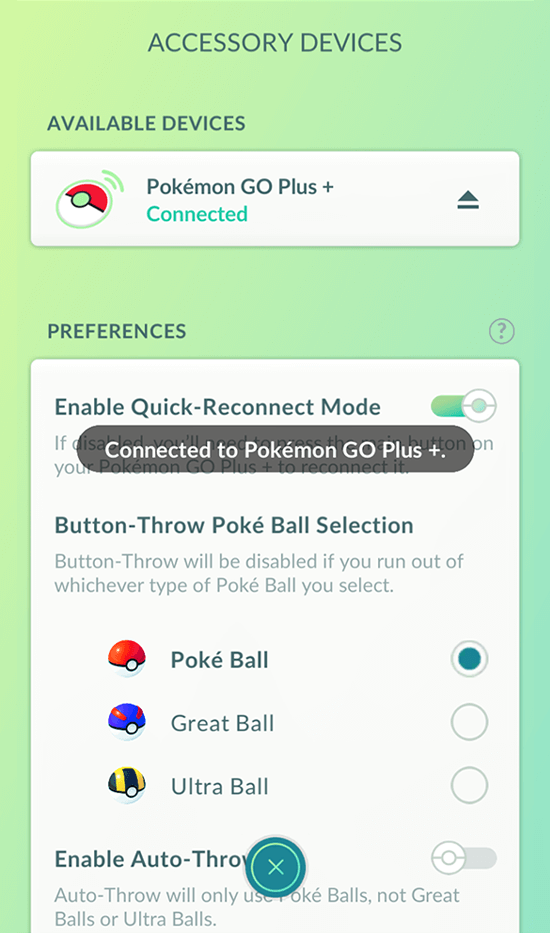
Once connected, you can now start using the Pokémon Go Plus or Pokémon Go Plus + to catch ‘mons to your heart’s content.
How to connect Pokémon Go Plus + to your smartphone and Pokémon Sleep
If you are using the latest Go Plus + device and want to connect it to Pokémon Sleep, follow these steps instead:
- Open the Pokémon Sleep app and tap the Main Menu option.
- Next, tap Settings and more and then Pair a device from the menu.
- Tap on Pair device and then press the button on the Go Plus + for a moment to make it discoverable.
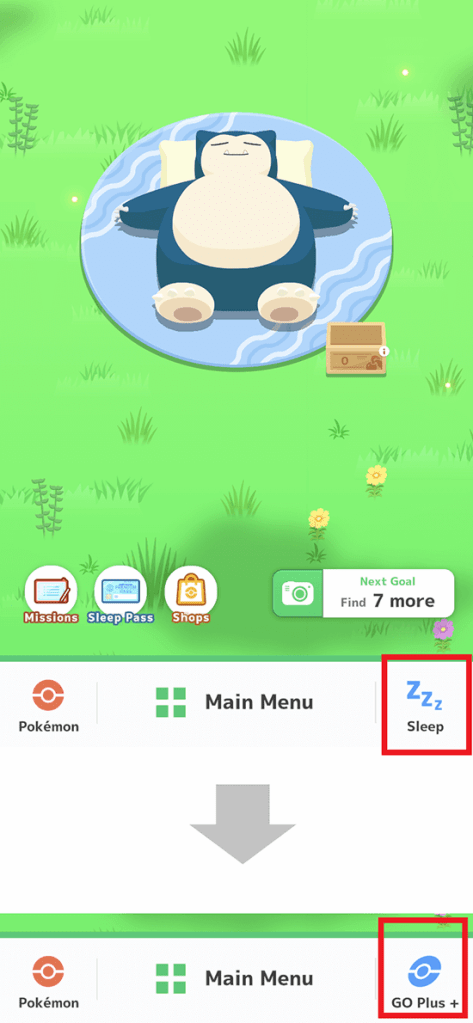
The connection should be successful if you follow the instructions correctly, allowing you to use the device with the app.
How to use Pokémon Go Plus or Go Plus +
Both Go Plus devices allow you to enjoy Pokémon Go without your smartphone. You can throw Poké Balls to catch ‘mons and spin Pokéstops to gather available items while you explore. If you have the Go Plus +, in addition to Poké Balls, you can throw Great and Ultra Balls, too, as well as connect it to the Pokémon Sleep app to track your sleep patterns or have Pikachu help mend your unhealthy sleep habits and sing the birthday song for you.
The way these devices work is through various color indicators, alerting you of a new Pokémon encounter or a nearby Pokéstop. The indicator blinks differently if the Pokémon you encountered is something you’ve caught or encountered before. It also indicates if a catch has been initiated or if there’s a successful capture. When you want to capture a Pokémon or spin a gym that the device just detected, just press the button on the wearable to initiate it.


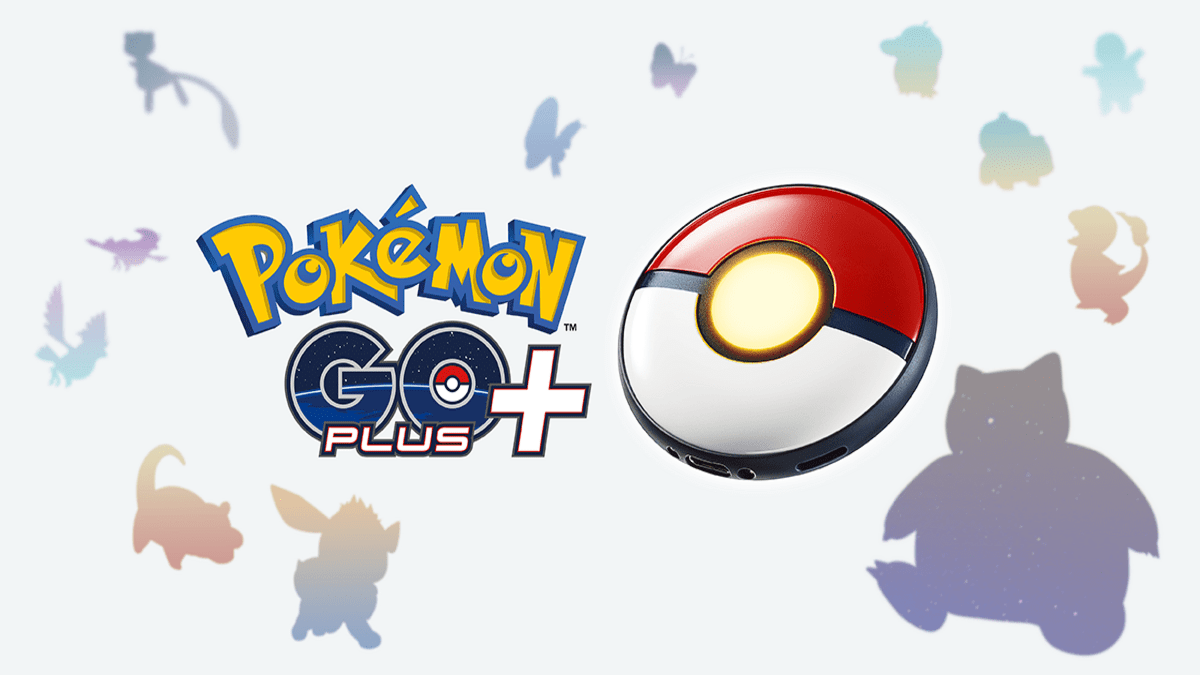







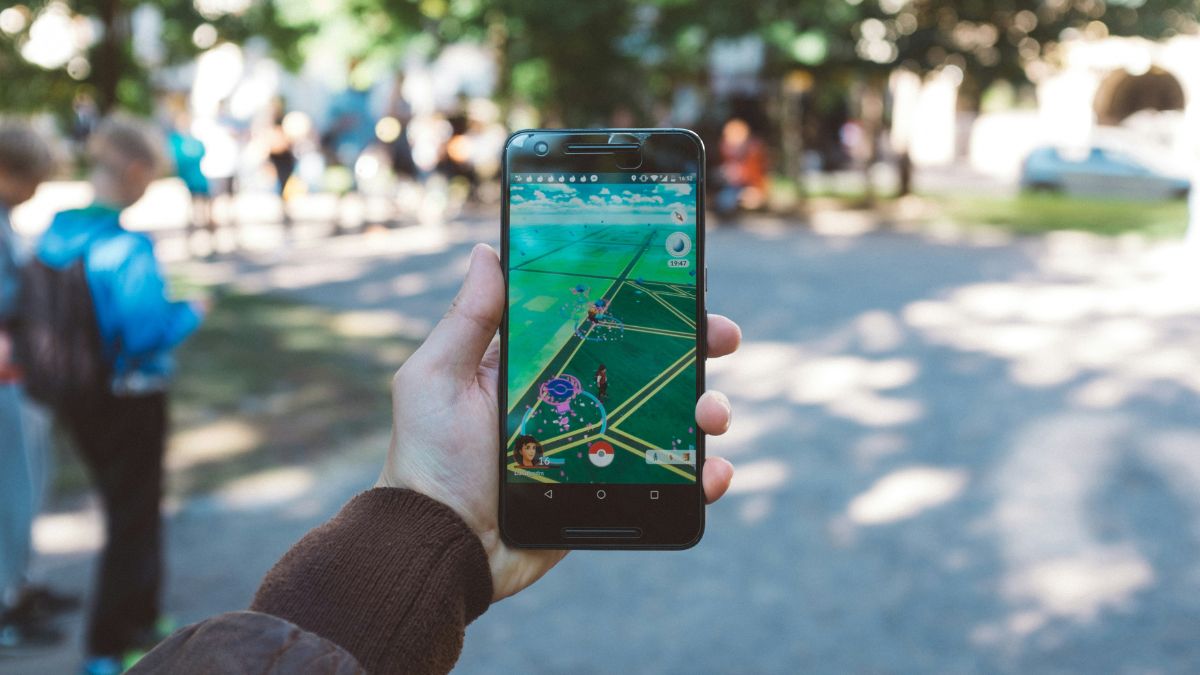



Published: Dec 26, 2023 06:03 pm