UFL has several mechanics that are different from other football sims on the market, including the Skins system.
Skins in UFL are powerful items that boost the player they are used on, which increase based on the rarity. Some are assigned to specific players, often the highest-rated players, and offer the highest available boosts, though they are naturally harder to obtain.
Read our guide below for a full breakdown of the Skins feature in UFL, including how to get and use them.
How to get Skins in UFL
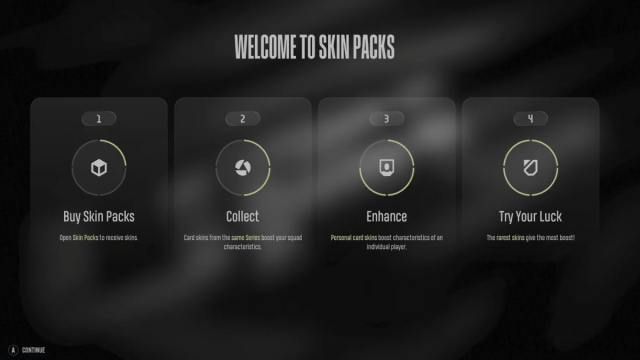
You can obtain Skins in UFL in various ways, though they are most commonly available via purchase. By heading to the Skin store, plenty of options are available—though you need to spend Credit Points or League Points to purchase them.
League Points are UFL’s form of hard currency, available to earn in-game or via purchase with real money, while Credit Points are a soft currency earned through progression. Be warned, you need Credit Points to buy better players, so don’t waste them.
Skins are also available as rewards in the Team Pass, UFL’s version of a Season Pass. Each season in UFL provides a range of items to earn in both the free and premium tracks, which often include Skin packs.
To open any Skin packs you’ve unlocked, head to the Skin Store and navigate to the “Storage” tab. You can open each Skin pack individually or back-to-back with other Skin packs waiting to be opened.
How to use Skins in UFL
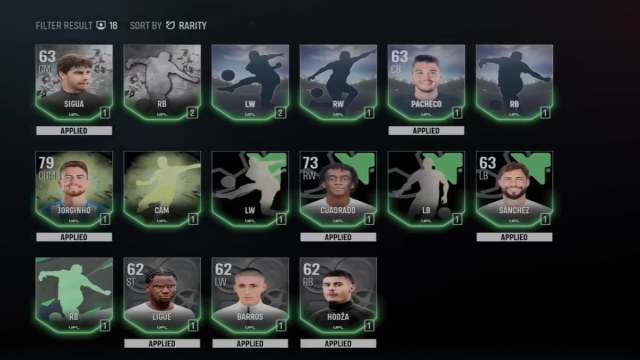
You must equip Skins in UFL to provide a boost to players, and there are two ways of doing so. The first is to open your squad and highlight a player, open the Player Menu, and move the selection wheel to the “View Skins” option.
With a particular player selected, you can see any available Skins that that player can use. Remember, Skins have certain requirements and are tied to positions or specific players. You won’t be able to use a Vinicius Jr. Skin on anyone other than him, and you can’t use an LW Skin on an LB.
Alternatively, head to the Main Menu and scroll down to the Skins tab. Rather than entering the Store, navigate to the “Library” tab and open it up. This shows you all the Skins you have available and selecting a Skin will show the players it can be equipped to.
This approach is particularly useful if you’re revamping your squad and applying Skins to several players in one go.


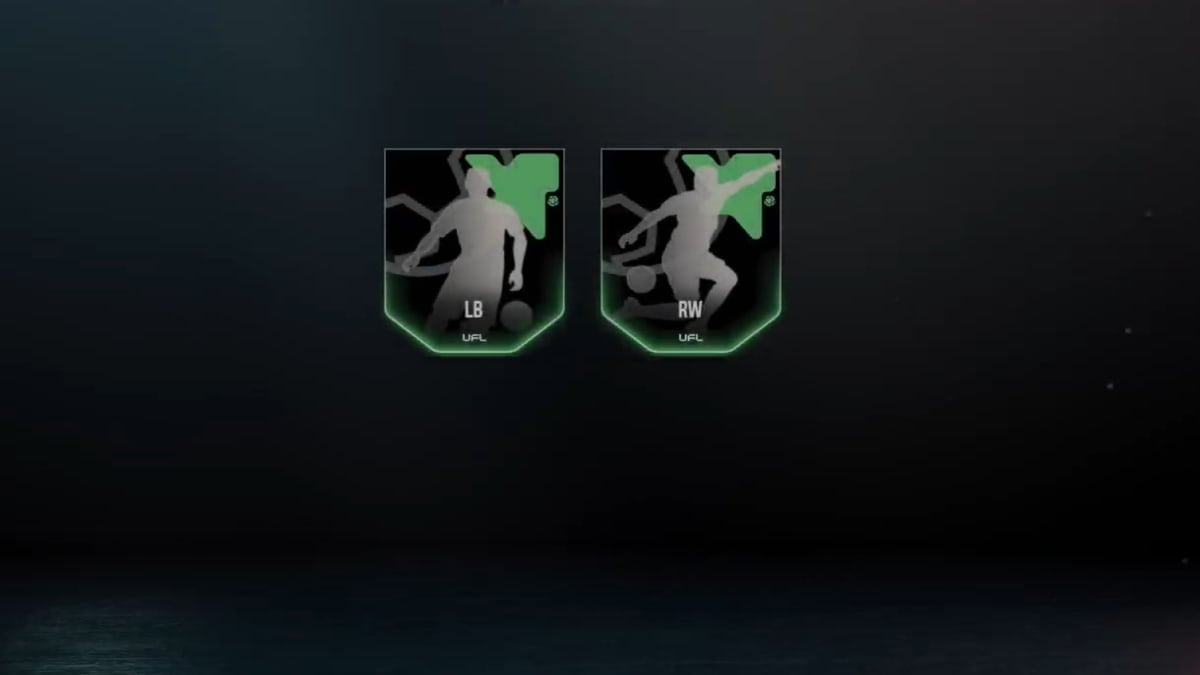










Published: Nov 28, 2024 10:00 am