Loot hounds in Starfield will be playing with a whole new universe of items to pick up. The desire to take everything from rare resources to picture frames is almost overwhelming. What will limit you is how much you can carry. This is where your ship’s cargo hold comes into play.
How to store items on your ship in Starfield
To move items to your ship’s cargo hold, you will use either the Cargo Hold Panel on your ship or the Ship section of the main menu. Both will allow you to transfer goods to and from the ship. It is important to remember that you can sell goods to vendors while speaking to them directly from the ship. You do not need to carry the goods with you. The annoying part is that you cannot sell directly from the inventory of your companions.
Storing items using the ship’s Cargo Hold Panel

- Locate your ship, press A to enter
- Locate the cargo hold panel, press A
- Find “Transfer’, press X or R on mouse and keyboard
- Find the ‘Your Inventory’ prompt, press LB or Q on mouse and keyboard
- Select the items you want to move
- Move those items over
All ships should (sorry, I haven’t managed to see the inside of the seemingly endless ships in Starfield) contain a cargo hold panel. It will usually be somewhere near the captain’s seat. Interacting with this panel will bring up the cargo hold.
You must be physically on your ship to store items using either method.
How to transfer items into the cargo hold
- Hover over the panel and select the Transfer option, which will be R on the mouse and keyboard and X on the controller.
- Hit the button prompt in the bottom right corner to switch to your inventory, which will be Q on the mouse and keyboard and LB on the controller.
- Select the items you wish to move into your ship’s cargo hold.
- Move them over.
Storing items using the Ship Menu

- Open the main menu and ship menu accordingly
- Find “Transfer’, press X or R on mouse and keyboard
- Find the ‘Your Inventory’ prompt, press LB or Q on mouse and keyboard
- Select the items you want to move
- Move those items over
If you open the main ship menu by hitting H on your keyboard or the menu button on your controller, you can access the cargo hold directly from there by hitting the prompted button in the bottom corner. You can follow the instructions above to move your items around. You can do this from outside your ship, but you do need to be reasonably close for the option to work.
Players can sell their items in their cargo hold at any vendor without being on their ship.
How to increase your ship’s mass limit
There are two ways to increase the size of your cargo hold. The first is to purchase a whole new ship with much more space. Some ships designed for cargo runs will have huge cargo holds, allowing you to carry tremendous volumes and earn plenty of cash running delivery jobs.
The other way is to go to the shipbuilder at a destination that will allow it. The first such destination is New Atlantis at the start of the game. Here, you can replace your cargo hold with something more significant or attach more cargo space to the rear or sides of your ship.
For example, the Frontier, or starting ship, has a starting cargo hold value of 495, not to be confused by the ship’s total mass itself with a value of 360.
How to carry more weight
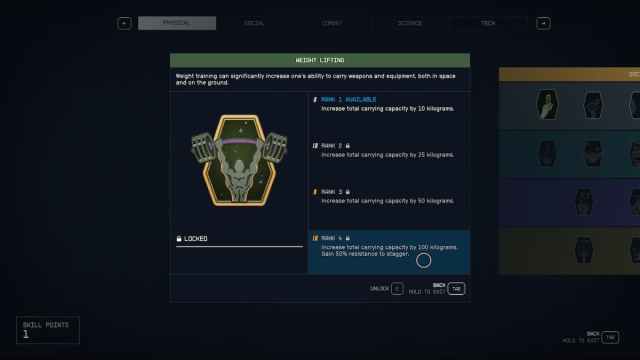
A significant aspect of all this is that you may want to carry more items yourself. This will be a pressing issue for many players because if you have more than your maximum allowable weight, you will burn through oxygen and generate CO2 very quickly. To increase your weight, you will need to invest skill points in the Weight Lifting skill under the Physical section of the skills menu. At Rank 4, the Weight Lifting skill will allow you to carry an additional 100 kilograms, which is quite considerable.
While it is not connected to how much you can carry, this is also an excellent time to mention the Commerce skill. It is a must if you plan on looting and trading a lot. It will allow you to buy items for less and sell them for more.
Don’t forget about your companion

Your companion can also carry items. If you interact with them, you will get the option to trade gear. This will allow you to move items between your inventories. While this is very useful if you suddenly find yourself with too much gear and are too far from your ship, you cannot access your companion from the ship menu and will need to ferry items between the two via your inventory. It’s a good idea to load your companion up with things you might need on a mission, such as ammo, spare weapons, and healing items. This leaves you free to carry only the essentials and grab all the loot you find.
The Adoring Fan that you can get from the Hero Worshipped trait is a great option here as he comes with the Weight Lifting skill and can carry many items for you.














Published: Sep 11, 2023 01:27 pm