It might go without saying, but space is a dark place. Luckily for the most tenacious of explorers, Starfield gives its players a flashlight to take into the universe’s deepest and darkest corners.
Although the newest Bethesda title tells you how to use the flashlight early in the game’s tutorial, it can be easy to gloss over or forget altogether. I forgot how to turn on the flashlight a couple of hours into the game and had to fumble my way around the dark before I finally figured it out. If you’re like me and are struggling to find a way to light your surroundings, look no further.
Here’s how to turn on the flashlight in Starfield.

How to turn on Starfield’s flashlight on PC
On PC and Xbox, the flashlight shares a keybinding with Starfield’s hand scanner.
For PC, both functions use the F key, but to turn on the flashlight, you’ll need to hold the F key as opposed to simply pressing it to utilize the scanner. When you no longer need the light, simply hold F again to turn it off.
How to turn on Starfield’s flashlight on Xbox
Turning on the flashlight on console is as easy as it is on PC. If you’re playing on Xbox, you’ll need to hold the LB button. When you’re done, hold the same button to turn the flashlight off.
How to change the keybinding for the flashlight in Starfield
If you’re not a fan of the default keybinding on your platform of choice, Bethesda has made changing the keys a simple task. I preferred to have my melee attack on F, since that’s what it is in a number of other games I play, so I elected to have my flashlight and scanner set to the V key instead.
To change the keybinding, head to your settings menu and then select “Bindings.” Scroll down until you find “Hand Scanner/Flashlight” and click the main key option. Then simply press the button or key that you’d like to replace the default option with, and be sure to double-check that you’re not selecting an option that’s assigned to something else. The game will automatically swap the keys if you do.
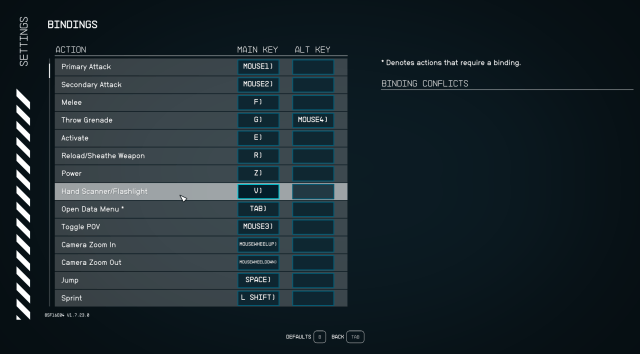
Once you’ve selected your preferred controls, all that’s left is to exit the menu and head back to the stars.













Published: Sep 1, 2023 09:43 pm