Outpost mining is one of the most efficient ways to get resources in Starfield, however, moving supplies from one Outpost to another can be a tedious task. This is where the Cargo Link system comes in.
With a Cargo Link, you can now send resources from one Outpost to another with ease. In fact, a spacecraft will come and do it for you. Sounds pretty good right? I know when I started Starfield building an impressive Outpost was on my mind and having a Cargo Link is a step in that direction.
Should you want to increase the efficiency of your Outpost, here is what you need to know about setting up your own Cargo Link.
How to establish Outpost Cargo Links in Starfield
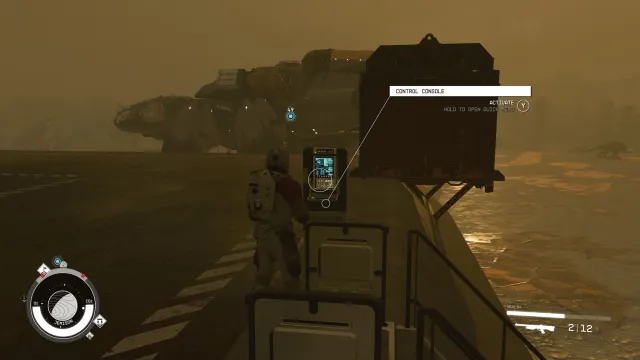
The process of setting up Cargo Links in Starfield is simple, however, it will require a little patience and some materials. The important thing to ensure before you get started is you’ve got two Outposts up and running as these will be the ones eventually linked together.
Once you’ve got both Outposts set up, here is the process to link them:
- Arrive at one of your two Outposts and open the building menu.
- Head to the Miscellaneous tab and select the Cargo Link build.
- This will require you to craft the item using two Beryllium, 12 Aluminium, 20 Iron, and two Zero Wire spools.
- Select the spot to place your new Cargo Link.
- Head to the other Outpost and complete the previous steps again there.
- Now climb your new Cargo Link and choose the other Outpost to link it with at the Control Console.
- Once completed you should see a green light and congrats! Your two outposts are now connected.
Now using this link you can share supplies more easily through the two outposts using the incoming and outgoing containers.
Should you craft more outposts in the future and want to change up the connections, this can be done from the interface on your Cargo Link at any time.















Published: Sep 5, 2023 11:10 pm