Splatoon 3 has bought back a fan favorite feature from its predecessor: the ability to draw and share artwork with players in-game.
These art posts are quick, easy to do, and can spice up your in-game presence when taking part in Splatfest. Because of this, you’re probably going to want to get in on the action ASAP and fortunately, you can do everything necessary right from the get-go.
So that you can get drawing, here is everything you need to know about creating and posting artwork in Splatoon 3.
How to make art posts in Splatoon 3
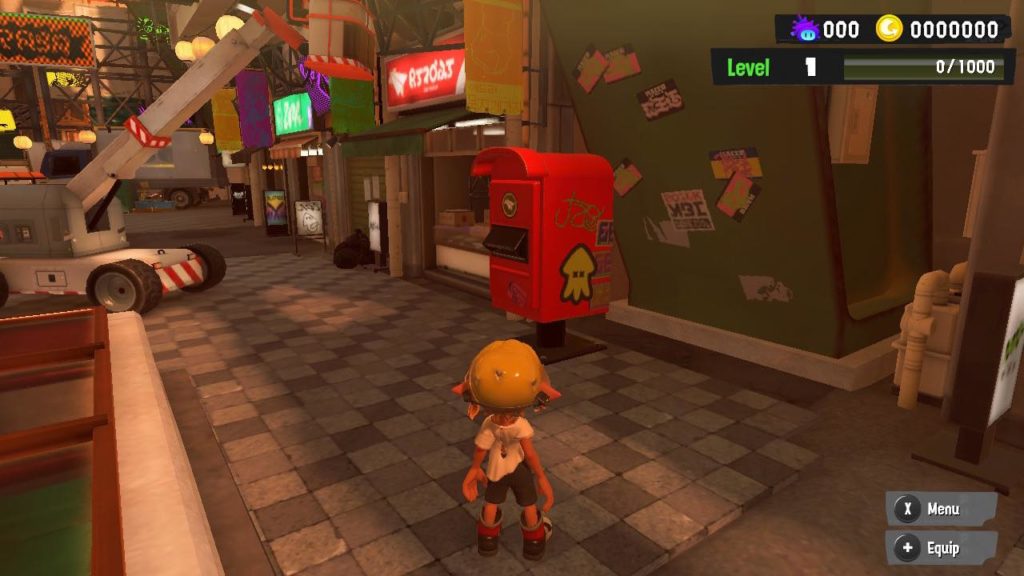
To make a post in Splatoon 3, you’ll need to do a couple of things first. If you aren’t a part of a Splatfest team, you can not use the drawing function. Let’s start with that.
- The first thing you’ll want to do is choose from one of the three Splatfest teams: paper, scissors, or rock.
- Once a team has been selected and you have regained access to your character in the home world head right until you see a red mailbox. (this is located across from the three gear stores)
- Interact with the mailbox and choose Splatfest Post.
- Once selected you’ll be taken to the drawing menu where you can craft your creation.
- When you’re done simply please “-” to save and quit, or If you’d prefer, press “+” to link and post your art to either Facebook or Twitter.
- Other players will now see your artwork when they approach you in-game.
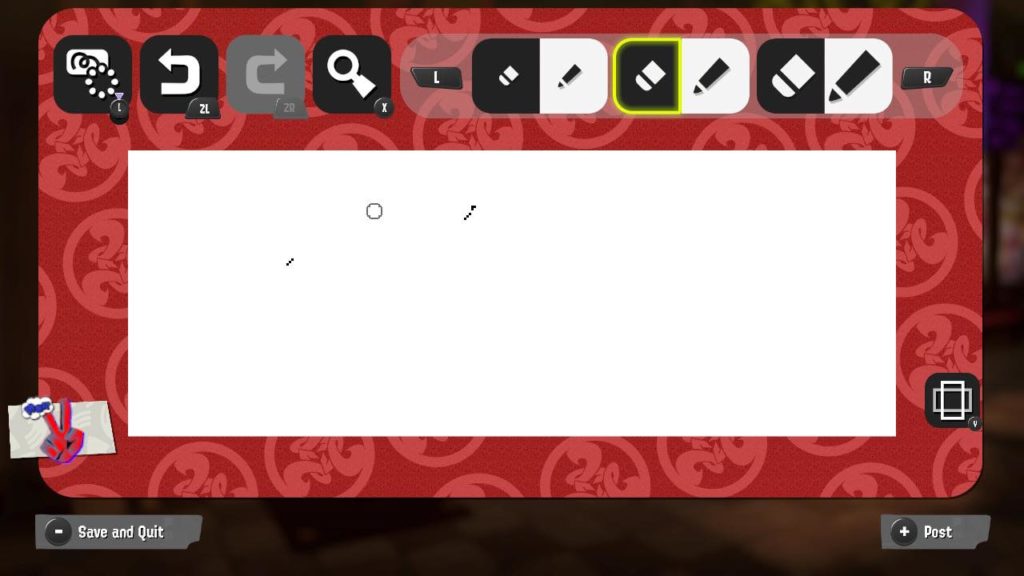
When you’re drawing, the controls are listed at the top of the screen and should be simple. Using L and R will zoom in and out so you can get as detailed as you like and ZL and LR are used to undo and redo, should you need to fix any mistakes.
Drawing handheld is preferable as you can use the touch screen to use your finger or stylus, but you can also draw in docked, just using the left joystick.
It is worth noting you can only have one Splatoon drawing live at any time.


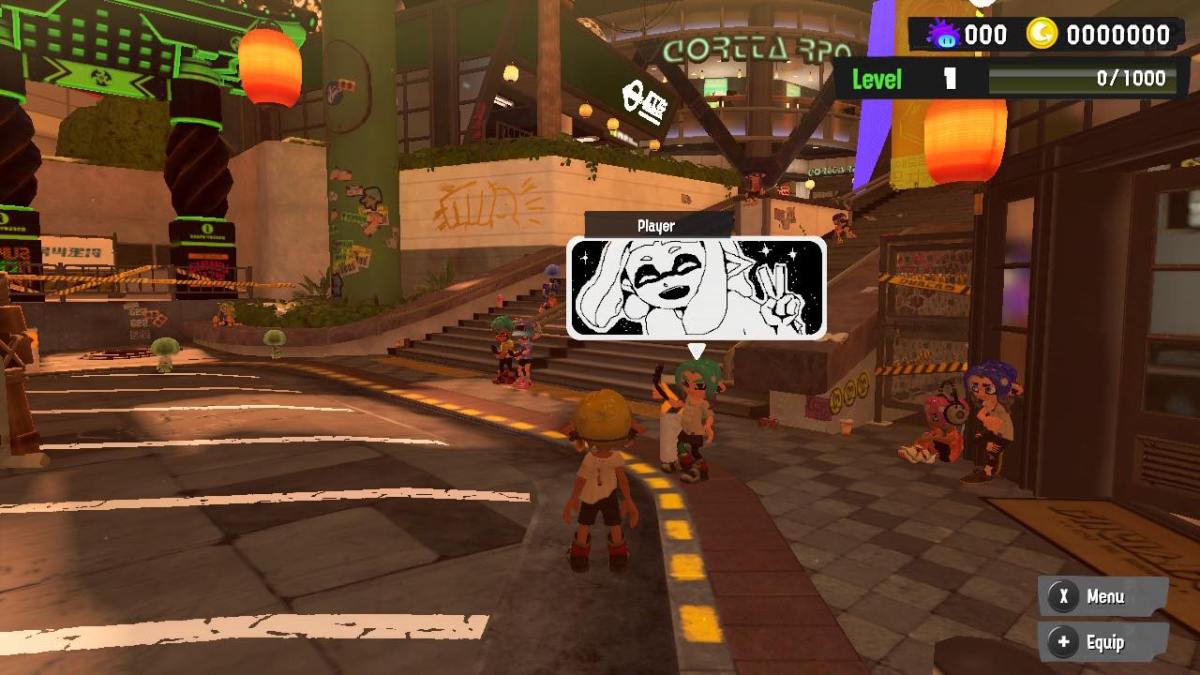

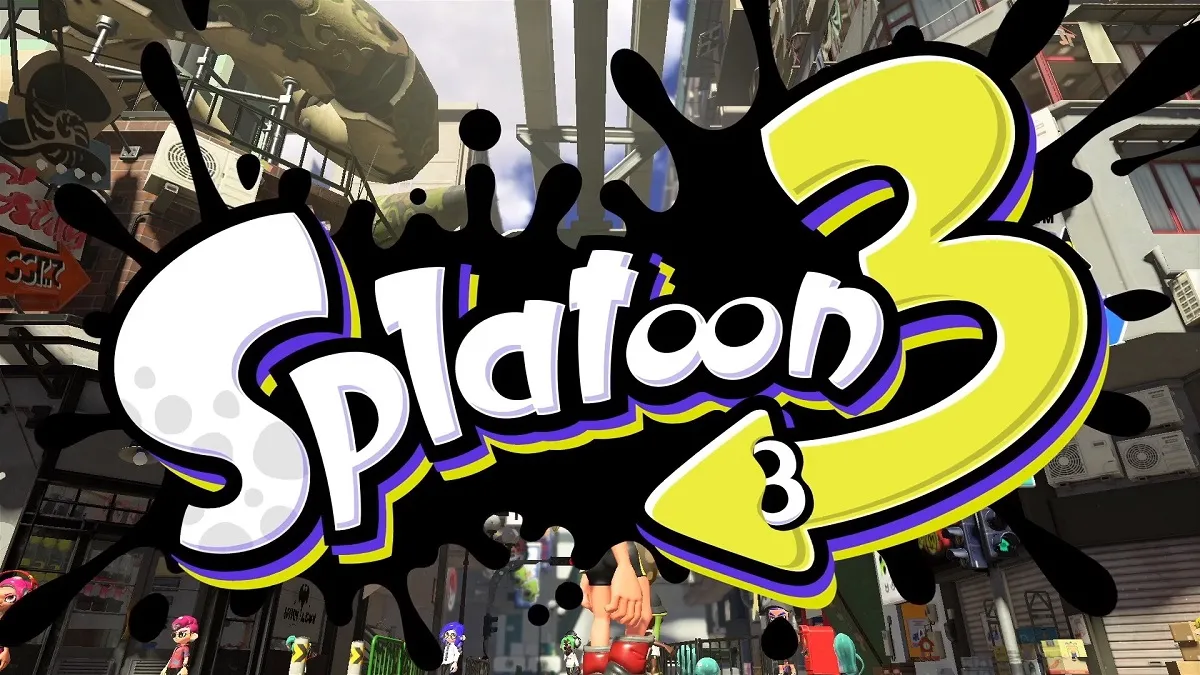








Published: Aug 26, 2022 01:48 am