You can quickly turn off haptics in Pokémon Go. Just open the app, tap the Poke Ball for the Main Menu, go to “Settings,” and then toggle off the “Haptics” slider. To re-enable it in the future, follow the same steps.
The Nov. 30 game update ahead of the new Timeless Travels season introduced the haptics option to Pokémon Go, setting it as the default for all players. Now, actions like catching Pokémon and battling in gyms come with sensory feedback through your phone’s vibration. This feature enhances immersion for fans of haptic feedback but also poses a new challenge: it can drain your phone’s battery more quickly.
Here’s everything to know about haptics in Pokémon Go.
How to turn off haptics in Pokémon Go
Disabling the Haptics feature in Pokémon Go can enhance your experience, especially if you prefer a quieter, vibration-free gameplay. Follow these simple steps to turn off Haptics:
- Launch Pokemon Go on your device.
- Access the Main Menu by tapping on the Poké Ball icon at the bottom center of your screen.
- Tap “Settings” in the Main Menu, which is the gear icon at the top right corner of your screen.
- Touch the Haptics slider button in the “Settings” menu. It’s the fourth option inside the first box on the new window, right under “Vibration.”
- If the slider turns gray and the Poké Ball button is to the left, you have successfully disabled haptics.
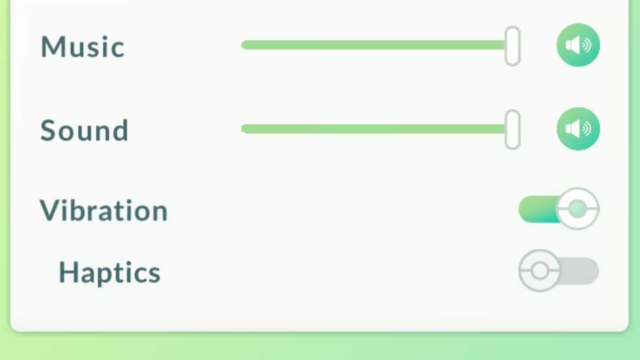
These steps will stop your device from vibrating during Pokémon catches, for example. But for a completely vibration-free experience, remember to also switch off the “Vibration” option in the same menu. If you don’t, your phone may still vibrate for events like new Pokémon appearing on your screen.
What are haptics in Pokémon Go?
In Pokémon Go, haptics are mild, brief vibrations on your phone activated during specific screen interactions. For instance, with haptics enabled, spinning a PokéStop causes your phone to vibrate as you touch and pop the item bubbles. This tactile feedback aims to mimic real-world sensations. Take the bubble-popping scenario: in reality, you’d feel the bubble as you touch and pop it. The game replicates this sensation through your phone’s vibration, enhancing the immersive experience.
Should you use haptics in Pokémon Go?
You should avoid using haptics in Pokémon Go in general. While the tactile feedback enhances the game’s immersive experience, it increases battery consumption. Each haptic feedback instance causes your phone to vibrate, which, in turn, uses up battery power.
Considering that many players enjoy Pokémon Go outdoors, having haptics enabled could notably shorten your playtime due to faster battery drain. To maximize your game time, it’s best to keep this feature turned off.


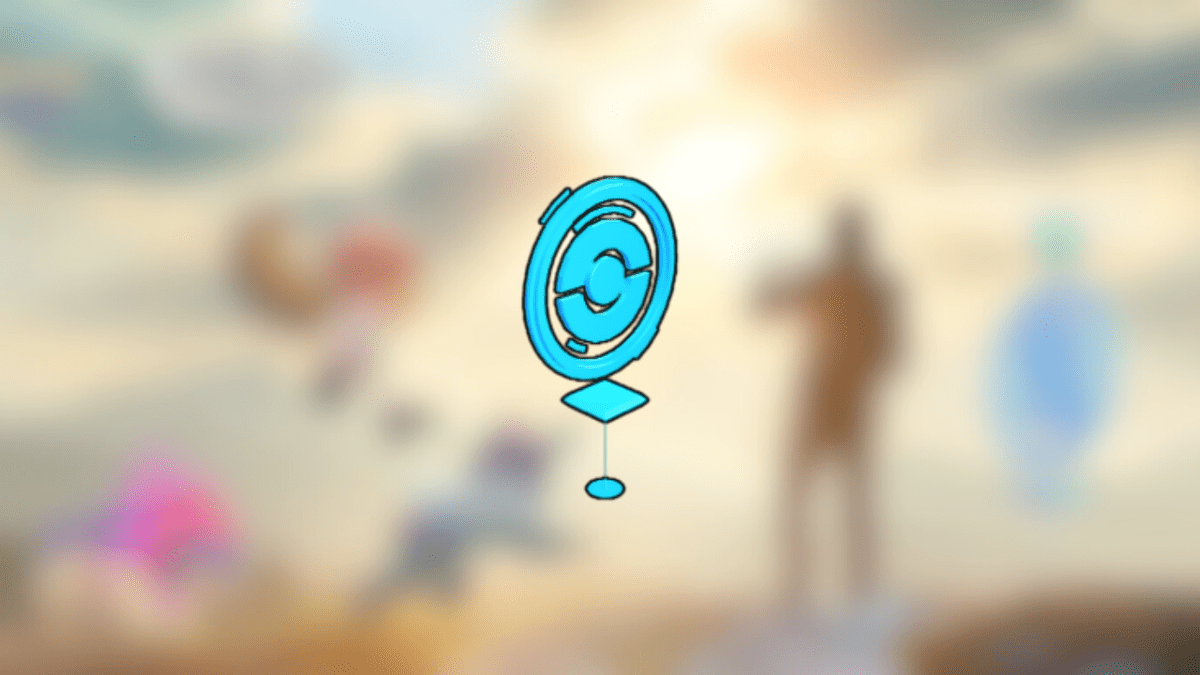







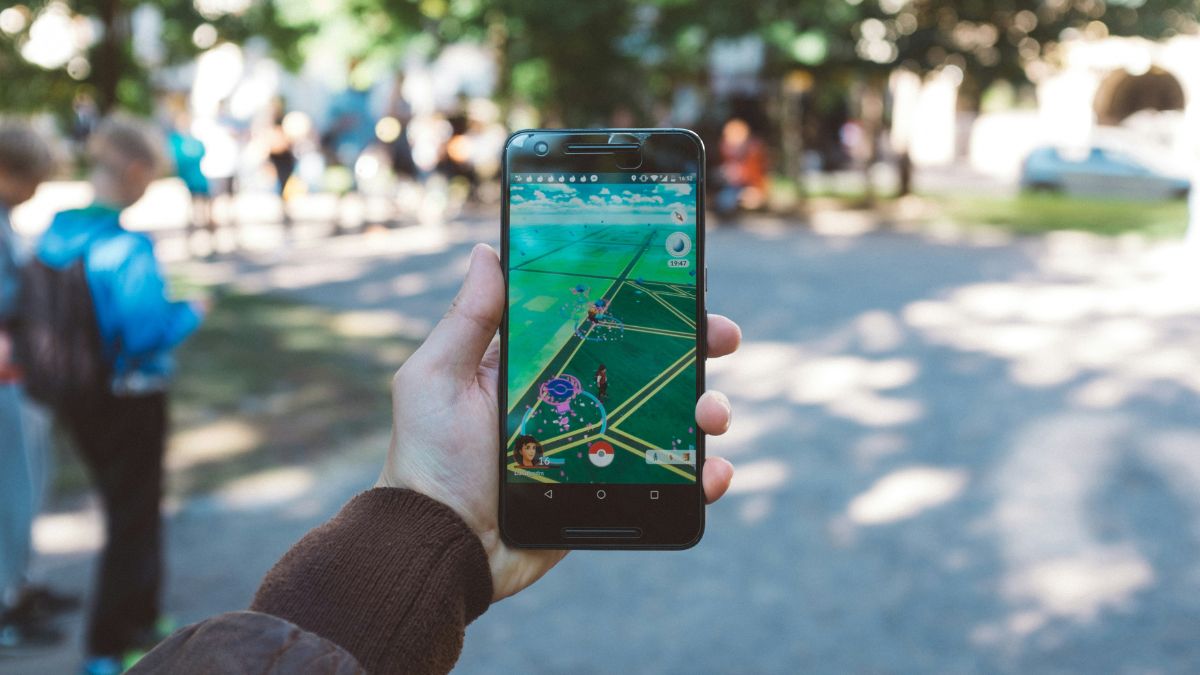



Published: Nov 30, 2023 01:05 pm