In Path of Exile, it’s all about the loot. We aren’t destroying Kitava to save Wraeclast, after all; from awesome unique gear to ultra-rare currency, we want to hunt down and find the best items and gear, and you won’t be able to do it without an item filter.
Item filters are one of the most important things a player can install before their PoE leagues begin. Here’s how you can get your hands on one.
How to install an item filter in PoE
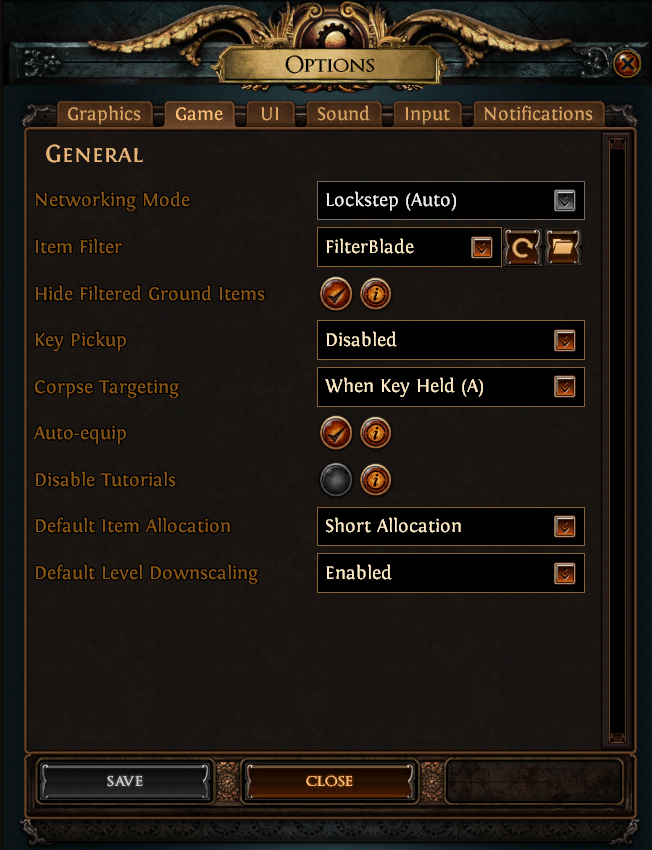
Start with FilterBlade as your item filter of choice in PoE. FilterBlade is a service that allows players to customize and create an item filter. To start, we’re just going to use the site’s default option which is ideal for most players.
To use FilterBlade to install an item filter in PoE:
- Head to the FilterBlade main webpage.
- Select the NeverSink SC option under the Overview tab.
- Set Strictness to Regular.
- Set Style to Normal, but have a flick through the other options if you’d prefer the other visual options.
- Hit the Save and Export button at the top of the screen.
- If you link the site with PoE, you can immediately press Sync and your game will install the filter for you.
- Otherwise, click Continue without saving then select Download.
- Once the file is downloaded, head to your PoE documents folder.
- This can be found in the Documents/My Games/Path of Exile folder on the drive where PoE is installed.
- Open your in-game menu, select the Game tab, then press the Refresh button, then open the drop-down menu and select FilterBlade.
There are numerous other item filters out there, with some tailored specifically to those who want to trade or look for certain items in PoE, but FilterBlade is the most popular pick and has plenty of customization options of its own.
Whichever filter you pick, once downloaded, drag and drop it into the Path of Exile folder under Documents/My Games and press the Refresh button to load it into your run.
Why should you use an item filter in PoE?
Early on in a PoE league almost every item you find will be useful and important as you level up, but once you clear the main story and start hitting the map device, you’ll find your screen clogged full of items not worth filling your limited inventory with.
Curating an item filter will allow you to automatically ignore these items so you don’t waste your time while flying around a map. On the flip side, an item filter can also visually enhance rare items or currency you’re hunting down. There’s nothing like running a high-tier map and seeing those shiny Divine Orbs sitting on the ground while the rest of the garbage is hidden.
The best part is you can customize the item filter to your needs. Looking for a specific rare weapon or a Scarab for map enhancement? You can dive into the file and adjust, or head back to FilterBlade’s main web page to create a filter.











Published: Apr 9, 2024 02:04 am