Scanning your face for your MyPLAYER character has been a cool feature of NBA 2K games for many years, and NBA 2K25 has that option as well. We will show you how to scan your face using the MyNBA 2K Companion App and truly transfer yourself onto the court.
The first thing to do is download the MyNBA 2K Companion App if you haven’t done so already. If this is your first time using the app, you are asked to link your 2K account with the app. If not, then you can move straight to the scan. The Face Scan option is slapped right in the opening menu, in the top left corner. Click it to initiate the face scan.
How to get the best face scan in NBA 2K25
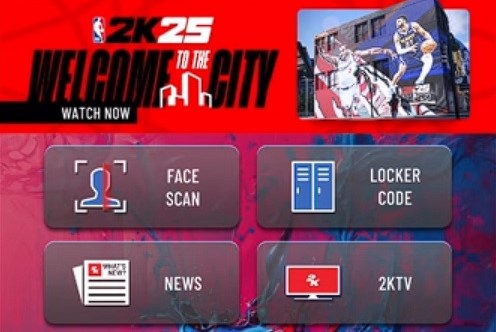
For the perfect face scan in NBA 2K25, you want to be in a well-lit area, ideally outdoors, though intense sunlight could also negatively affect the quality of the scan. For the scan itself, you only need to follow the instructions displayed on your screen. The app tells you how to adjust your camera until the right distance and angle are in place for the scan. Then comes the final step—rotating your head left and right so the camera can scan your entire face.
The key to getting the best face scan in NBA 2K25 is to rotate your head as slowly as possible. This is where most players get it wrong and are left frustrated with the quality of their face scan. Take your time with this, and you’ll be pleased with the results. The app lets you know if the scan was successful and automatically uploads it to the NBA 2K25 MyPLAYER database.
How to add a face scan to MyPLAYER in NBA 2K25
Now that your face scan is ready, you can add it to your MyPLAYER from the MyCAREER menu in NBA 2K25:
- Open NBA 2K25.
- Enter MyCAREER from the main menu.
- Open the MyCAREER menu and navigate to MyPLAYER.
- Select Appearance, then Appearance again.
- At the bottom of the screen, you’ll see a Scan Your Face button prompt. Click the corresponding button, then select Check for Head Scan Data. This loads your face scan directly from MyNBA 2K app.
- Equip the face scan to your MyPLAYER character
That’s it, you’ve successfully completed the best face scan in NBA 2K25. Even if you don’t score much, at least you’ll look good out there on the court.











Published: Sep 5, 2024 03:05 am