Minecraft is one of those games where exploration is extremely vital. The worlds you create or even those made by other players could be fully maximized if you explore and do the different things these can offer.
And in what way can these explorations be more meaningful? Well, playing Minecraft in a virtual reality (VR) headset may do the trick. Imagine if you are walking through cliffs, plains, or jumping off from mountain to mountain while in VR. The experience you can have may just be close to a realistic view.
One of those VR headsets you might opt to use is the Oculus Quest 2. And we all know there are two versions of Minecraft: Minecraft Bedrock Edition and Minecraft Java Edition. Luckily, you can play both games on your Oculus Quest 2 headset. There are just some steps and requirements to begin this exciting VR adventure by playing Minecraft this way.
How to play Minecraft on Oculus Quest 2
Bedrock edition
The Bedrock Edition is already VR compatible. You just need to prepare things such as your Oculus Quest 2 linked and paired to run the game from your PC to your headset using the Oculus Link app. And of course, have your game installed on your PC. Make sure to have a shortcut to access it easily on your desktop. Once you have all of these, open Oculus Link on your PC and launch Minecraft from the shortcut. That’s it!
Java edition
Now if you want to play the Java Edition of Minecraft on your Oculus Quest 2, it’s a bit more complicated compared to the Bedrock one. But a significant advantage you can have if you choose this version is the inclusion of mods in Minecraft because if you play Bedrock on your VR headset, you can’t implement mods in the game.
You will need the Oculus Link app, the Java Edition installed, the actual Java client to program and run the game, the Vivecraft mod to run Minecraft Java on your headset the smoothest way possible, and SteamVR. And once you have all of these ready, we may now proceed with the running process.
Just open the Oculus Link app on your PC, followed by SteamVR. Then select the Airlink Interface from your headset. Do this by pressing the Oculus button on your right controller. Look for the monitor icon to open the virtual desktop. From there, look for Minecraft Java under the Vivecraft version. Select Play and you are now ready to go to explore the world you will open.
Questcraft
Questcraft is a standalone port of Minecraft onto the Oculus Quest 2 without the need for a PC. You will still need a PC to download the game onto your headset, but it will not need to be connected while playing. Make sure that you have the Sidequest program installed on your computer.
First, you should connect your PC to your Oculus Quest 2 and approve any permissions that appear on your headset. Then, launch the Sidequest program and search Questicraft using the bar at the top of the program. Then, click Download App (Sideload) and wait for the program to finish.



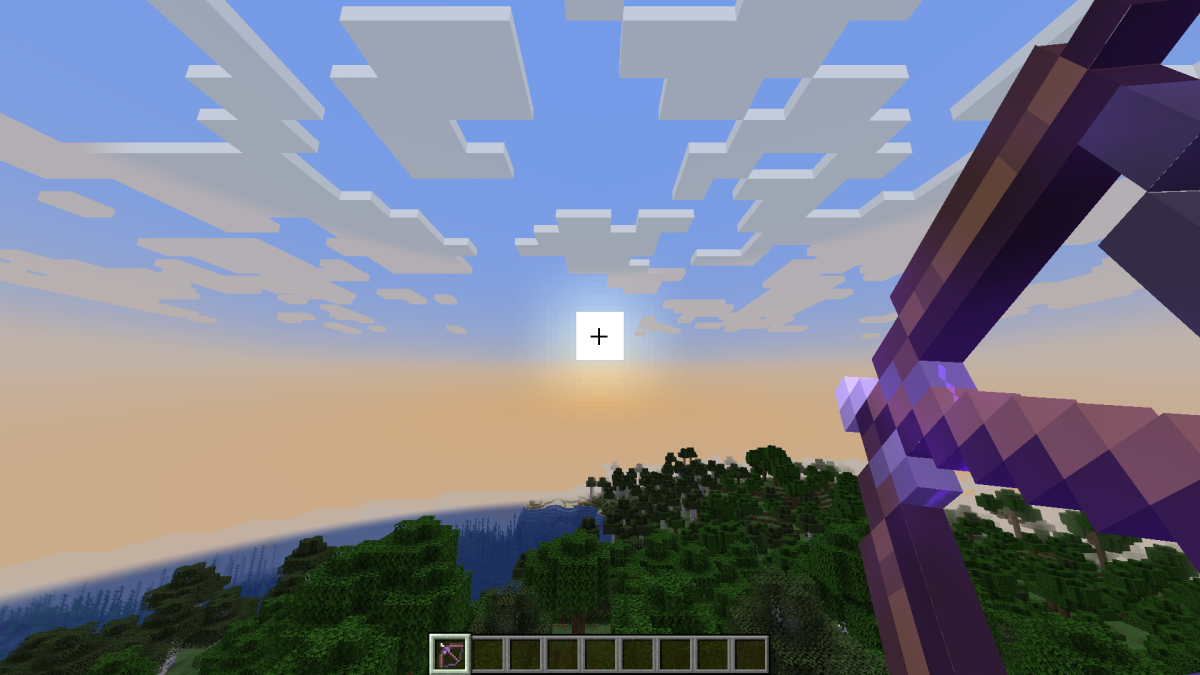
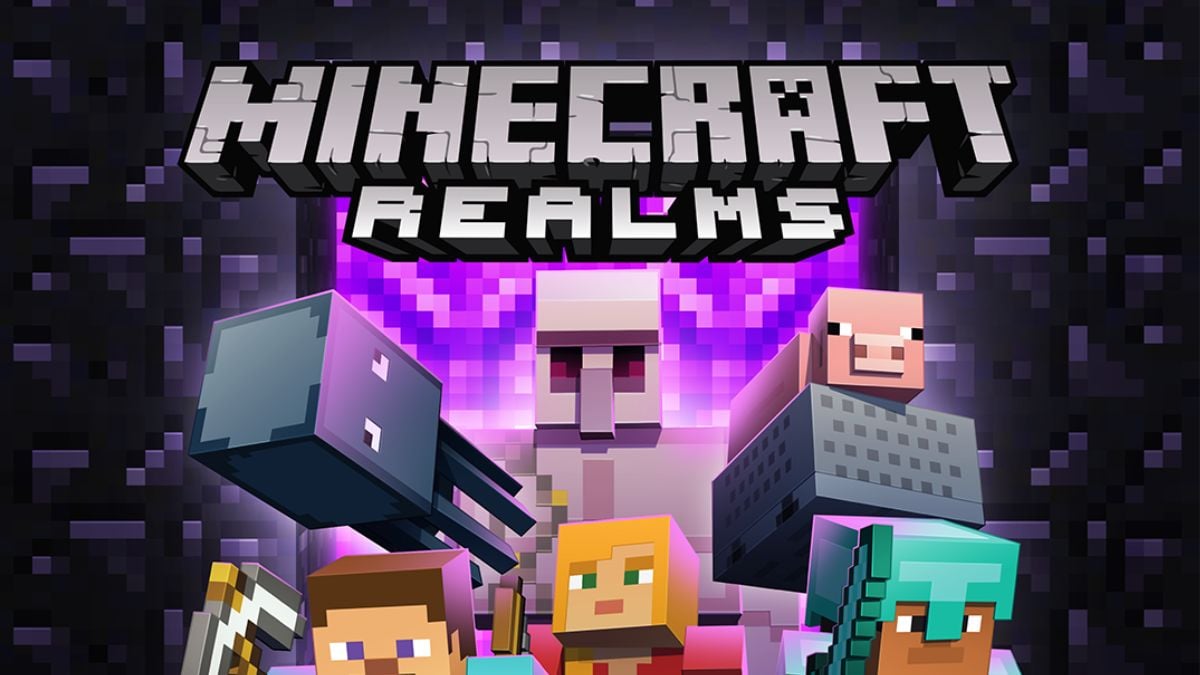



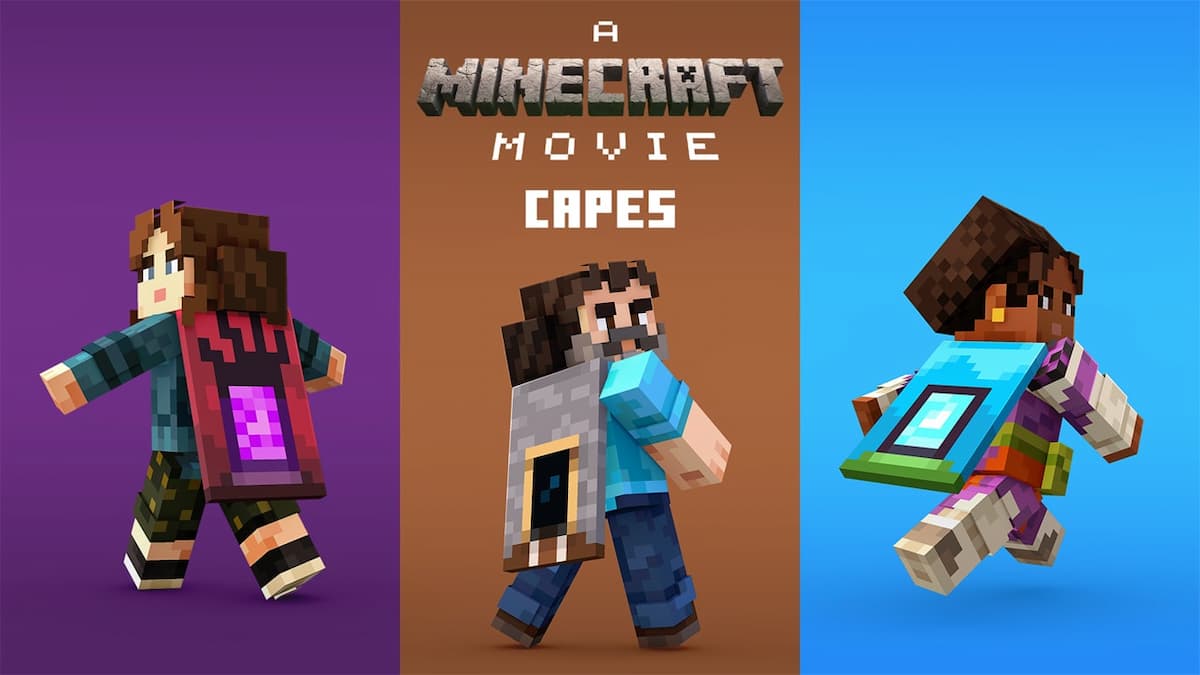
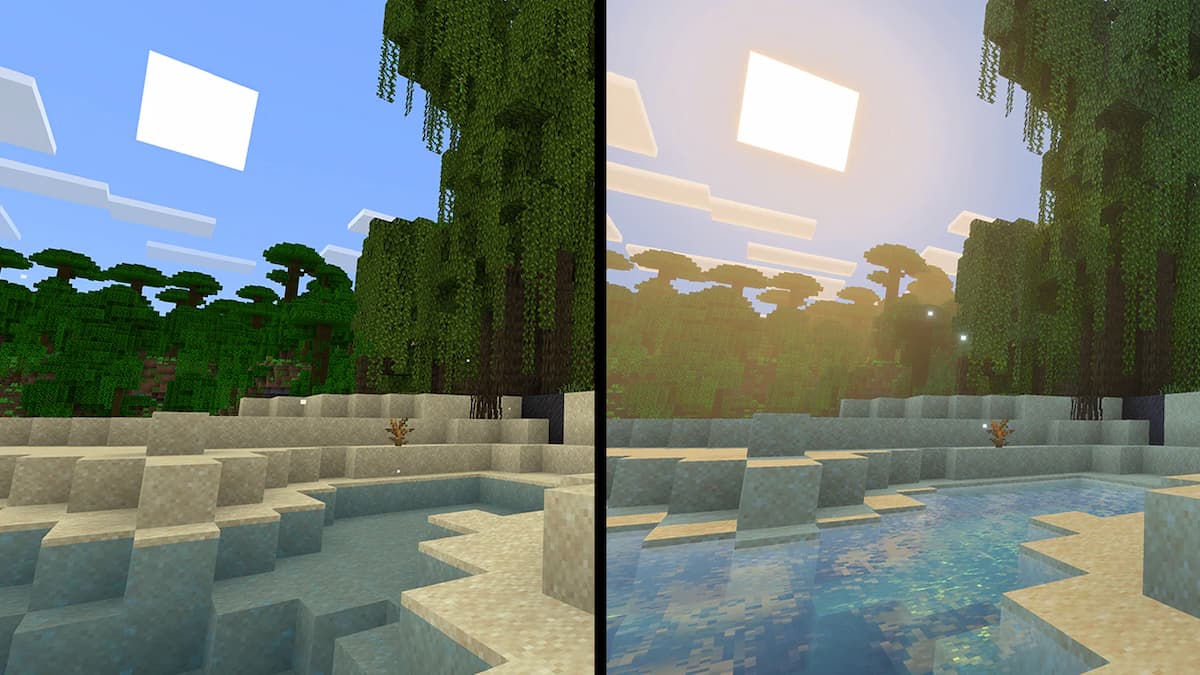
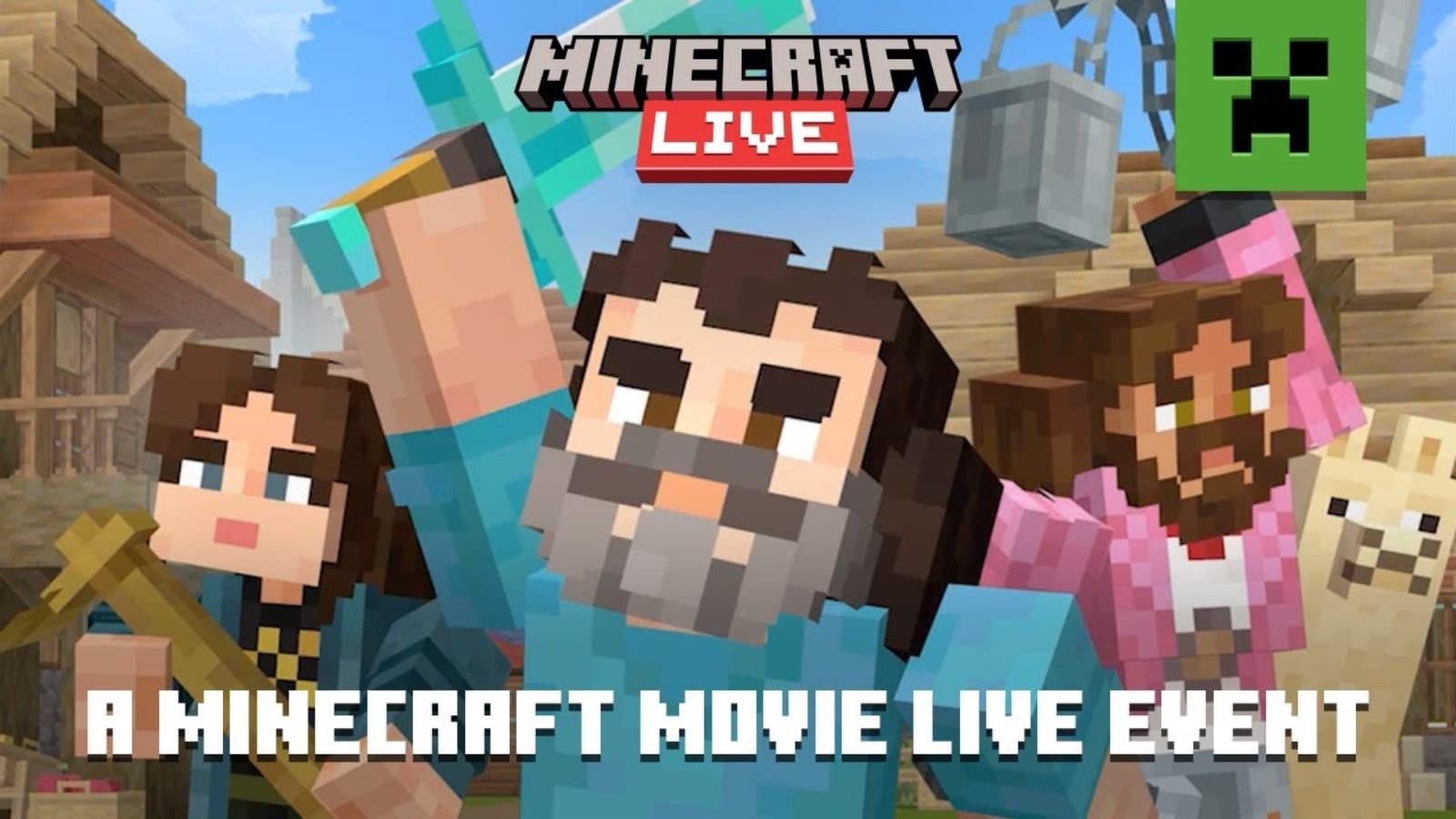
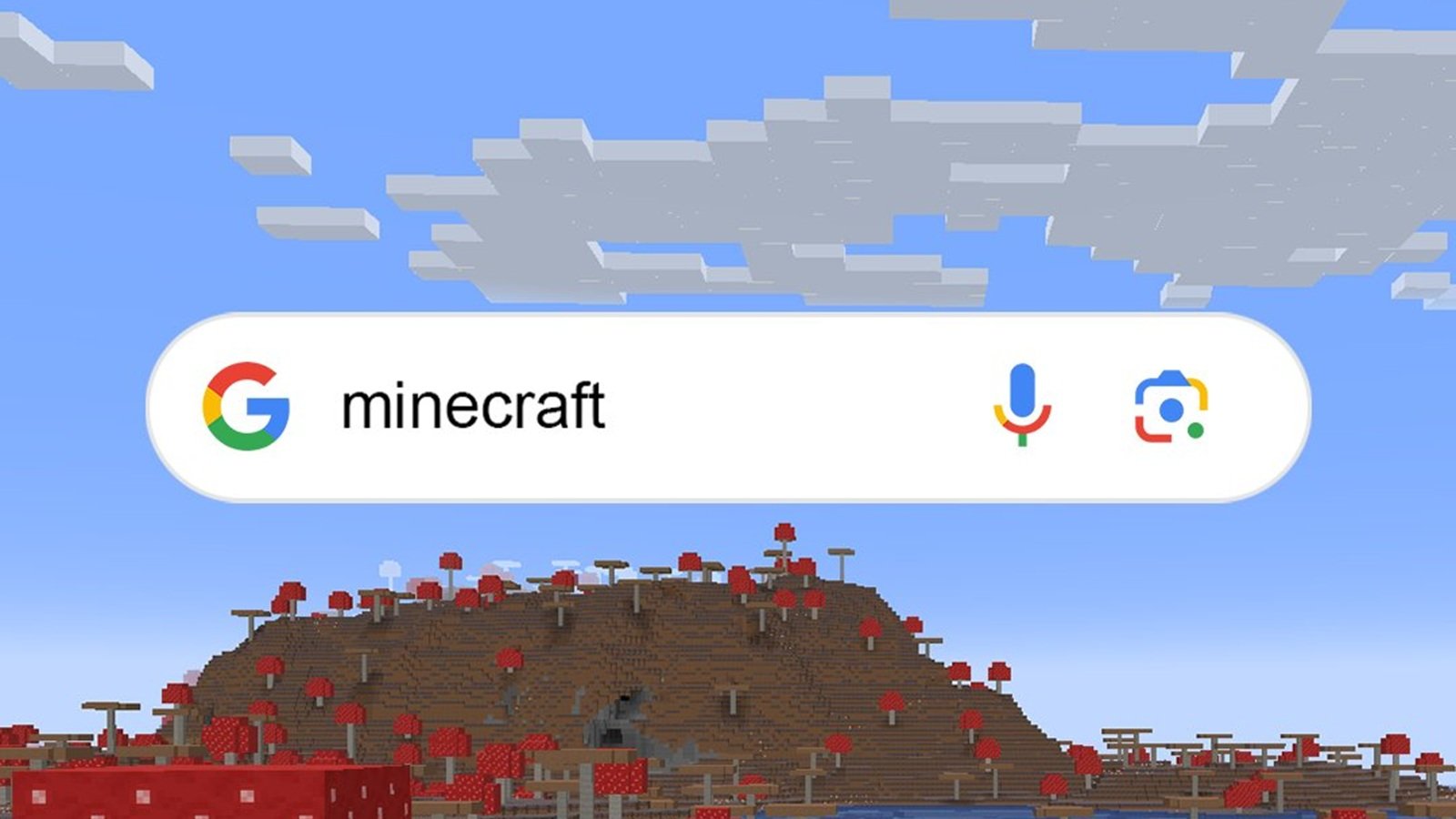
Published: Jul 13, 2022 03:26 pm