GTA Online allows you to team up with Trevor and participate in a set of contact missions as crazy as him. However, the missions tend not to pop up at times. Here’s how to solve that.
Trevor Philips has become one of the most iconic characters in the GTA franchise over the last decade, so much so that he gets his own set of contact missions in the game’s online mode, further expanding his story and giving players more time with the unhinged but undoubtedly fun character.
Depending on how you play out the story mode of GTA 5, you can consider these missions to be a continuation or prequel to Trevor’s nefarious activities in Blaine County. Whether it’s the former or the latter, your objective is clear—you need to help Trevor and Ron grow their company, TP Industries, by participating in nine contact missions around the map.
Unfortunately, many players have encountered issues while trying to find and start up the missions. Let’s address this error and look at some potential fixes.
Table of contents

GTA Online Trevor missions not showing up: Conditions and Possible fixes
Reach level 13
While there can be a variety of reasons why Trevor’s contact missions aren’t showing up for you in GTA Online, one of the most crucial factors is the level requirement. Your GTA Online character needs to be at least level 13 if you want to start and play these missions. Leveling up or earning RP is pretty easy in GTA Online, and even more so during the initial stages of the game. You can participate in heists or jobs if you’re playing with other players, find collectibles, or take advantage of the many 2XP and 3XP events provided by Rockstar every week.
Since the mission is known to be quite buggy, it’s possible that Ron might not call you until you progress a few more levels. So, if you never get a call, try leveling up to level 15 and wait for the phone call again.
Wait for Ron’s phone call
Once you reach level 13, you’ll have to wait for Ron to call you. Ron is an associate of Trevor who’ll set up a meeting for you to get involved in the expansion of TP Industries. The missions should be marked by “R” for Ron and “T” for Trevor.
While the first mission unlocks at level 13, you’ll have to level up further to unlock the next eight. Here’s a list of every contact mission and its level requirement:
| Mission name | Level required |
|---|---|
| TP Industries | Rank 13 |
| Lost My Mind | Rank 20 |
| Crystal Clear Out | Rank 28 |
| Chop Chop | Rank 43 |
| Out of Harmony | Rank 50 |
| Satellite Communications | Rank 60 |
| The method in the Madness | Rank 65 |
| Chopper Tail | Rank 70 |
| Diamonds are for Trevor | Rank 70 |
Complete Meth’d Up
Meth’d Up is another requirement to get Ron to call you. It’s a mission you do for Gerald in which you’re attacking Trevor’s territory. It serves as a prequel to the TP Industries and Ron missions in GTA Online, so make sure you finish it. You can wait for Gerald to call you to begin the mission, or you can call him and ask for it. Ron should call you after it is complete.
Completing this mission in a public lobby with other players seems to have assisted some players, so don’t forget to try that.
Use the Pause menu
If Trevor and Ron’s missions don’t show up on your map after you’ve received Ron’s call, you can try to find and launch them using the Pause menu. For this, you’ll need to follow the steps given below:
- Enter the Pause menu by pressing P or the Escape button on your Keyboard or the View/Option button on your Xbox or PS5 controller.
- From there, navigate to the Online tab.
- Select Jobs.
- Click on Play Job.
- Select Rockstar Created.
- Select Missions.
- Search for and select the mission you want.
Be sure to check all Trevor missions under the Jobs tab after completing Meth’d Up. Players on Reddit seem to have access to the missions but without any R or T icons showing up on the map.
Change your session
Entering a different GTA Online session can sometimes solve these issues as well as other network issues with the game. You can choose between entering Public Lobbies, Invite Only, as well as Closed Friend, Closed Crew, and Public Crew sessions. Here’s how to do that:
- Navigate to the Pause menu.
- Click on Online.
- Scroll down.
- Click on Find New Session.
- Choose a session type and confirm it when prompted.
- Wait for Ron’s call or the icons to load up on your map. Check the Jobs tab as well.
These methods can potentially solve your issues with these missions, but if they don‘t, you’ll just have to wait for a fix from Rockstar. You can contact Rockstar support as well and ask for their assistance.
Alternatively, you can attempt some general fixes from your side, mostly dealing with game files and network issues.
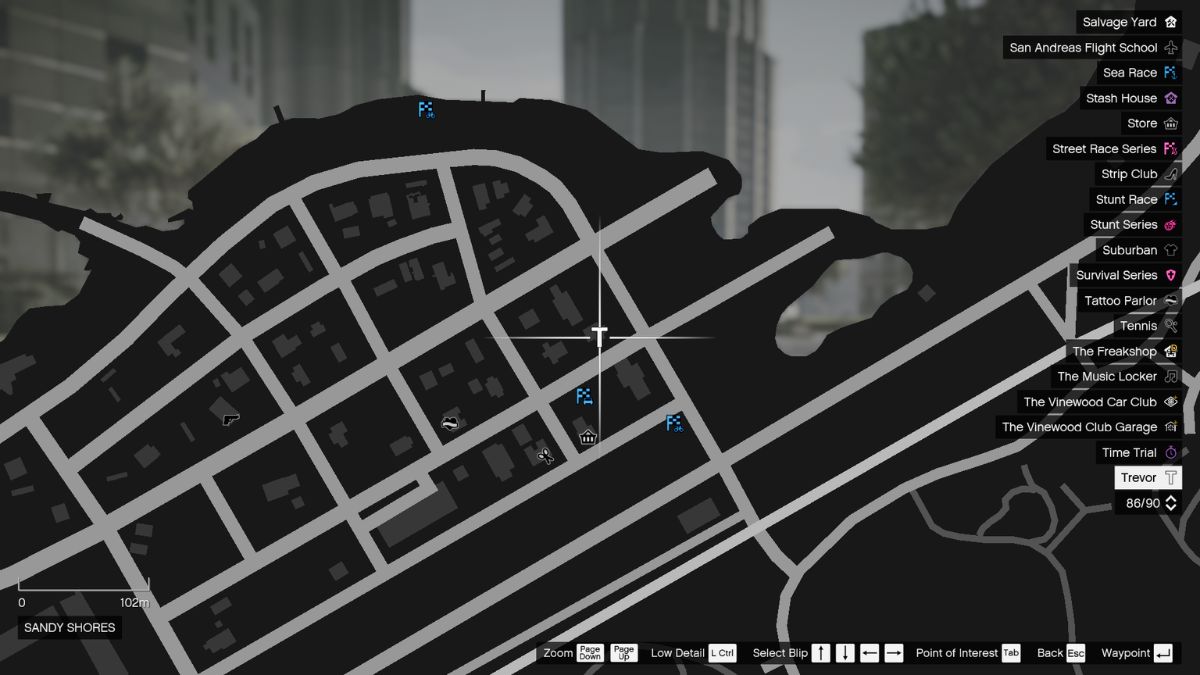
Check your internet connection
Since GTA Online is an online-only component of GTA 5, you’ll need to make sure you have a stable internet connection at all times and that your internet speed is enough to ensure a playable experience. Ensure a minimum download speed of 7.5 Mbps and upload speed of 0.5-1.0 Mbps. Contact your ISP for information on maintenance or downtimes.
Check Rockstar server status
Sometimes the problem can be on Rockstar’s side as well, so be sure to check the Rockstar Support website, under Service Status. Look under Grand Theft Auto Online and Online Services, making sure every icon is green.
Restart your Router
Restarting your router resets its settings and removes temporary files, which can often clog it up. You’re essentially refreshing it, so using this method can fix this and any other network issues you might be having.
Restart the game
A simple restart of the game can also fix this issue, as with many other errors within the title. This allows you to restart the Rockstar Games launcher as well and re-establish your game’s connection to Rockstar’s servers.
Verify game files
The verify files option is usually to fix corrupted or missing files that cause problems with GTA 5, but it’s also a really simple way to diagnose this problem on PC. Here’s how you can proceed with this method:
For Steam users:
- Open the Steam client.
- Search for Grand Theft Auto 5 in the Library tab and right-click on it.
- Select Properties.
- Select Installed Files.
- Select Verify integrity of game files.
- Once the process is finished, check if you can see the icons or jobs while waiting for Ron’s call.
If you’re using Epic Games:
- Open the Epic Games Launcher and your Library.
- Click on Installed on the right side of the screen.
- Select the triple dot icon under the GTA 5 thumbnail.
- Select Manage.
- Select Verify.
Once the process is complete, see if you can start up Trevor’s missions.












Published: Mar 12, 2025 01:29 pm