Hell Let Loose provides players with a hardcore battlefield where they can engage in chaotic 50v50 battles using tanks, artillery, airstrikes, and various World War II weapons. However, many of them encounter performance issues like stuttering.
With some of the most realistic mechanics and visuals among war games and FPS titles in general, Hell Let Loose has cemented itself as a force to be reckoned with when it comes to the many battles that took place during the Second World War. The game features several iconic locations like Omaha Beach and Carentan in Normandy, Hürtgen Forest, Stalingrad, and Hill 400.
The game lets you choose between 14 different classes, and each one has its own role within the team, ranging from Infantry, Medic, and Machine Gunner to squad Officer and Commander.
Unfortunately, Hell Let Loose has been known to be an unoptimized game ever since its release into early access in 2017. While it has improved over the years with updates and patches, stuttering and performance dips continue to be an issue, so let’s go over how one can solve them.
Table of contents
Hell Let Loose: How to fix stuttering and boost FPS

The Hell Let Loose community has been quite vocal about their performance issues on platforms like Reddit and the Steam forum. While performance issues are to be expected on lower-end PCs, several players are having problems with top-of-the-line machines that feature components like the RTX 4090 graphics card paired with some of the most expensive CPUs on the market.
Unfortunately, however, this problem can have several potential solutions, both on the game’s side and your system’s. Some may work, while others don’t. So, here’s a list of methods you can use to troubleshoot stuttering in Hell Let Loose:
Quick fixes to Get Started

Performance issues in video games can often have the simplest solutions, so we’d suggest you skim over those first and then attempt some of the more technical, time-consuming, or advanced fixes.
Run Hell Let Loose as Administrator
Running an application as Administrator allows it to bypass any restrictions it may face from Windows or other applications like third-party antiviruses. This simple action can stop unnecessary interruptions and increase performance. To run Hell Let Loose as Administrator, right-click on either its desktop icon or the .exe file in its parent folder, and select “Run as Administrator.”
Update Graphics Drivers
Your graphics drivers play a huge role in optimizing gaming performance, and with its huge maps and various detailed textures, Hell Let Loose definitely needs all the help it can get. Running older driver versions can often result in performance dips and stuttering, so updating to the latest version as soon as possible is a good idea.
Here’s how you can update your graphics drivers:
Nvidia users can update their graphics drivers using the Nvidia application. You can check for an update by opening the app, navigating to “Drivers,” and clicking on the “Check for updates” icon. You can find it under the “Log In” option. You’ll always get a notification from the Nvidia application when a new driver update is available.
AMD users can update their graphics drivers using AMD’s Radeon Software. Go to “Driver & Software” after opening the application, then click on “Check for Updates.”
If you’re using an Intel Arc graphics card, you can use Intel Arc Control to update your drivers. Proceed to “Settings” and click on the “Automatic Updates” option.
Verify files
Verifying the integrity of your Hell Let Loose files is an effective and easy way to deal with stuttering and performance issues. This option goes through every file to check if any missing or corrupted ones might be causing these problems.
Here’s how to verify your Hell Let Loose files on every PC platform:
If you’re using Steam:
- Right-click on Hell Let Loose in your library.
- Click on “Properties.”
- Navigate to the “Installed Files” tab.
- Select “Verify integrity of game files.”
- Once the process is complete, run the game again to check for stutters.
If you’re using Epic Games:
- Launch the Epic Games launcher.
- Click on “Library.”
- Select the three dots under Hell Let Loose, or right-click on the game’s thumbnail.
- Select “Manage.”
- Click on “Verify.”
- Launch the game once the files have been validated.
If you’re using Xboss Game Pass
- Open the Xbox app.
- Right-click on Hell Let Loose on the left side of the screen, or navigate to it in the “Library tab” on the top left.
- Click on “Manage.”
- Select “Files.”
- Click on “Verify and Repair.”
- Wait for it to finish and run the game again.
Lower in-game settings
Hell Let Loose can be a demanding game and many PCs may struggle to run it. Performance has been known to differ from map to map in many users’ experiences, so tweaking the settings might not be a bad idea. Lowering your graphics settings from “Epic” to “High” or even “Medium” can increase your performance. Lower-end systems can experiment with the “Low” preset as well.
Limit your FPS
If you own a powerful graphics card and are running Hell Let Loose at an unlocked framerate, it may cause stutters due to your CPU not being able to keep up with the GPU. Restricting or capping your FPS to a value that you can constantly achieve is a good way to avoid this and ensure a smooth gaming experience.
Update DirectX and Visual C++ Redistributable
Like many other games, you need DirectX and Visual C++ Redistributable files to run Hell Let Loose. If you’re running older versions of these files, it may cause problems like stutters, or might even result in the game not launching. To install updated versions of these files, refer to the Microsoft website.
Reinstall Hell Let Loose
Reinstalling the game may solve your performance issues in some cases, but we’d recommend holding off until you’ve tried most of the simpler fixes on this list. However, it can be an easy fix as well, so don’t rule it out.
Advanced Troubleshooting

Use these methods if the quick fixes above do not solve your problem. Some of these steps can be time-consuming, so it’s better to check them after running simple tests.
Enable Hardware Acceleration
Turning Hardware Acceleration on in Windows can reduce the load on your CPU and reduce latency. This can help boost your Hell Let Loose performance. Here’s how to Enable Hardware Acceleration in Windows 10:
- Open Windows Settings
- Click on “System.”
- Navigate to the Display settings.
- Click on “Graphics Settings.”
- Turn Hardware accelerated GPU scheduling on.
- Restart your PC.
Alternatively, if it’s already on, try turning it off and check for any changes to the game’s performance.
Disable all application overlays
Application overlays can often interfere with games and potentially cause issues, so it’s best to disable them. Steam, Discord, and the Xbox app (Xbox Game Bar) all have overlays you can disable through their respective applications. The same goes for programs recording in the background, like Steam’s “Game Recording”, Xbox Game Bar, and more, as they use a small amount of your PC’s resources.
Change Windows power settings
Windows has power plan presets that you can use to manage your PC’s power usage. Changing this to Performance mode can boost your performance. Here’s how you can activate it.
- Navigate to “Control Panel.”
- Select “Hardware and Sound.”
- Click on “Power Options.”
- Select “Edit Plan Settings.”
- Here, select “Change advanced power settings.”
- Click on the drop-down menu and select “High performance.”
- Select “Apply” and “OK.”
Disable Fullscreen Optimizations
Fullscreen Optimization is a Windows feature that aims to improve performance and help run your games on the border fullscreen mode. If you’re experiencing stutters and performance dips, however, turning this off might help. Here’s how to do that:
- Navigate to your Hell Let Loose parent folder.
- Find the .exe file for the game and right-click on it.
- Select “Properties.”
- Click on the “Compatibility” tab.
- Check “Disable fullscreen optimizations.”
Use DirectX 11
DirectX 11 is an older version of DirectX that is known for providing a stable gaming experience in many titles. Hell Let Loose launches using DirectX 11 by default. If it doesn’t, you can change it in the game’s settings.
Set Launch Options for Hell Let Loose
If you’re playing on Steam, you can access the “Launch Options” tab to use the following command: -dx12 -USEALLAVAILABLECORES
This command launches the game using DirectX 12 and ensures that all available CPU cores are used when running Hell Let Loose. Here’s how you can find the tab:
- Open your Steam library.
- Right-click on Hell Let Loose.
- Click on “Properties.”
- Under “General,” which is the default tab, you’ll see “Launch Options.”
- Type the command in the box under those words.
If you’re still getting stutters, remove “-dx12” from the command and launch the game using DirectX 11. DX12 is usually associated with more FPS but instability as well, while DX11 is known for being stable.
Disable Control Flow Guard
If you end up using DX12 but still encounter stutters, an alternative to switching back to DX11 is disabling Control Flow Guard. Control Flow Guard is a security measure built into Windows that can cause stuttering when used with DX12. Disabling it can improve or eliminate these stutters.
Here’s how to do that:
- Press the Windows key on your keyboard or open up the start menu.
- Type “Exploit protection” in the search box.
- Press “Enter.”
- Click on “Program Settings.”
- Click on the “+” sign next to “Addprogram to customize.”
- Select “Choose exact file path.”
- Navigate to the Hell Let Loose Steam installation folder using the following path: C:\Program Files (x86)\Steam\steamapps\common\Hell Let Loose\HLL\Binaries\Win64 (This is the default path).
- Click on the file named HLL-Win64-Shipping.exe.
- Click on “Open.”
- A new window will open, where you need to scroll down and find “Control flow guard (CFG).”
- Tick the “Override system setting” box.
- Turn the slider to “Off.”
- Click on “Apply.”

Disable CPU core parking
CPU core parking is a Windows feature that puts CPU cores into a hibernating phase whenever your PC is idle. The objective behind it is to conserve power. You can disable this feature by following the steps given below:
- Navigate to the search bar and open the Registry Editor or REGEDIT.
- Click on “HKEY_LOCAL_MACHINE.”
- Select “SYSTEM.”
- Right-click on “CurrentControlSet.”
- Click on “Find.”
- Type the following in the box that appears: dec35c318583
- Click on “Find next” and you’ll come to a page where you can modify the parking state of your CPU.
- Right-click on “ValueMax” and select “Modify.”
- Change the Value Data from 64 to zero.
Delete Intro videos
This is a simple one, and yet quite strange. Some players have reported improvements in performance after deleting the intro videos for Hell Let Loose. In addition to this, it can often be annoying to deal with a bunch of clips when you launch the game. So, you can get rid of them by deleting the “Movies” folder that you’ll find by navigating to the following path:
- C:\Program Files (x86)\Steam\steamapps\common\Hell Let Loose\HLL\Content
Change the FrameRateLimit value
Whenever you start up Hell Let Loose, it sets your FPS limit to 60. Since you want the most FPS you can get, you’ll need to use the game’s config file to change this setting. To do this, head over to the following location: C:\Users\USER\AppData\Local\HLL\Saved\Config\WindowsNoEditor
After this, open the GameUserSettings.ini. file. You’ll need to find “FrameRateLimit” within the file and change its value to 999. Remember to save before closing the file, then right-click on it and head over to “Properties.” At the bottom of the “General” tab, you’ll find “Attributes.” Tick the “Read-Only” box, click on “Apply”, and close the window.
Turn XMP ON or OFF
XMP, or Extreme Memory Profile, is an option you can toggle on or off in your BIOS. It allows you to overclock your RAM to increase its performance while remaining within the parameters it was designed to operate on. When trying to troubleshoot Hell Let Loose, turn XMP on if it was off and vice versa.
Every motherboard has its own BIOS layout, so you’ll have to search through your board’s settings. The XMP option should be under tabs like “Overclocking” or anything related to memory.
Change CPU Process Priority for Hell Let Loose
You can choose which applications your CPU gives importance to by changing the CPU process priority. So if you want to do this for Hell Let Loose, your processor would dedicate more resources to it, favoring it over other applications. Here’s how to do it:
- Launch Hell Let Loose and make sure it keeps running on the background while you change its CPU priority.
- Open the Task Manager.
- Navigate to the “Processes” tab.
- Right-click on Hell Let Loose.
- Click on “Go to Details.”
- Right-click on “HLL-Win64-Shipping.exe.”
- Click on “Set Priority.
- Set the game’s priority to either “Above Normal” or “High.”
- Click on “Change Priority.” and you’re done.
Reinstall Windows
If all else fails, and you feel up to it, a fresh copy of Windows could solve your stuttering issues as well as improving your PC’s general performance. The easiest way to reinstall Windows is to use the “Reset this PC” option. Here’s how to do that:
- Go to your PC’s settings.
- Click on “Update & Security.”
- Select “Recovery.”
- Click on “Get Started” under “Reset this PC.”
- Choose between keeping your files and removing everything. In most cases, using the “Keep my files” option is better.
- Follow the on-screen instructions and you’ll be done in no time.
However, you should only use this method as a last resort. Waiting for a new Hell Let Loose patch is a great alternative to this as well, since the problem may potentially lie with the game and not your system.






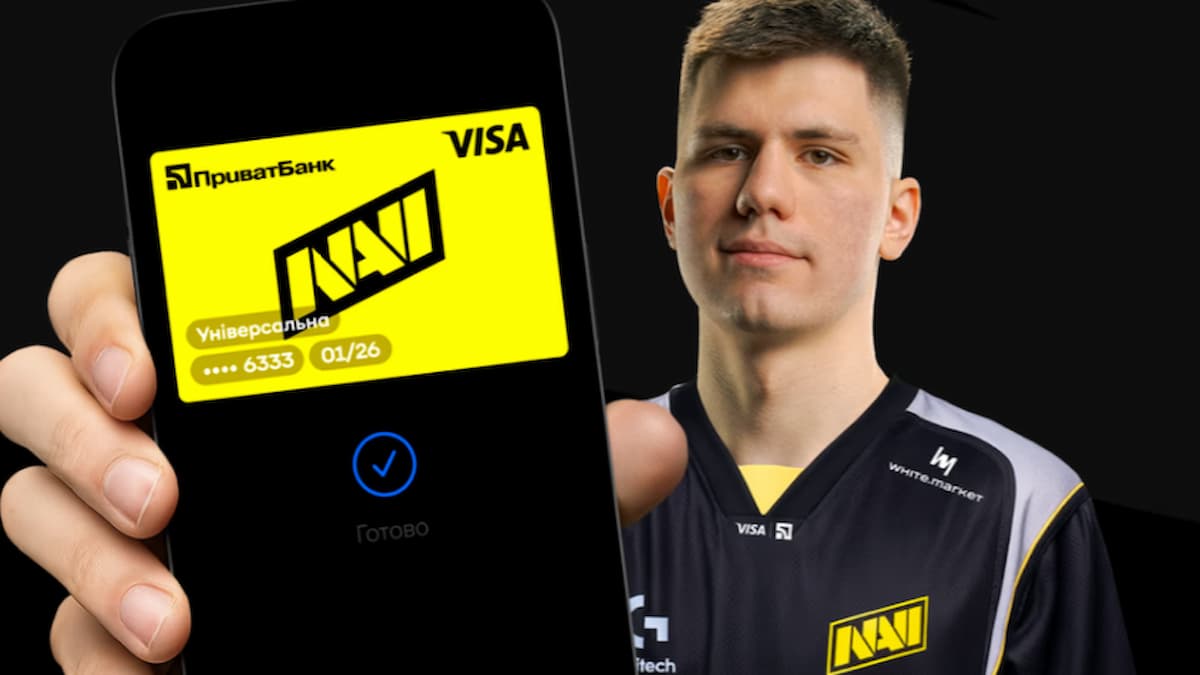
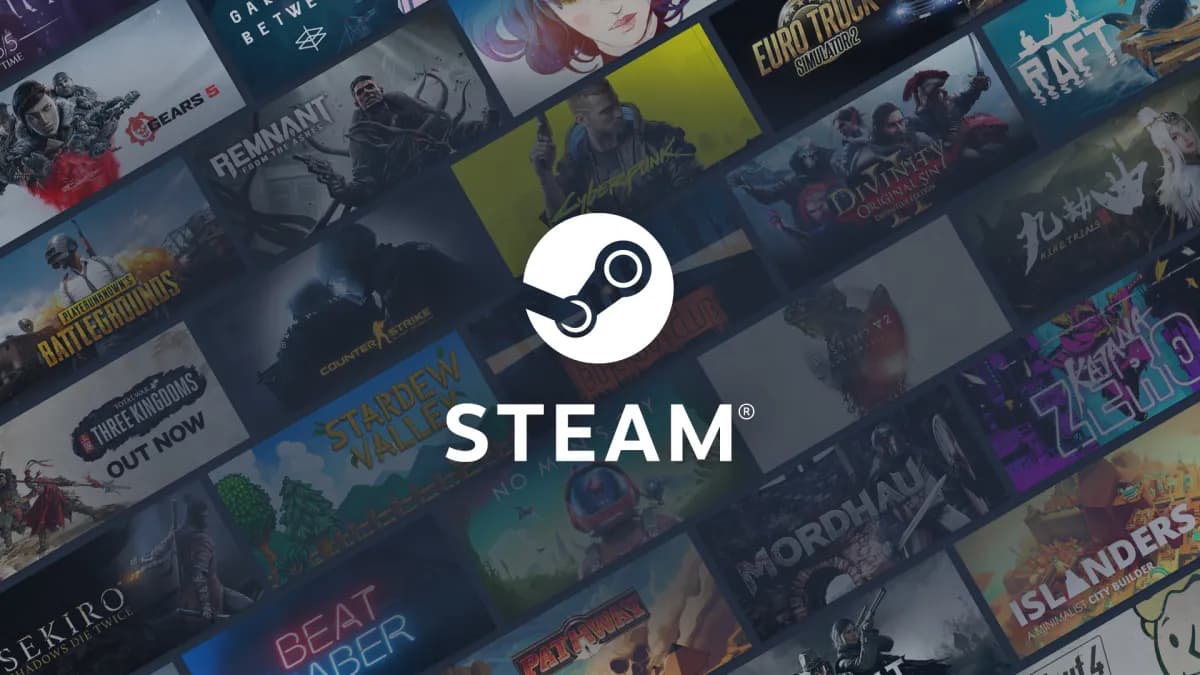




Published: Jan 8, 2025 11:28 am