For the first three chapters of the Frostpunk 2 story, the environments are pretty flat, and you probably won’t need to rotate the camera. But in chapter four, that all changes, and you might suddenly realize you don’t know how to change your camera view.
I didn’t even realize you could rotate the camera in Frostpunk 2 until I reached Winterhome, which is in a steep crevice fringed by rocky outcrops. This rough terrain makes it difficult to see everything you need to, so I figured it must be possible to rotate the camera. For anyone having similar issues, here’s a complete guide to the Frostpunk 2 camera controls.
Frostpunk 2 camera controls, explained
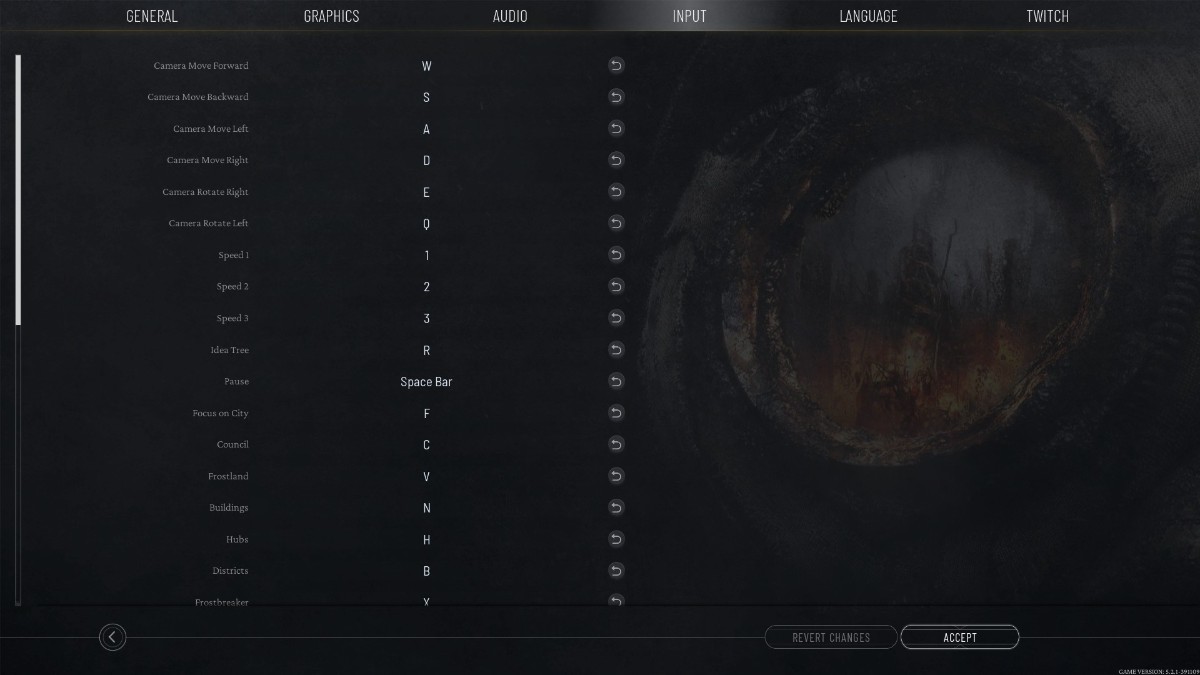
Most of the time in Frostpunk 2, you only need the basic camera controls, which you use to pan around the landscape and zoom in and out. You can pan around using the same WASD key configuration as a bazillion other games and zoom in and out using the scroll wheel. Alternatively, you can pan the camera by holding down either the left (LMD) or right (RMD) mouse button and moving the mouse. This basically works the same as Google Maps on a PC or as the hand tool in Photoshop and various other applications.
Whenever you want to rotate the camera, you have two options: Either use the Q and E keys or hold down the scroll wheel (or middle mouse button) and move the mouse left and right. You can also tilt the camera up and down by moving the mouse vertically with the scroll wheel held down. There’s no way to zoom in and out or tilt the camera using the keyboard, but the scroll wheel is fine for zooming, and you probably won’t need to do much tilting anyway.
With the camera controls sorted, all you have to do now is survive.












Published: Sep 17, 2024 12:47 pm