The Dead by Daylight initialization error has been a problem in Dead by Daylight for years. Fortunately, this also means that there are plenty of ways to fix this annoying error. Here are all the methods you can try to fix the Dead by Daylight initialization error on all platforms.
How to fix the initialization error in DBD

What is causing the Dead by Daylight initialization error?
Four things can cause the Dead by Daylight initialization error:
- Dead by Daylight servers are down
- Wrong NAT type (your Internet connection is blocking DBD)
- Corrupt game files
- Synchronization issues
First and foremost, visit the official Dead by Daylight X page or check out one of the server tracking websites to see if the game’s servers are down for maintenance. If the servers are online, you can cross that off the list and move on to the next step.
Next, check your NAT type. If you have a modern router, this probably won’t be an issue for you, but if you have an old or slow Internet connection, it may be a stricter NAT type. In case you are wondering, NAT is essentially how strict the Internet is with allowing data to travel between and from your PC or Consoles to the Internet, and a strict NAT type may just be what’s causing the initialization error in DBD.
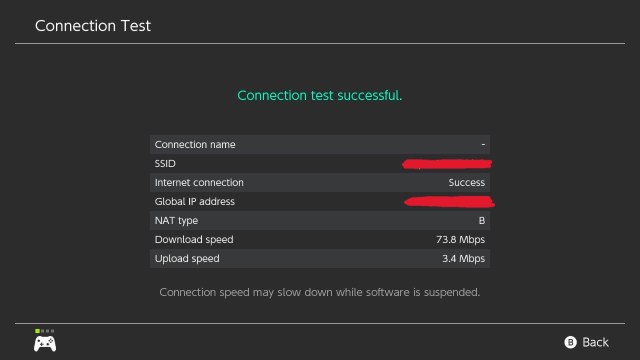
Normally, NAT type 1(A) or 2(B) are okay, but if you have NAT type 3 (C), you might have to access your Router settings, open some ports, and enable UPnP. Depending on the platform you’re playing DBD you may have to open different ports, but again, unless you have an old or outdated Internet connection or router, this shouldn’t be an issue for you.
If NAT type isn’t an issue either, you can move on to the next step, depending on the platform you play DBD on.
How to fix initialization error in DBD on PC
A quick solution for Steam users is to go to the Steam userdata folder and delete the folder “381210” (without quotation marks). If you installed Stam in the default location, this file should be in C: Program Files\Steam\userdata. Make sure Steam Cloud Synchronization is enabled before you try to run the game again. You can find this option in Steam/Settings.
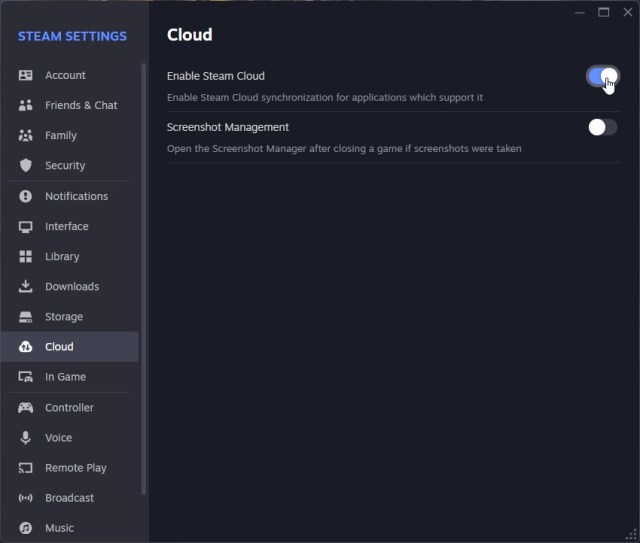
Once you delete the folder, start DBD again through Steam. The game will download a few missing files, and then it should run as normal.
If you can’t find the folder or are running DBD via Epic Games Store, your best bet is to reinstall the game, which should replace all corrupted files with non-corrupted ones.
How to fix initialization error in DBD on PS4/PS5 and Nintendo Switch
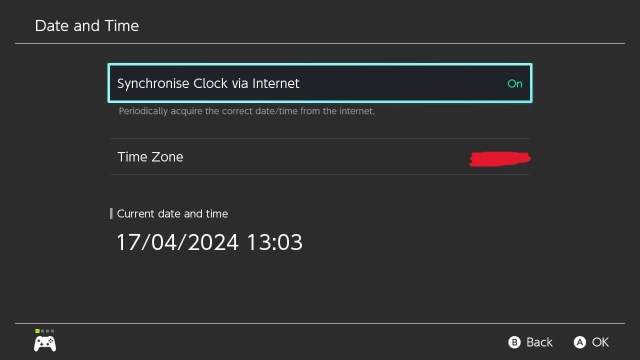
If you are getting this error on either PlayStation or Nintendo Switch and you made sure you have NAT type 1 or 2, then the only thing that could be a problem is a Synchronization issue. Navigate to the time setting on your Nintendo Switch or PlayStation console and adjust the time to the current one. I guess Dead by Daylight doesn’t approve of you skipping days in Animal Crossing.
How to fix initialization error in DBD on Xbox ONE/Series S|X
On Xbox consoles, you need to clear the Persistent Storage in your Xbox settings.
From your Xbox home menu, go to Settings/Devices and Connections/Blue-Ray/Persistent Storage and select Clear Persistent Storage. After you clear Persistent Storage, it’s recommended you power off your Xbox console and remove the power cable for about five minutes. Once you do this, DBD should work again.







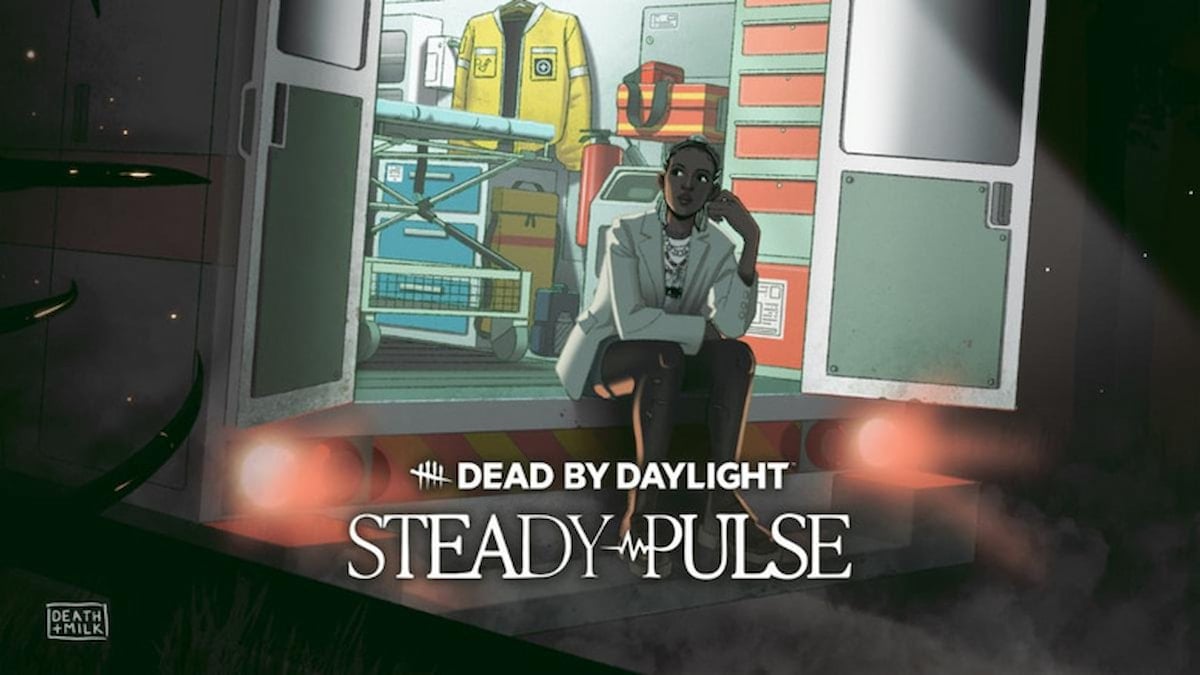
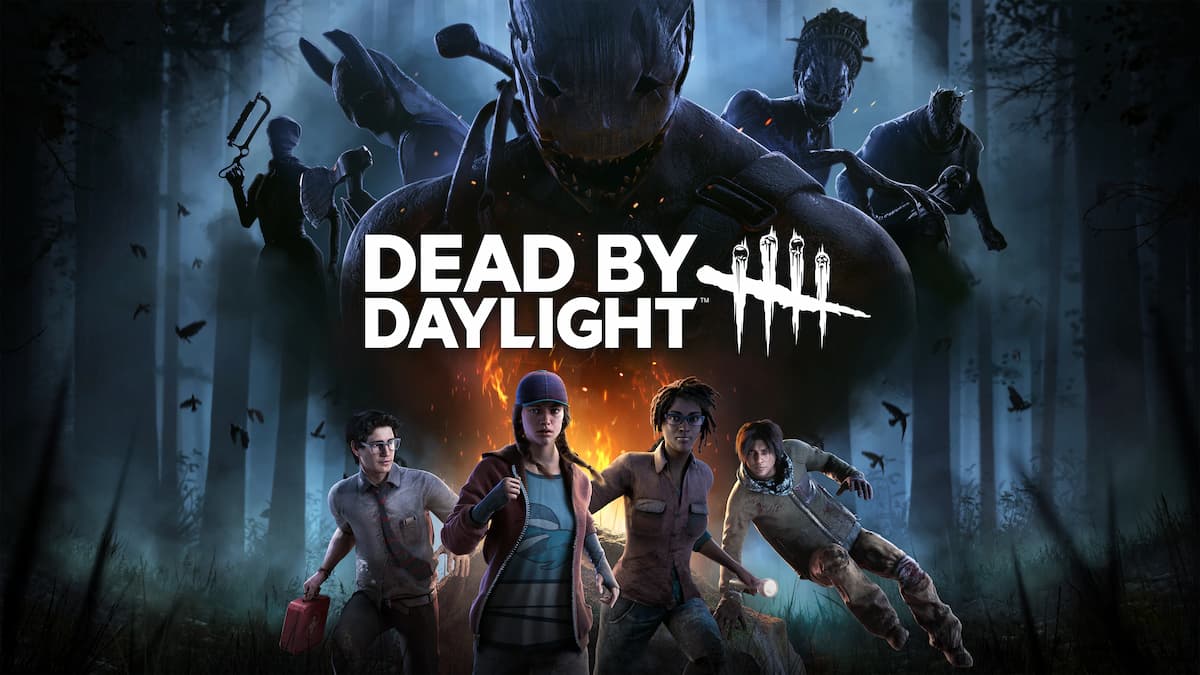


Published: Apr 17, 2024 06:32 am