Toxicity is a part of most online games—and that’s no different in CS2. Rather than wasting your time replying to toxic players, it’s arguably better if you learn how to mute players in CS2 and just move on with your game.
Fortunately, there is more than one way to mute players in CS2, regardless of whether they’re on the enemy team or playing right next to you. We’ll teach you all the ways to mute players in CS2 so you have a chance to be less tilted when playing the game.
How to mute players in CS2 through the scoreboard
Muting players through the match’s scoreboard in CS2 is arguably the method you’ll use the most as you can mute specific players rather than an entire team. To do this, you just need to follow the steps below.
- Press and hold “TAB” or whatever key you assigned to toggle the scoreboard in CS2.
- Left-click (MOUSE1) the player you want to mute.
- Left-click (MOUSE1) the volume icon to mute the player.
How to mute players in CS2 through the game’s settings
If you play with your friends a lot or simply don’t enjoy communicating in CS2, there’s a way to mute the entire enemy team and even everyone but your friends through CS2‘s settings. I’d personally not advise you to mute everyone but friends since communication is a vital part of the game, but do as you want.
Here’s what you need to do to mute players through the settings in CS2.
- Launch CS2.
- Click the wheel on the top left side of your screen to open CS2‘s settings.
- Click the “game” tab and then click the “communication” tab.
- Set “mute enemy team” to yes and set “mute all but friends” to always.
Valve may add other methods after CS2 launches, such as multiple console commands, but for now, these are the best ways to mute players in CS2.









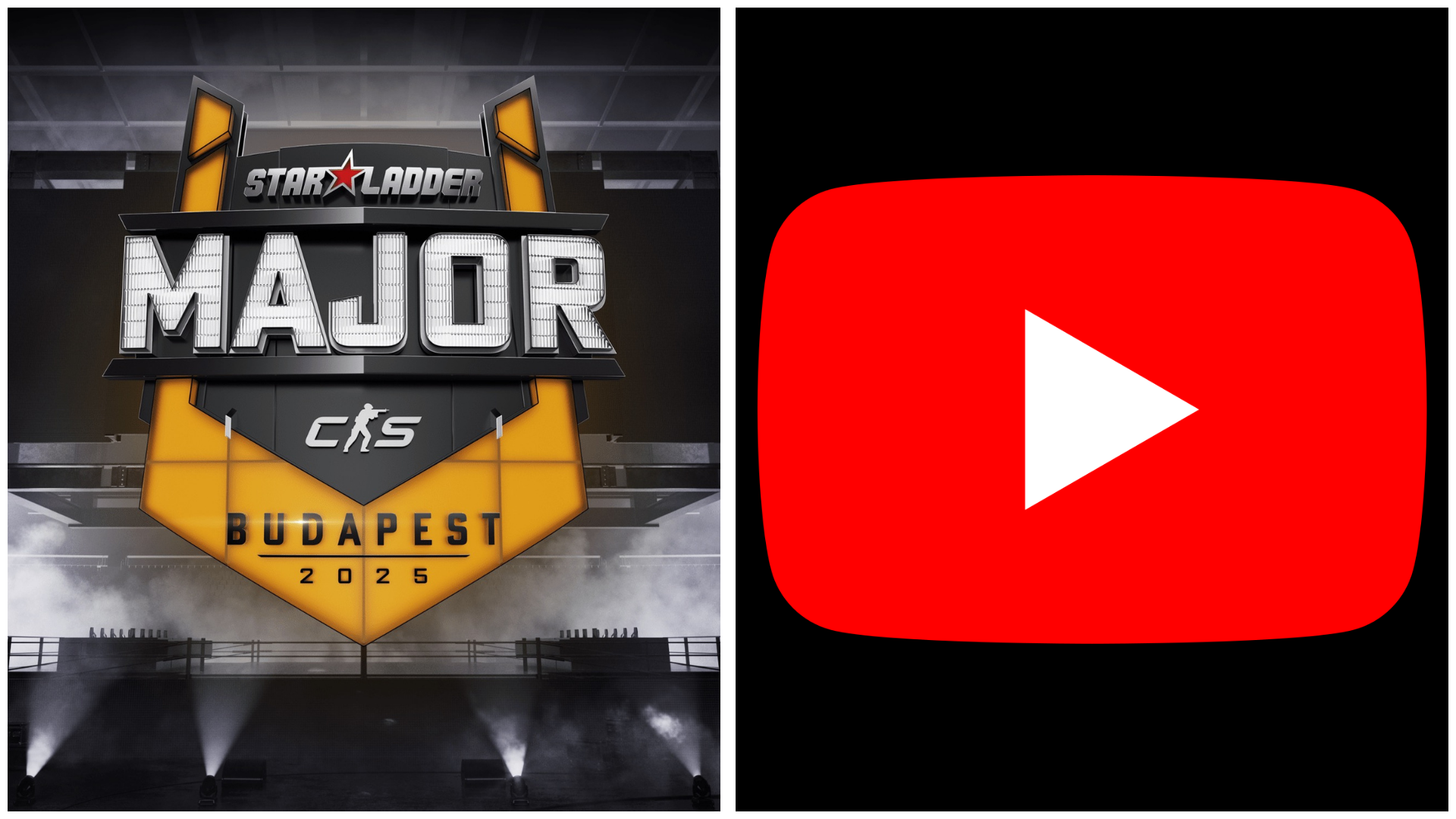

Published: Sep 26, 2023 12:02 pm