Proximity chat is a fun setting in online multiplayer games that allows you to hear and talk to opposing players whenever you are near them.
In Warzone 2, proximity chat is a selling point of the game, so it’s on by default. You’ll quickly find out how it works if you hop into a match on Al Mazrah because you will be able to hear any player with their mic hooked up to work in-game.
That means you’ll hear everything. If they’re calling out to their teammates, loudly eating a bag of chips, or farting with reckless abandon, you’ll hear it all. Maybe you don’t want to hear it, and that’s perfectly understandable. Thankfully, there’s a fix for that.
Here’s how to turn proximity chat on or off in Warzone 2.
How to turn proximity chat on and off in Warzone 2

Proximity chat in Warzone 2 is a very fun feature, in theory. But some players might quickly find themselves finding it to be quite annoying, especially as they are trying to suss out enemies by hearing them or listening intently to their team.
Your audio settings won’t matter much if an enemy team is screaming at each other, someone’s baby is crying loudly into their mic, or a gamer needs to replace the batteries on their smoke detector.
Luckily, the feature can be turned off in the in-game settings. Just open up the settings menu and select the Audio settings. Scroll down to the voice chat section and select proximity chat. Turn it off. Now you won’t hear other nearby enemy players and they won’t hear you, regardless of whether or not you are talking in-game with friends or random teammates.
“Allows to hear the opponent when he is close and to talk to him,” the setting says. No thank you. Goodbye, randoms in Al Mazrah.






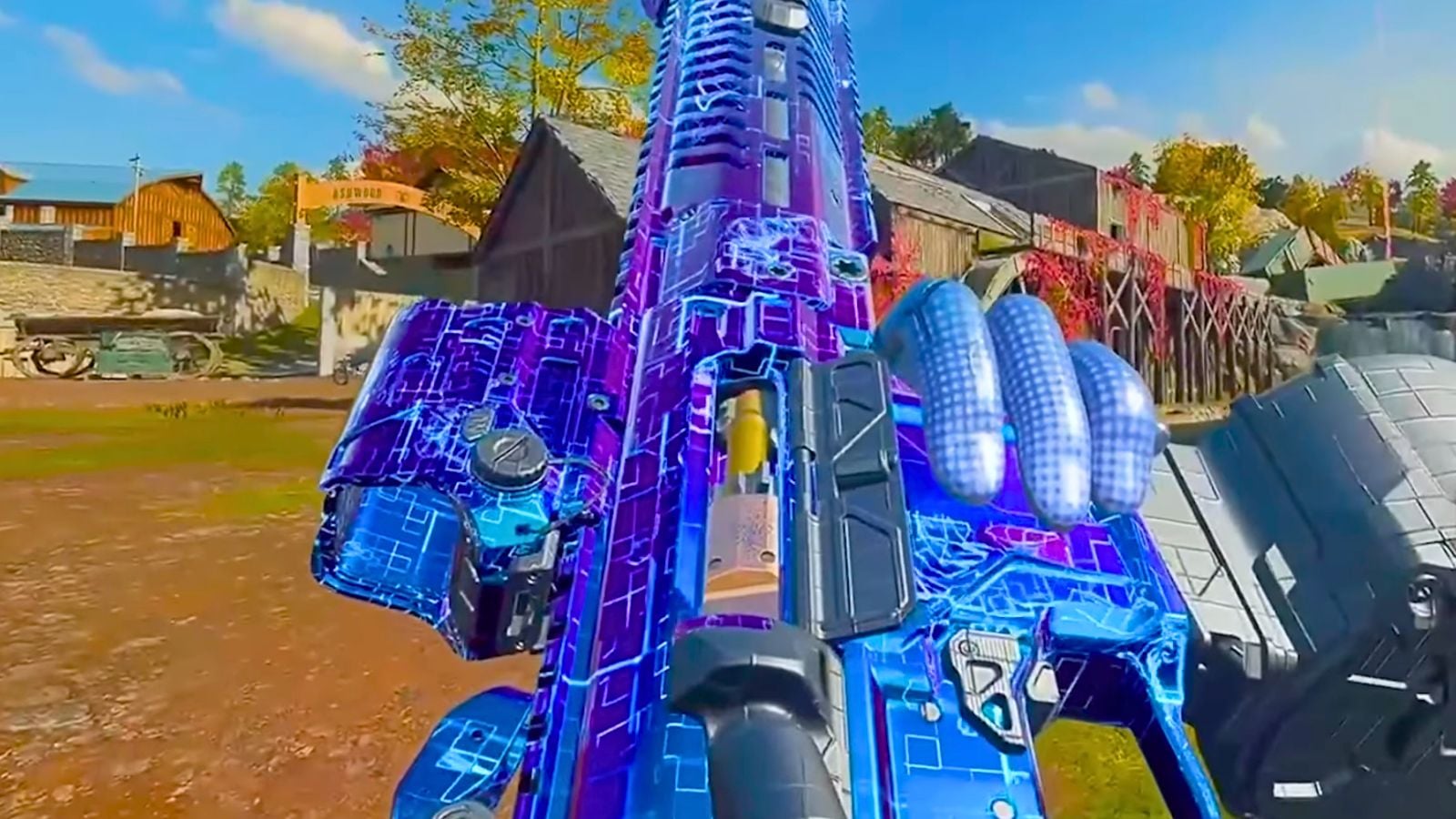





Published: Nov 16, 2022 03:03 pm