Call of Duty: Modern Warfare 3’s file size is north of 100 GB, and a large chunk of that is a result of its shaders. Some players have been getting the “Shaders Preloading” error in MW3, but it’s more of a very long preload process than an error.
Call of Duty: MW3 doesn’t need to preload its shaders all the time, but it can take a while when it does. I mostly get the Preloading Shaders bug after updating my GPU drivers. But it just happens to me the one time after I install a driver, and my MW3 returns to its old self after completing the Shaders Preloading once.
How can you fix the Shaders Preloading error in MW3?

Shaders are vital to ensure a smooth gameplay experience. Waiting for them to preload can get old quickly, though. Luckily, MW3 doesn’t require a shader preload often, and there are a couple of fixes you can apply when it does.
Wait out the Shader Preload
One of the biggest mistakes MW3 players make is restarting their game when they think it’s stuck on preloading shaders. If you think that’s the case for you, I recommend waiting 10 to 20 minutes. That can feel like a long time, I know, but it can often take a little longer to prepare the game’s shaders.
When you return, you’ll probably find your MW3 waiting for you on its main lobby screen. The shader preload process may look stuck, but it’s more of a dreadfully slow preloading process that can trick players.
Verify your game files
If your MW3 is still trying to preload shaders after a good 20 minutes, then it’ll be time to take matters into your hands. Corrupt files can also cause problems while preloading shaders, and running a game file verification is the quickest way to detect any anomalies.
On Steam:
- Launch Steam and right-click on MW3 in your library.
- Select Properties and navigate to the Installed Files tab.
- Choose Verify Integrity of Game Files.
- Let the integrity check complete before restarting MW3.
On Battle.net:
- Choose MW3 and click on the cog icon next to the Play or Update button.
- Click on Scan and Repair.
- Let the repair tool complete before restarting MW3.
Set your graphics to the lowest configuration
Turning down your graphics settings to the minimum can help with the shaders preload process. The change should speed up the process or kickstart it if you’ve been unable to start the preload.
There are plenty of errors that you’ll run into during your MW3 journey. The Voice Service Unavailable error and the disc read error 8.7, for example, were the first offenders of the franchise’s latest addition. But most errors come with temporary fixes, so you’ll have options until a permanent solution rolls out.









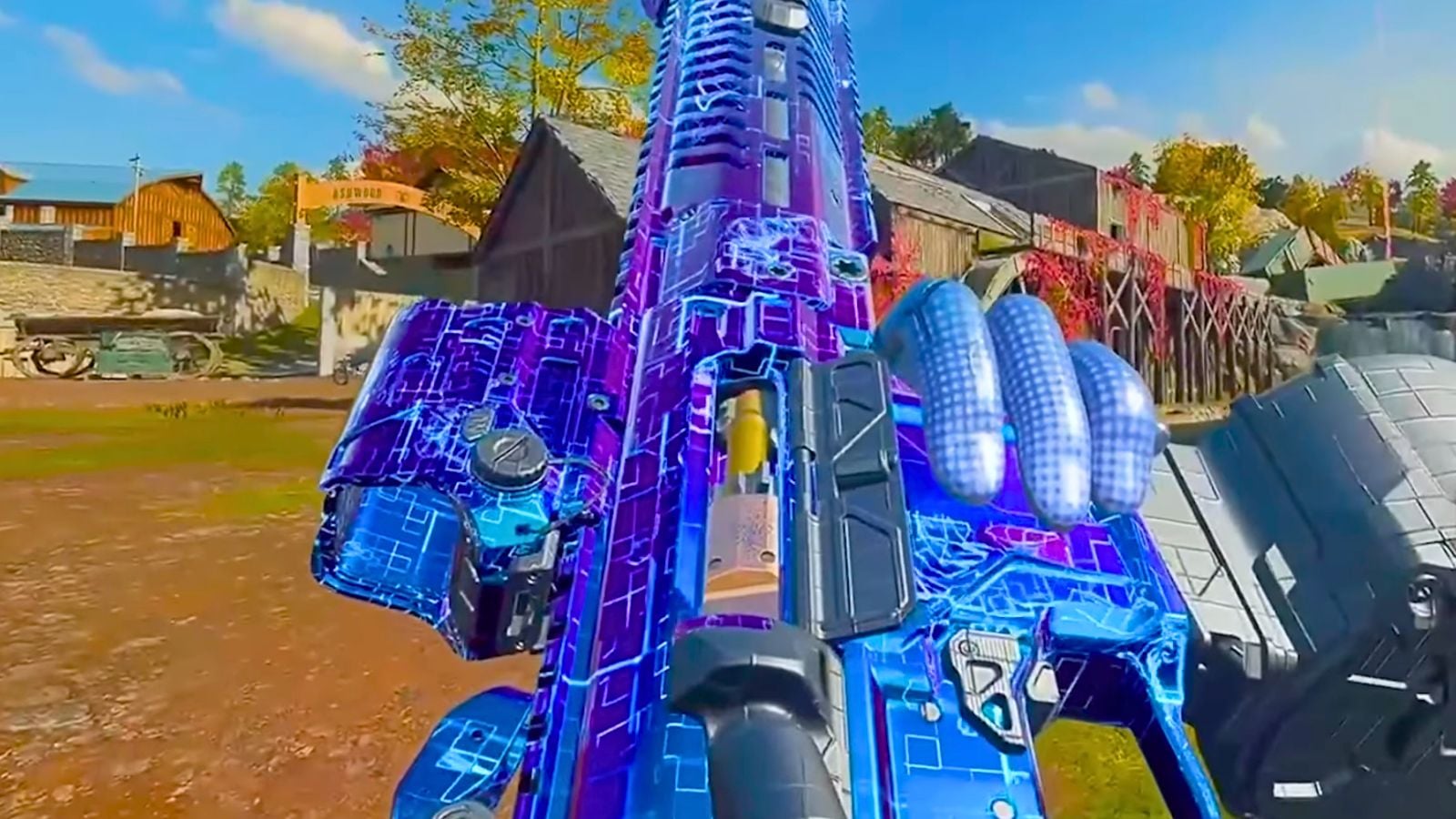



Published: Jan 15, 2024 03:06 pm