The Call of Duty: Modern Warfare 2 beta became available for Xbox and PC players on Sept. 22, and people are already experiencing issues with the game’s visuals.
Players on Xbox and PC have been complaining about the game’s blurriness and have been searching for ways to make the game seem crisper like previous titles. There are key settings that are on by default that impact the overall clarity of the game. To access the settings in MW2, navigate to the upper left corner of the main screen where the settings tab can be found. From there, go down to graphics, which is where the settings for blurriness will be adjusted.
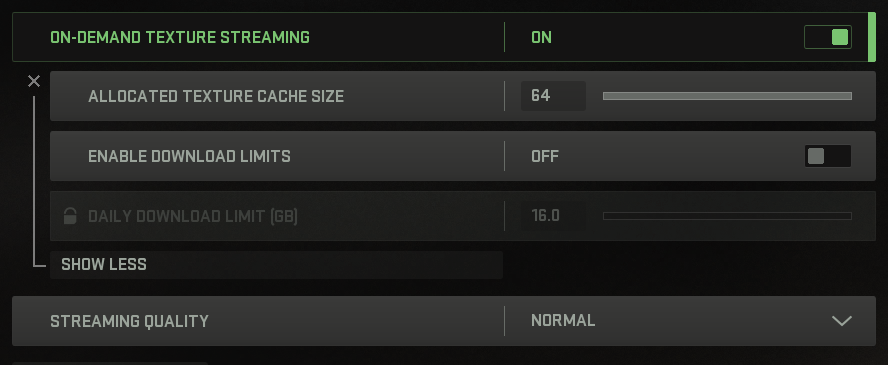
First, go to Details and Textures and turn on “On-Demand Texture Streaming” and set the allocated texture cache size to as large as possible. This will also help to turn download limits off to ensure that local textures can be updated to the game. The next important setting to reduce blur is right below Details and Textures under the Post Processing Effects. Make sure that the “World Motion Blur” and “Weapon Motion Blur” are both set to off. This setting will blur the weapon and surroundings as the player moves to simulate movement and is one of the biggest contributing factors to blur.
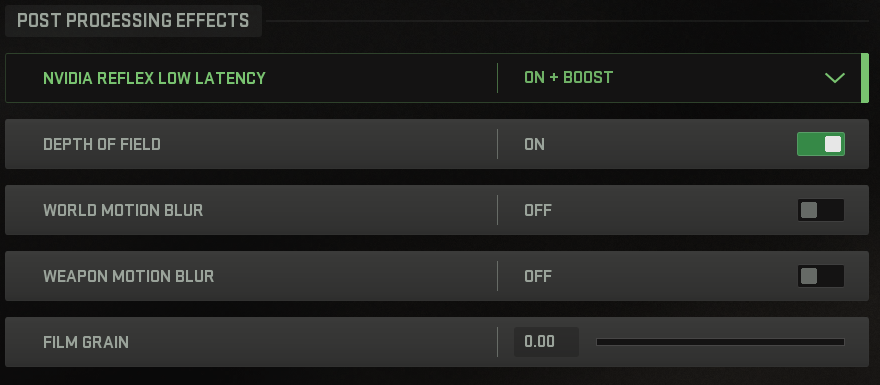
The next setting that will help increase the clarity of the game is the film gain setting right below motion blur. By default, this film grain is set to 0.25 but should be brought down to zero to eliminate the grain on the screen. Other graphic settings are dependent on what the player wants to prioritize and will change based on how deluxe the individual’s computer or Xbox may be.














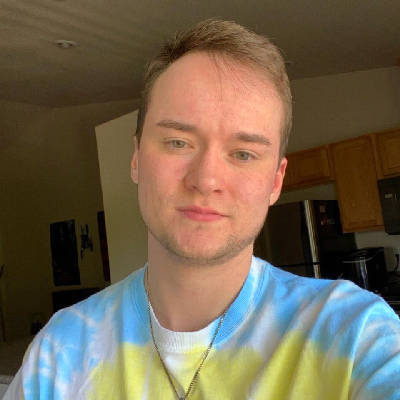
Published: Sep 23, 2022 01:39 pm