In competitive gaming, it’s important to take every possible step to ensure your maximum performance. This can be achieved without spending hundreds or thousands of dollars on the best gear. There are always ways to improve your performance inside the game.
Apex Legends is one of the most popular battle royale titles available today. It’s become renowned in the battle royale genre for how competitive the game is, as well as the game’s ranked mode, which allows players to see just how good they are, and how much they can improve. While practice is the best way to get better, there are some tweaks that can be made inside the settings to optimize your performance in the game.
Traditionally, console games have had fewer optimizations for settings than PC. But with Apex, Respawn has included most of the settings available for PC players in the console version of the game.
Here are some of the best console settings for Apex.
Gameplay settings
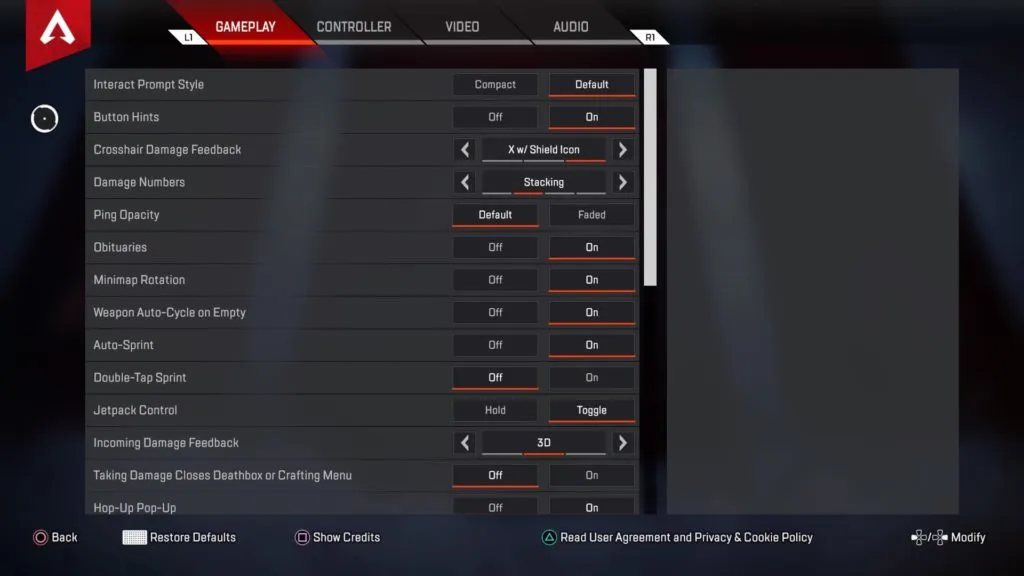
Interactive prompt styling is something that can either greatly assist players or hinder their performance. While the larger text boxes on weapons and hop-ups can annoy some experienced players looking for a cleaner experience, they also help players quickly distinguish between hop-ups. Compact prompt styling doesn’t show any icons or symbols related to items, and since hop-ups only change in color and not in shape, it can be difficult to quickly identify a hop-up as an item a player may need or one they can skip.
Crosshair damage feedback is an important setting to ensure the best performance. You’re going to want to set this to X with shield icon so you know when you’ve hit the opponent with a hit marker and can also see what color armor they have on. This will give you a better idea of the amount of damage they can take before they’re downed.
Damage numbers is another setting that will tell you how much damage you’ve dealt to an enemy. The Stacking setting is the way to go for most players. It adds up the damage you deal in quick succession, meaning you don’t have to do quick math while shooting someone with an R-301 to figure out just how much damage you put out.
Ping opacity is a matter of personal preference. Sometimes, a teammate can ping in the same direction in which you’re aiming down sight toward a player. To counter this, set ping opacity to faded so there’s no chance of the ping getting in the way of your shot. On the other hand, some players change their default visual settings to already make pings less opaque or noticeable on the screen. This includes players putting their games on a colorblind setting to change some of the game’s colors. Players who have these settings on might want to leave the ping opacity as is.
Weapon auto cycle is one of the most important settings to enable. Enabling this is going to ensure that once you use all the bullets in your gun, it automatically cycles to your next weapon instead of risking you shooting and nothing coming out.
Auto-sprint is another matter of personal preference, but on console, turning on auto-sprint can save your life. No one likes to slide or jump over something and slightly mistime hitting the sprint button, leaving your character walking in place. Auto-sprint helps prevent wrong control inputs while trying to get away from an enemy. Plus, on controller, it’s easy to switch back to walking when the situation calls for it, simply by not pressing the control stick all the way forward when moving. And if auto-sprint is on, players don’t have to worry about Double-Tap Sprint.
Jetpack Control is only going to apply to Valkyrie and is mostly a matter of preference. Leaving the jetpack on toggle can free up a thumb to hit other buttons while in the air, but putting the jetpack on hold can give you better control of the jetpack itself.
Incoming damage feedback is something you’ll want to set to 3D. Having it set to 3D is going to give you a better idea of the direction you’re being fired at from. The 3D/2D setting is also good, but it can slightly clog the screen with the alerts, so you may just want to keep it on 3D.
Experienced players will want to turn off the Taking Damage Closes Death Box or Crafting Menu for one very important reason: shield swapping. Quickly shield swapping in a death box can be the difference between life and death in a fight, or when a third party tries to corner a team, and often players will need to attempt a shield swap while under fire. If this setting is turned on, it will prevent a player from swapping their shield and they’ll most likely be eliminated shortly afterward. Turning this setting off does mean that players will need to be a bit more aware of their surroundings and any approaching enemy teams, however, so be careful while looting up.
Video settings
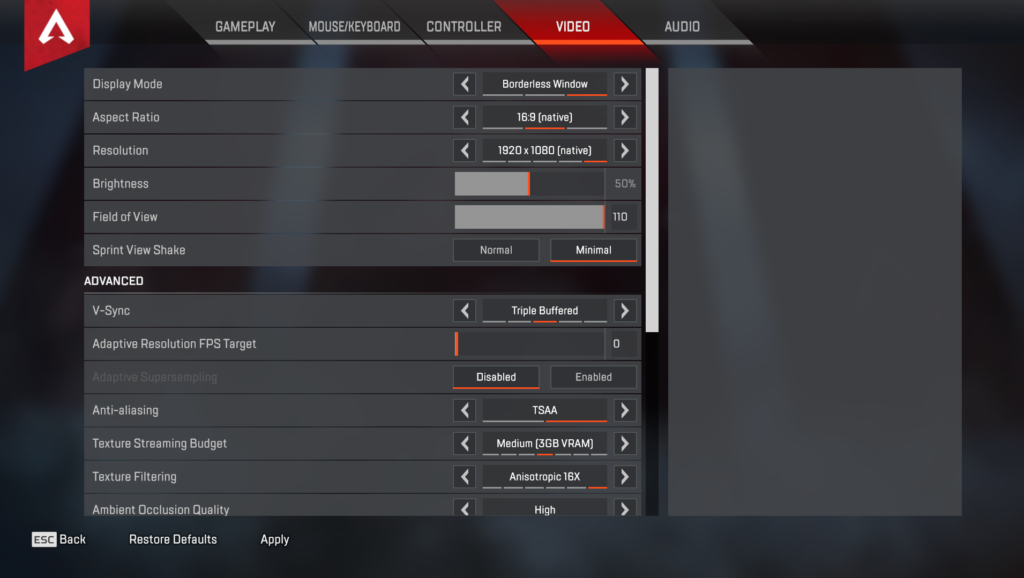
Most of the video settings are going to depend on the equipment used in your setup. Here are some of the only ones that need to be changed to optimize your performance.
Sprint view shake should be kept to a minimum. This will help you get back to firing following sprinting, as well as assisting you in seeing enemies in your peripherals as you run.
The most important video setting to change is the field of view. Turn this to a maximum. This is going to allow you to see much more than how Apex is originally set to. It’ll help you see enemies and minimize the chance that an opponent has an advantage over you in terms of vision.














Published: May 17, 2022 12:43 pm