Saving in Zelda: Tears of the Kingdom is a simple process. All you’ll have to do is navigate through the settings to find the almighty “Save” button. If you’re struggling to find it, I’ve gone through and scoured every setting imaginable to help you find out how to save your progress.
Since there’s a multitude of different environmental aspects in TOTK that can be moved, changed, or even removed, you’ll likely want to keep those items in the place you moved them to. But if you’ve got to duck down to the shops and don’t want to lose your progress, fortunately, there is an option for you.
The blessed save button is here, have no fear.
How do I save in Zelda: Tears of the Kingdom?
The same button is an easy thing to find once you’ve got the controls down.
Firstly:
- Click the “+”
Once this is done, the settings menu will have appeared. Success.
Now there’ll be several different menu options to go through. Click “R” a few times to move all the way to the right-hand side. Once you’re hovering over the cog, you’ll be in the Save menu section.
Lastly:
- Locate the Save button (it’s above Load)

Now you can go ahead and click save. This will save your progress and now you can leave your house freely, without the concern of losing progress.
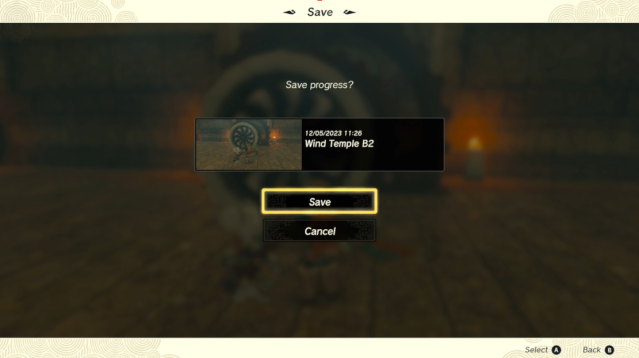
If you’re looking to go through your saved files, click load. This will display all the recent autosaves and manual save files you’ve collected throughout your playthrough. These will display the time you saved, giving you the precise moment you can go back to.
It’s as simple as that. Now you can save TOTK to your heart’s content.




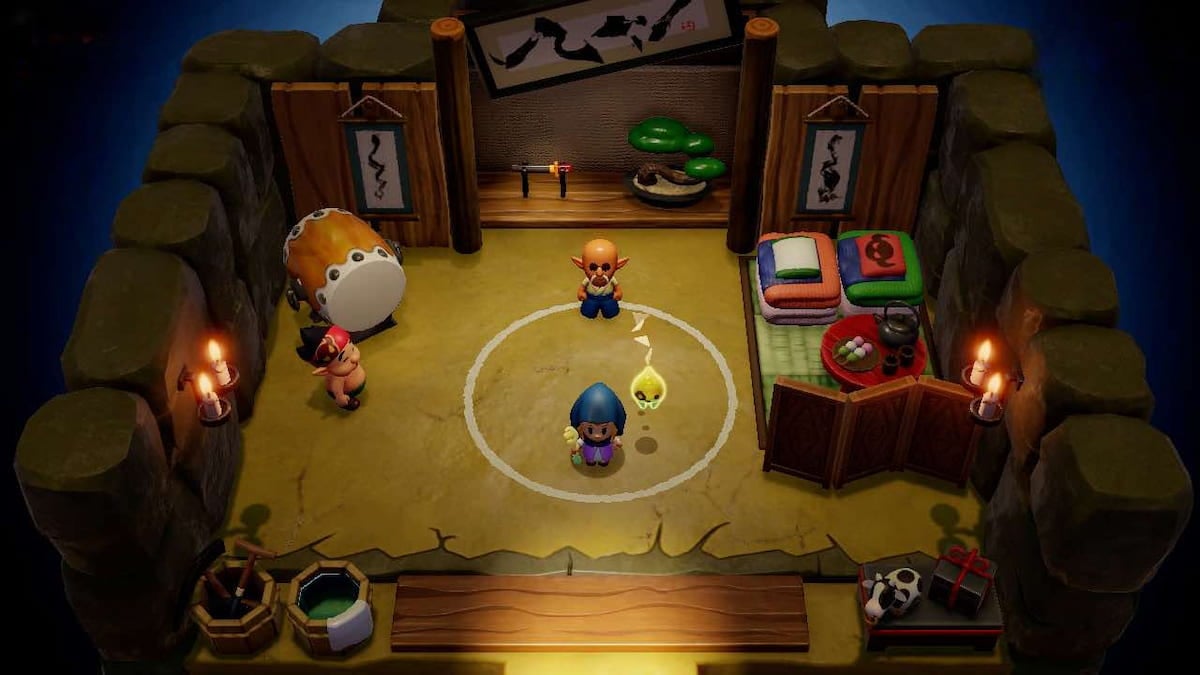


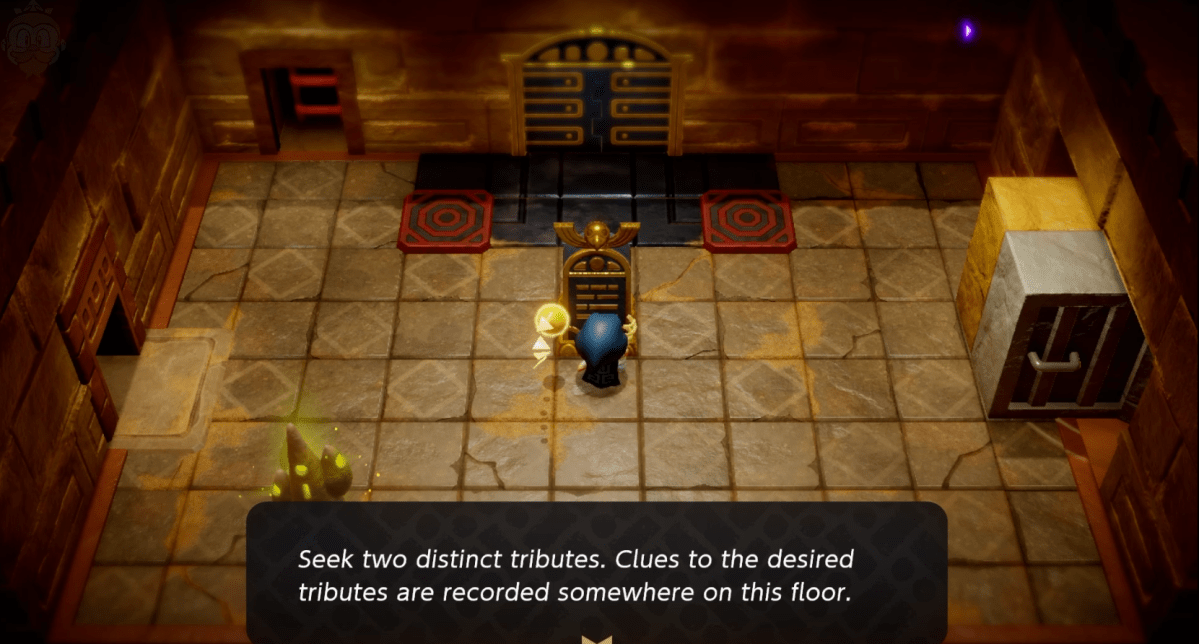
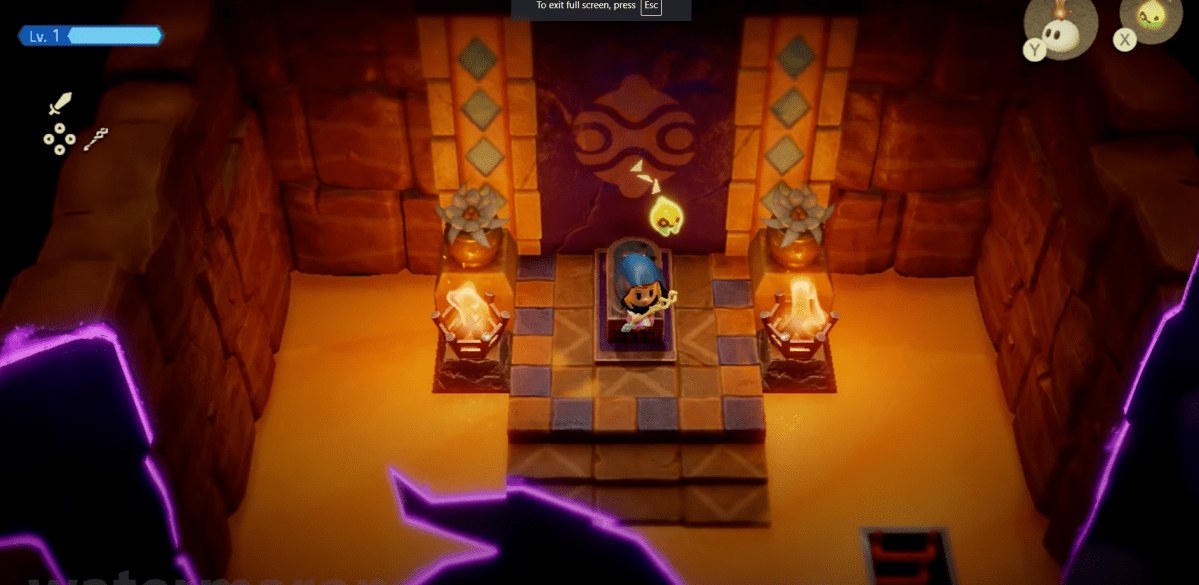


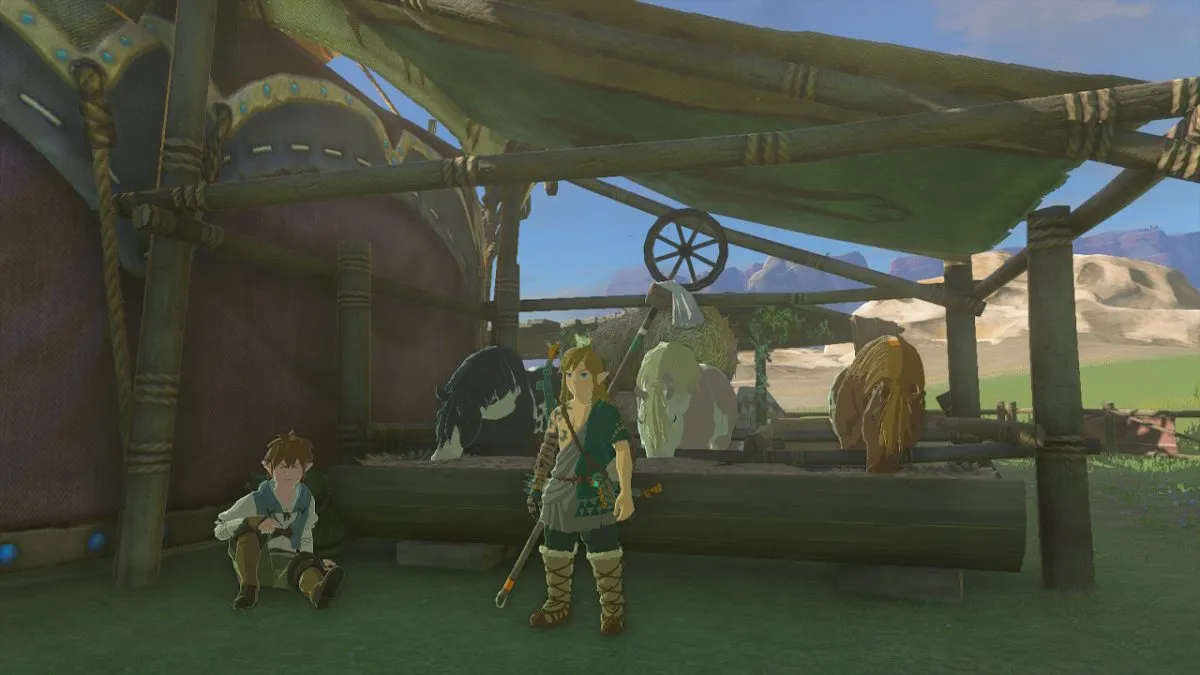


Published: May 12, 2023 05:30 am