The GTA Plus subscription further enriches your GTA Online experience by providing passive rewards. However, if you ever feel like it’s time to move on, you have the power to cancel your GTA Plus subscription. You just need to know your way around the menus.
When I first got the GTA Plus subscription on PS5, the process was quite straightforward. That wasn’t the case when I decided to cancel it, though, since I had to look all over the in-game menus and the PS5 interface to find exactly where it was. However, once I found it, the cancellation process was just as easy as subscribing.
How do you cancel GTA Plus on PS5?
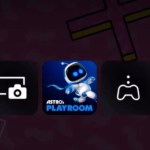

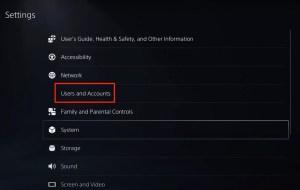
To cancel your GTA Plus membership on PS5, you need to close the game and return to your console’s home screen. Once you’re on the home screen, follow the steps below:
- Select the Settings cog icon on the top corner of the menu.
- Choose Users and Accounts.
- Select Account and then Payments and Subscriptions.
- Choose Game and App Services and then cancel your GTA Plus subscription.
One mistake most GTA players make is clicking on Subscriptions instead of Games and App Services. Since GTA Plus is an in-game membership, it doesn’t get detected as a subscription by your PS5; the Subscriptions tab is for PS Plus and others.
How do you cancel GTA Plus on Xbox?

If you play GTA Online through an Xbox account and have an active GTA Plus membership, you can cancel it by following these steps:
- Log into your Microsoft Account.
- Choose Services and Subscription.
- Click on Manage after selecting your GTA Plus subscription.
- Select Cancel Subscription.
After canceling your GTA Plus subscription, you won’t be billed anymore, though you will then miss out on the monthly GTA Plus rewards you were getting.












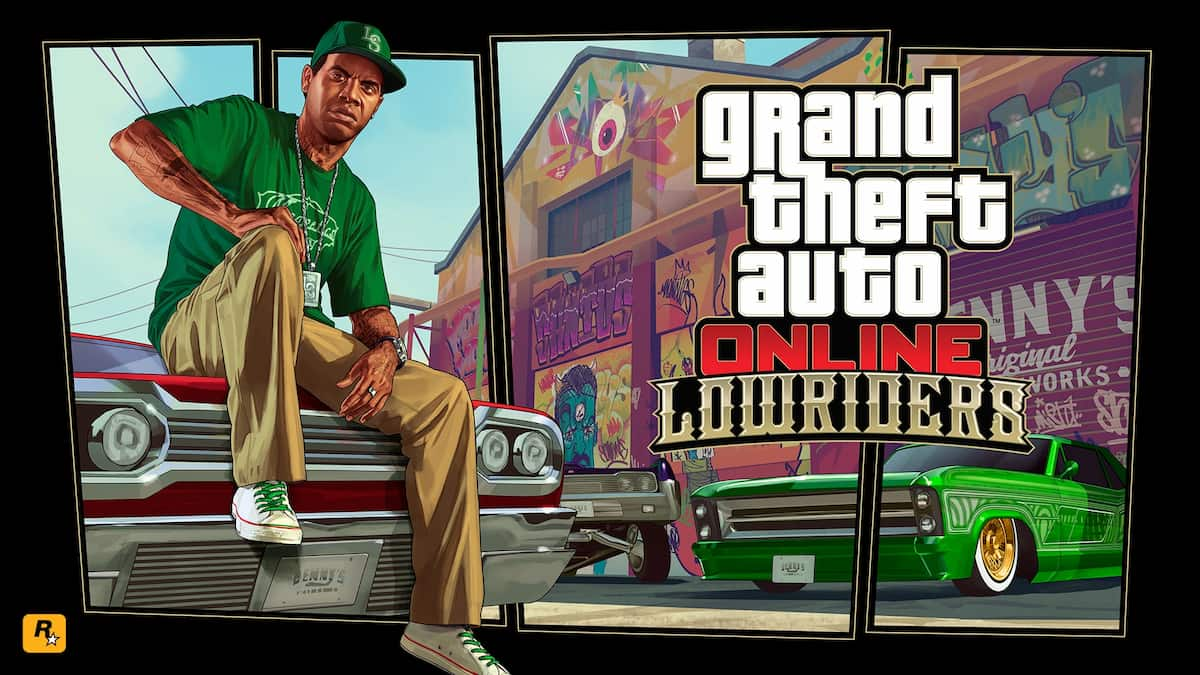

Published: Apr 11, 2024 06:50 pm