Twitch raids are among the most effective yet unpredictable ways to grow your personal channel and fame as a streamer. Once a purely community-generated and led effort, Twitch has since codified raids and implemented them as a crucial part of the livestreaming platform’s ecosystem.
Here’s everything you need to know about Twitch raids.
What is a Twitch raid?
A raid is whenever one streamer, who is typically about to end their broadcast, sends their entire audience to another creator on the platform. This act both builds bridges with another Twitch streamer as well as their community and gives the audience another stream to watch.
After commencing a raid, the raider’s channel will automatically redirect viewers to the new stream. The raiding channel is given recognition by way of an on-screen notification on the raided channel, pinning the number of new viewers brought along with the raid.
How to raid another channel on Twitch
There are two ways to raid another channel, one being an informal way and the other being a formalized version implemented by Twitch.
The first way is to type “/raid” followed by the name of the channel you wish to raid. This is a typically understood convention that tells viewers where a majority of the chat will be heading after the broadcast ends. This method does not automatically redirect viewers nor prompt the on-screen raid notification but is still a means of conducting a raid.
The second method is to go to your creator dashboard and use the “raid channel” quick action. After clicking the option, a search box will appear and give you the opportunity to select your channel of choice. After clicking “Start raid,” the number of participants taking part in the raid will be viewable to you as the countdown starts.
Can you stop Twitch raids?
Since raids have become an official part of the Twitch creator dashboard, users have been able to heavily restrict raiders. By going into the creator dashboard’s settings and clicking on “raids,” users can disable raids either from specific streamers or raiding altogether.
If you have already been raided and want to control the flood of new viewers, streamers can use chat restrictions. At the bottom of the chat, either the streamer or a moderator can enable slow mode, emote-only mode, subscriber-only mode, or follower-only mode.


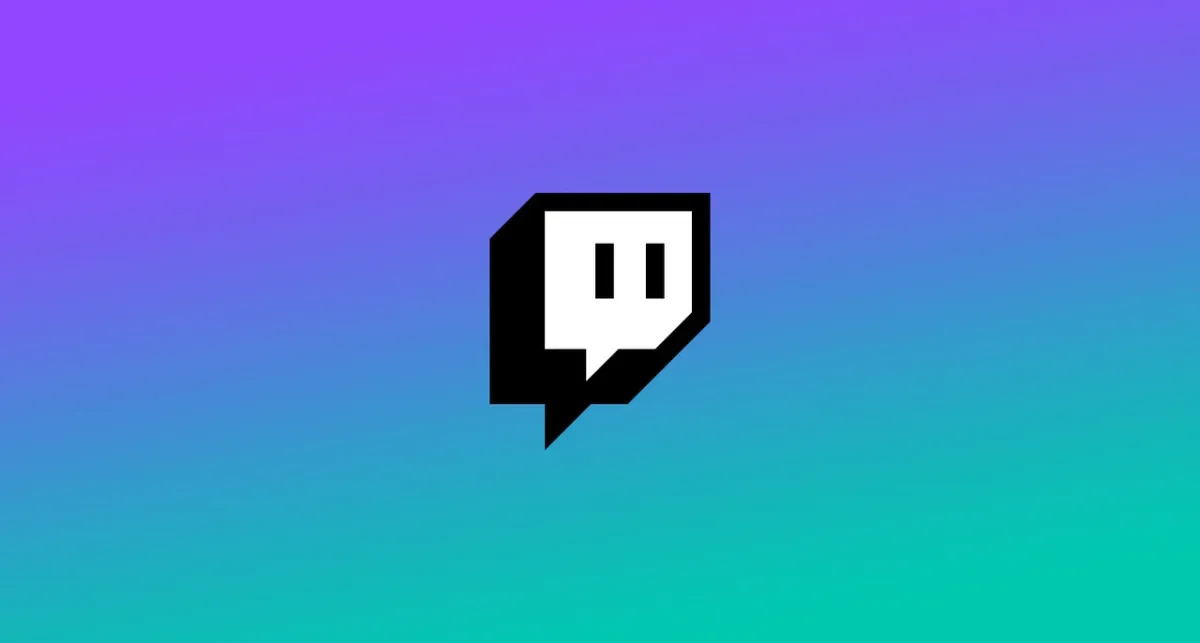




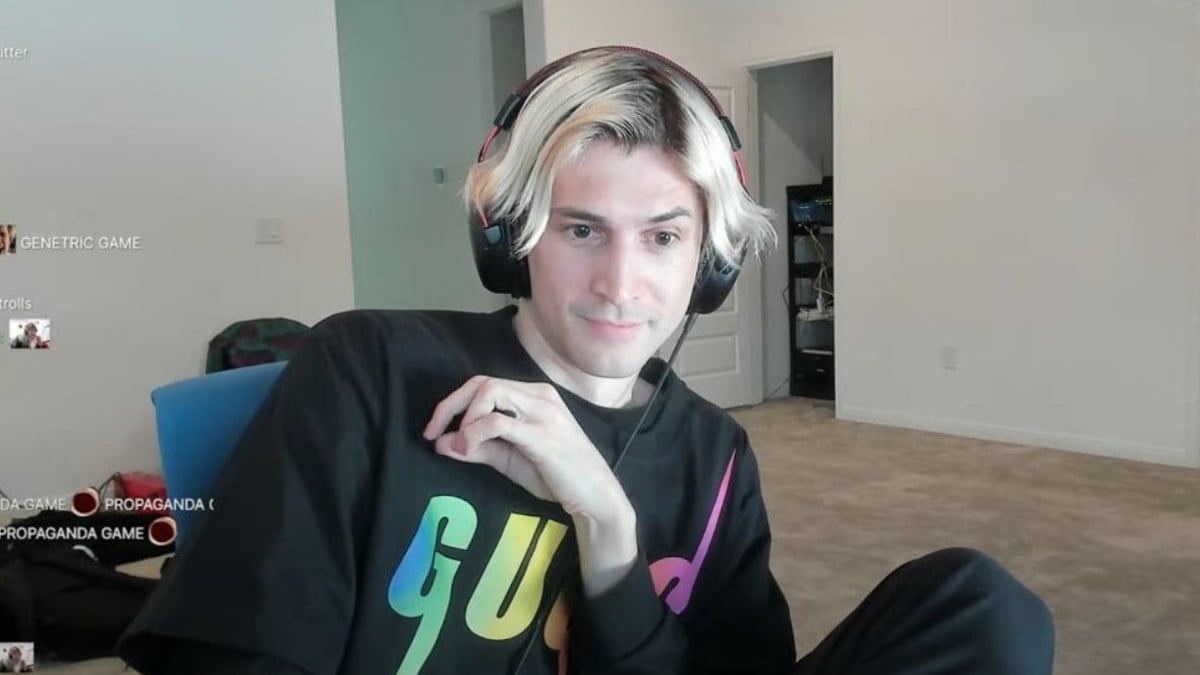


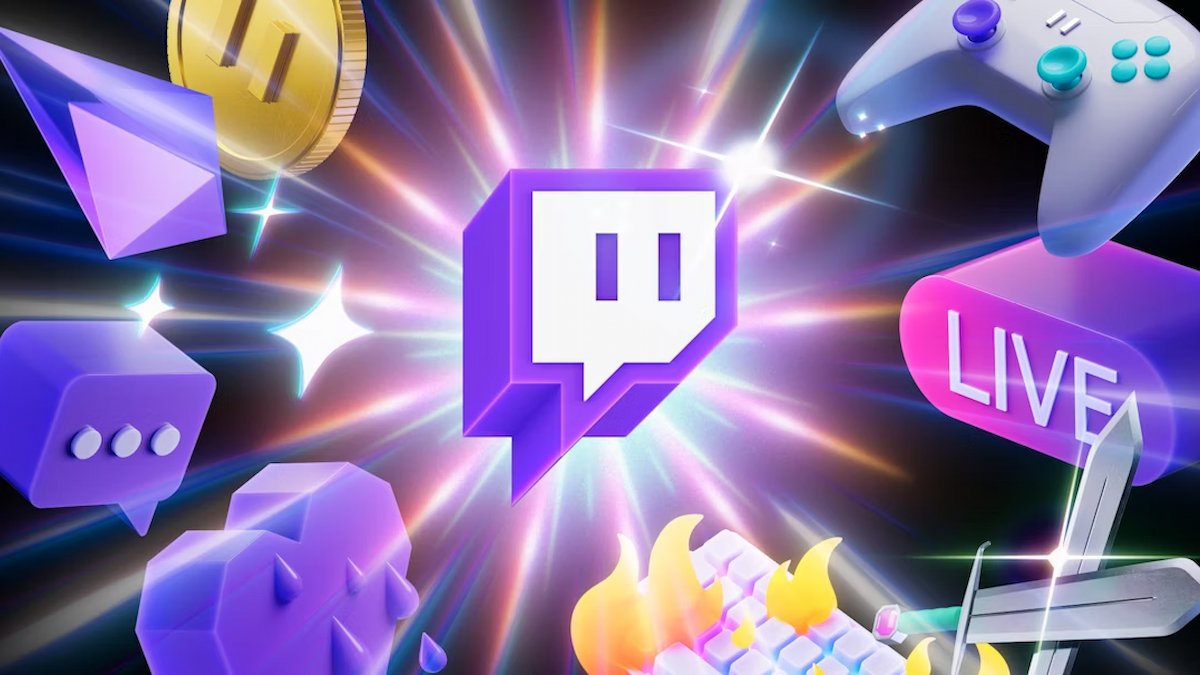

Published: Jun 28, 2022 7:41 PM UTC