Clipping things on Twitch is the best way to preserve special moments of any live stream, and there are multiple ways to save and share those videos.
Considering the rise of DMCA takedown notices in the past year, viewers have felt an increased need to download clips on Twitch.
Just because something is saved on Twitch doesn’t mean it will be there forever. If a streamer deletes the video associated with a clip, it could disappear from the platform as well.
Downloading clips to your computer is a surefire way to make sure a clip is kept alive forever, and there are a couple of ways to do that depending on what you’re trying to download.
If you are trying to download a clip that you have personally made on Twitch, whether it’s for your channel or from someone else’s, you can do so in your Clip Manager on Twitch.
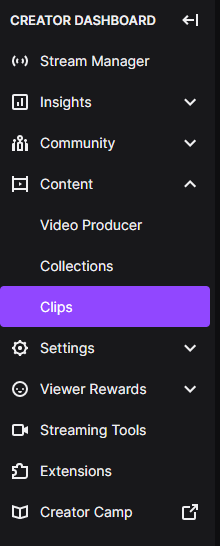
- Go to your Creator Dashboard and click the Content drop-down menu.
- Select Clips.
- Click the clip you’d like to download and click the Share icon of an arrow pointing upward.
- Click the first option in the row that pops up with an icon with a downward pointing arrow that’s labeled “download.”
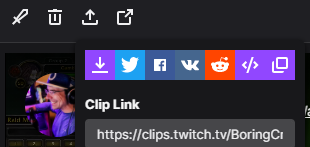
You can do this for moments you personally clipped from other channels or for anything that has been clipped on your channel.
However, if you weren’t the person who made a clip and the video you want to save isn’t on your channel, you will have to use an external tool to download the clip.
Perhaps the most popular option for downloading a clip someone else made is to use Clipr.xyz. The website only requires that you paste a link of the clip into the website and click a “download” button.
Additionally, there is a Twitch Clip Downloader extension on Google Chrome that can be used to download clips. The extension adds an extra button to Twitch clips next to the “Watch Full Video” button labeled “Download Clip,” making it easy to save clips to your PC.


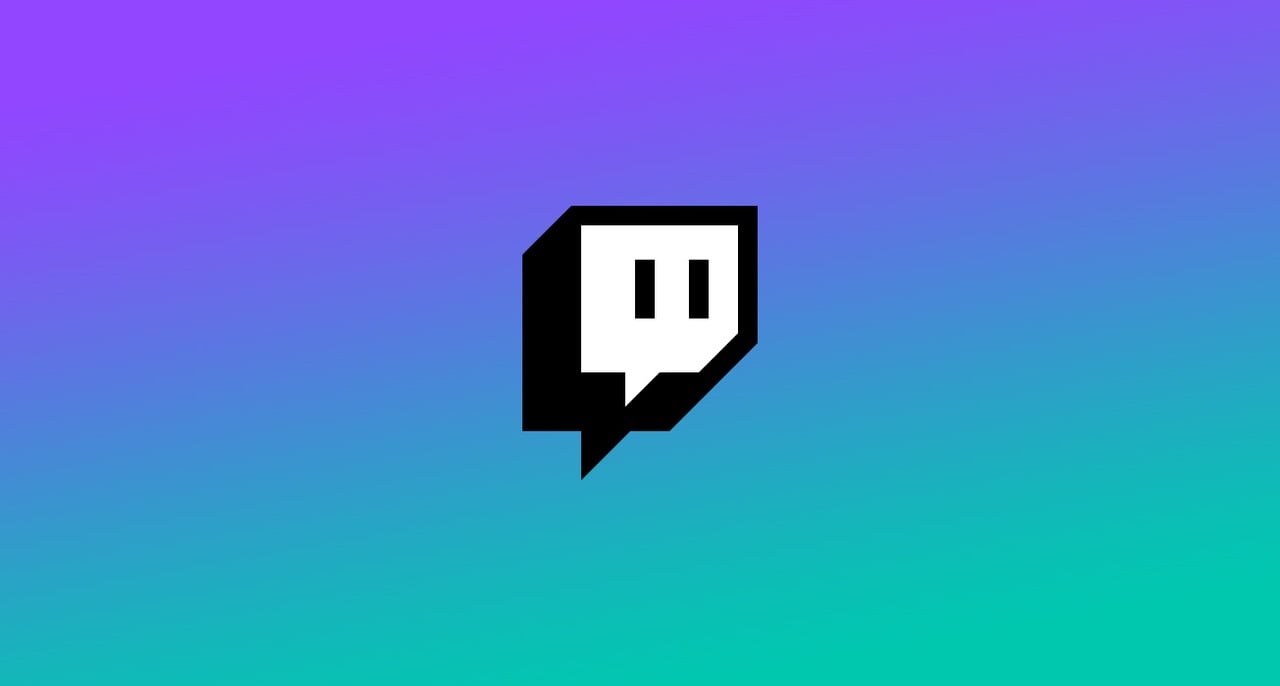

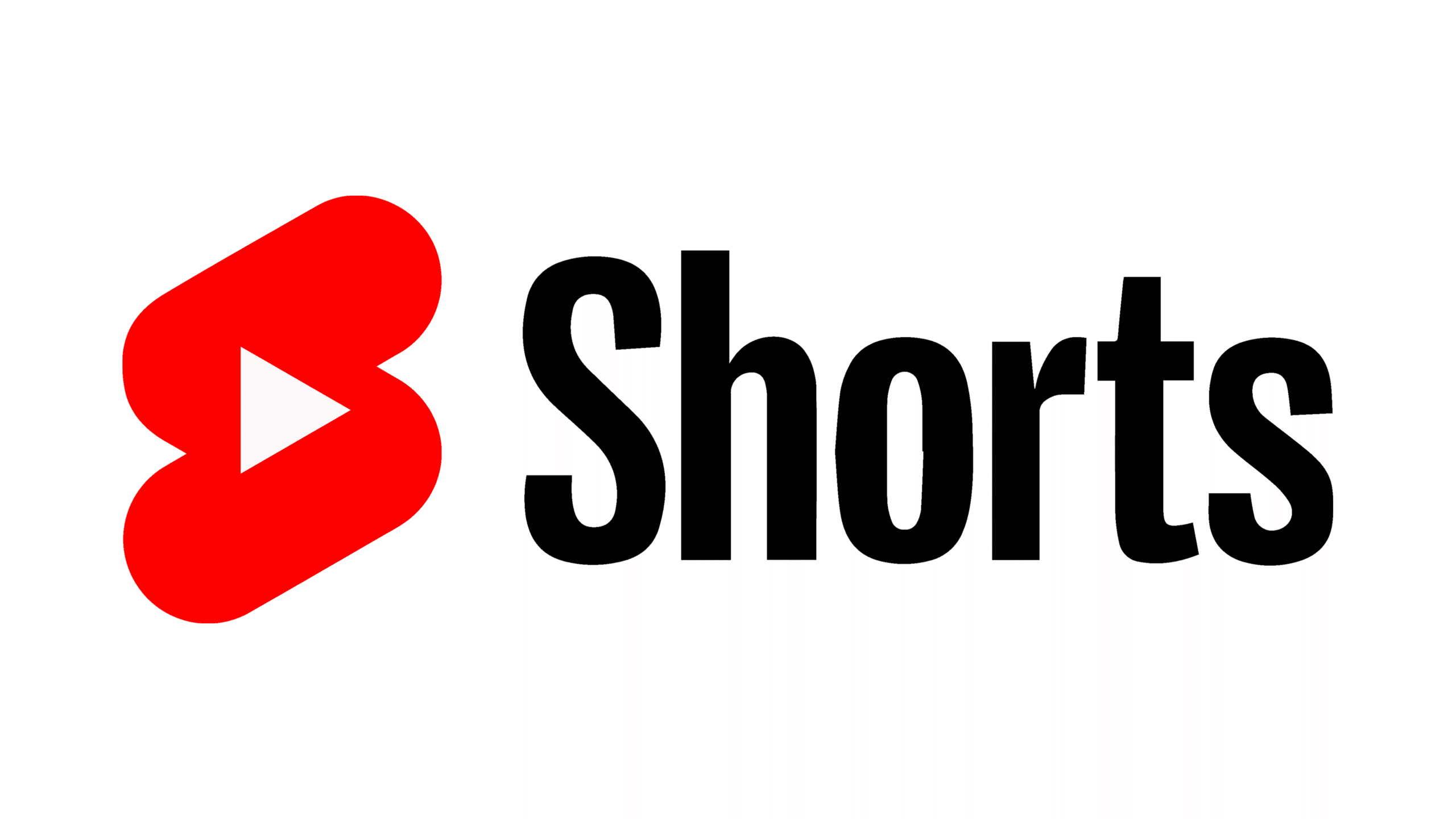

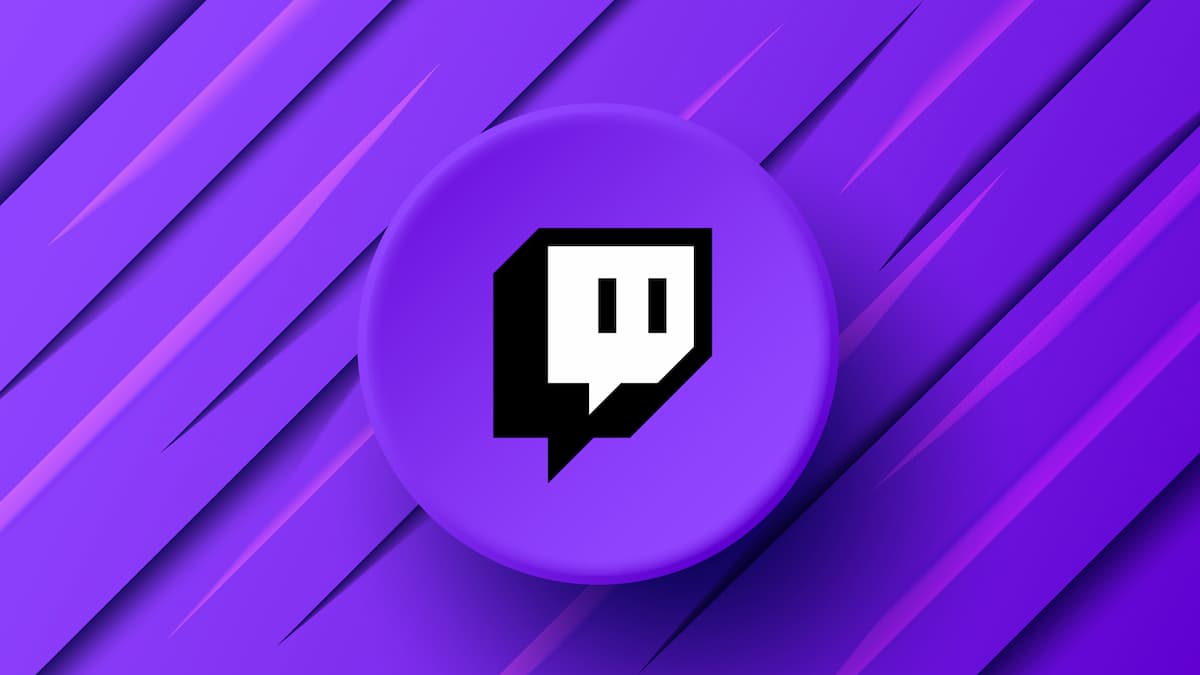






Published: Mar 12, 2021 03:19 pm