Pokémon Go has always been a very accessible game for players of all types, but over the years Niantic has continued to add new features that make it an even better experience. One such tool is the inclusion of specific Pokémon Go widgets that allow players to track aspects of their gameplay in different ways on their phones.
Widgets in and of themselves are useful tools most phones implement by letting users add interactive segments to a portion of their home screen. This can be anything from a live weather report to a direct input for your calendar. And now, you can use it to keep track of your Pokémon Go Eggs without having to open the app at all.
What are Pokémon Go Egg widgets? Features, location, and more explained
Niantic has actually developed two widgets that serve similar purposes. One is for tracking the progress of any Eggs you have placed in Incubators and are working to hatch by walking around. The other is for tracking your Buddy Status, which is a way to see how much further you need to walk to earn a Heart and Candy from your active Buddy Pokémon.
Related: Pokémon Go streamer FleeceKing reaches monumental milestone
The Egg widget is a bit more useful, as it can track multiple Eggs at the same time and will actively help players keep track of when they need to open their Pokémon Go app to actually hatch a new Pokémon.
Either way, not having to constantly open the game to check these statuses is a welcome improvement over what came before. And here is how to easily setup a Pokémon Go widget for any mobile iOS or Android device.
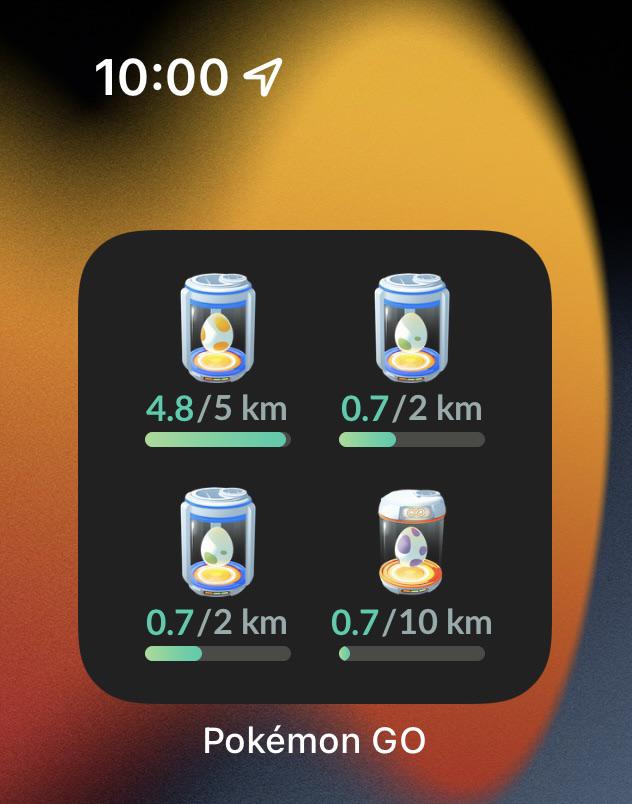
Just remember to turn on Adventure Sync in your Pokémon Go app, which allows the game to track your activity and movements even while it is not open. This is the only way to ensure your distance is tracked and counts to actual gameplay metrics like Egg Hatch distance.
How to use Pokémon Go widgets on Apple and iOS devices
For iOS users Pokémon Go isn’t an instant widget option when you first start looking for it, but here is how to locate as long as you have some free space on one of your home screens. It doesn’t even have to be your main screen, but you’ll likely want to pick a convenient spot to be checking daily.
Once you clear a space, hold down on that empty spot and click the “+” sign that appears near the top left of your screen. From there, type Pokémon Go in the search bar. This will bring up a few widget options. Select the one you are looking for and slot it in. You can even move it by simply holding down on it and dragging it to another spot.
You aren’t limited to one of these widgets either. Feel free to make an entirely Pokémon-themed page to use for your daily needs.
How to use Pokémon Go widgets on Android devices
The exact same method to apply Pokémon Go except for one difference. Android actually has a selection of options when you hold down your finger on an empty home screen spot.
Once you clear a spot, hold down your finger and select the “Widgets” option. From there, just type in Pokémon Go and you are set. That should bring you to the Egg and Buddy widgets, which you can choose to add to your home screen and move around in the exact same way as the iOS versions.



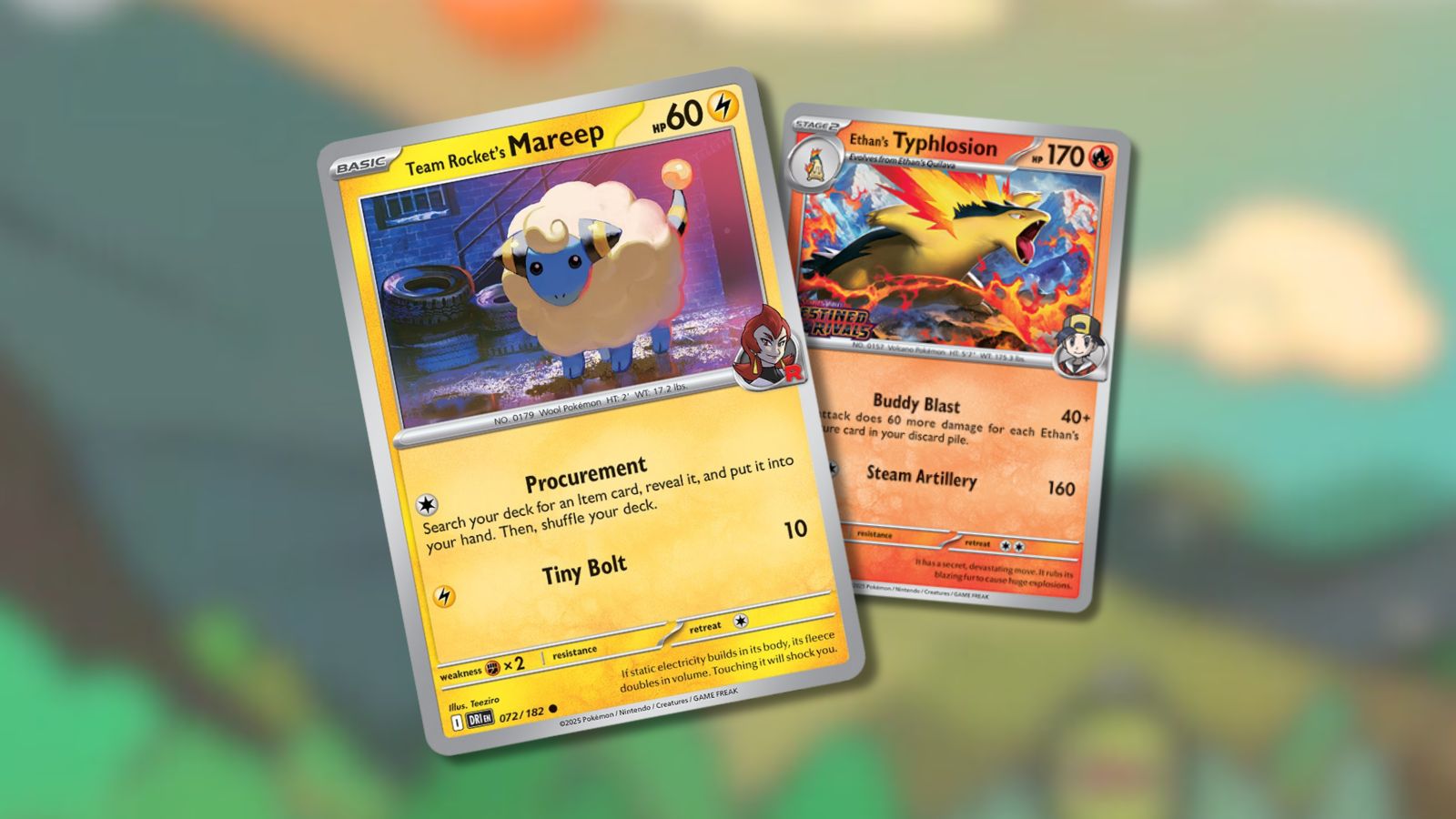


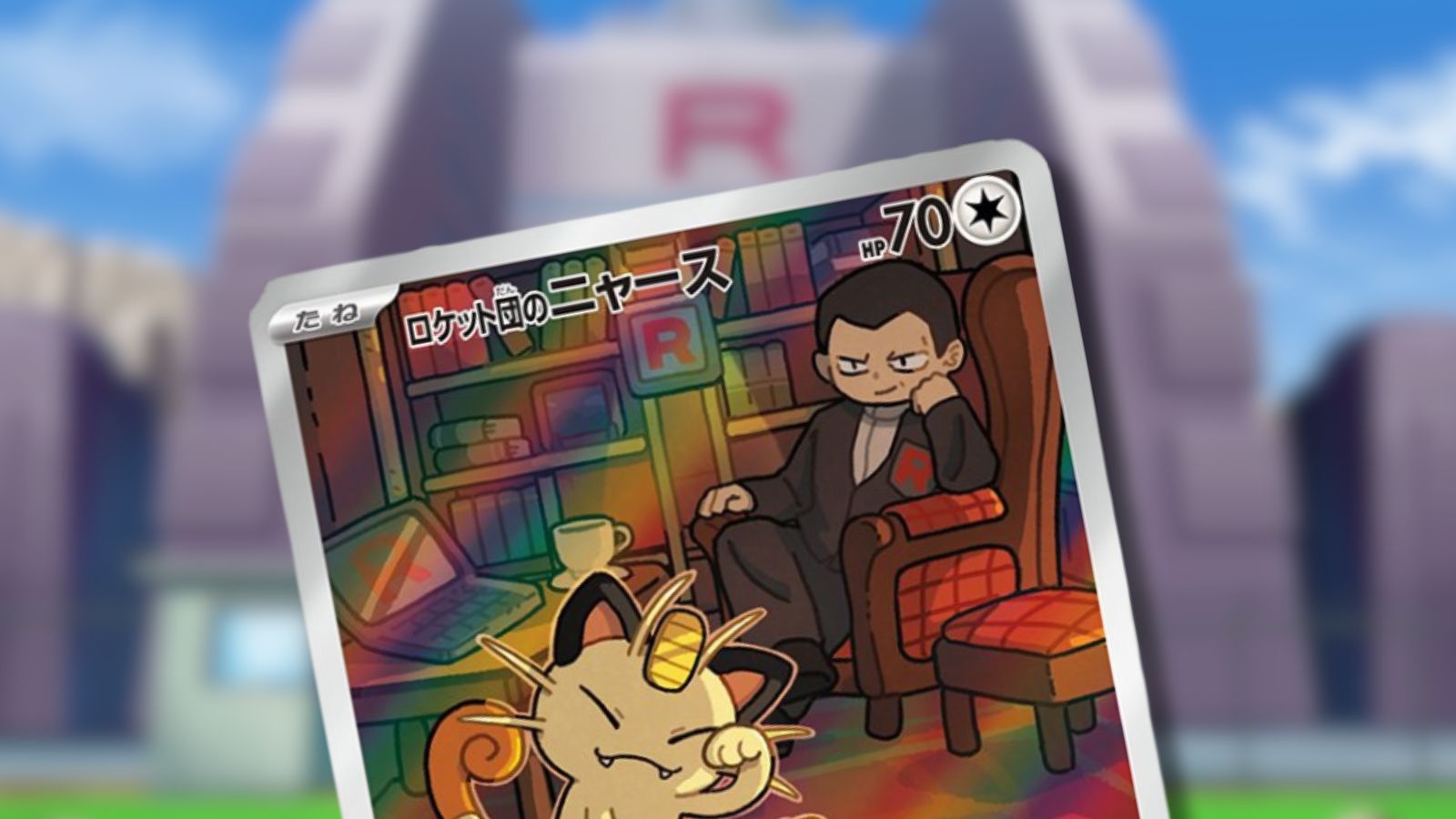
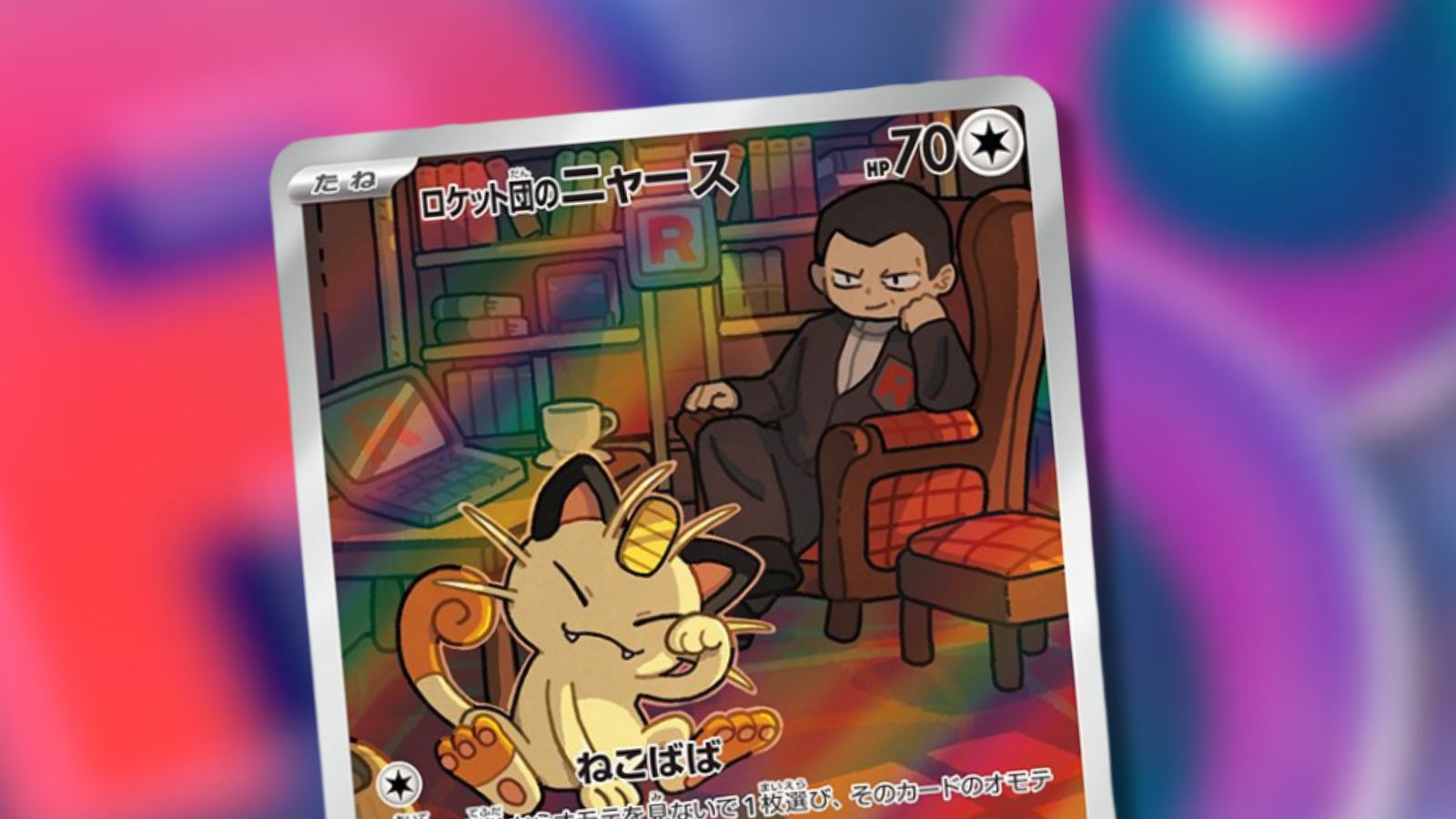




Published: Jan 4, 2023 12:37 am