League of Legends: Wild Rift is the mobile version of the competitive MOBA every fan of the platform was dreaming of, and its release date is set for 2021. The game’s open beta became available in several regions and will open later for North American players.
Launching Wild Rift for the first time can be confusing both to League of Legends and mobile players, however. There is a lot of mechanics and strategic notions to learn, which can make the first hours frustrating. But if you thoroughly follow the tutorial and begin to play with optimized options, it will be easier to get into the game and begin having fun.
Here are the best gameplay settings for Wild Rift and why it’s recommended to chose them. The settings that aren’t specified can be left in the default or can be adjusted according to your playstyle after you get used to the gameplay.
General settings
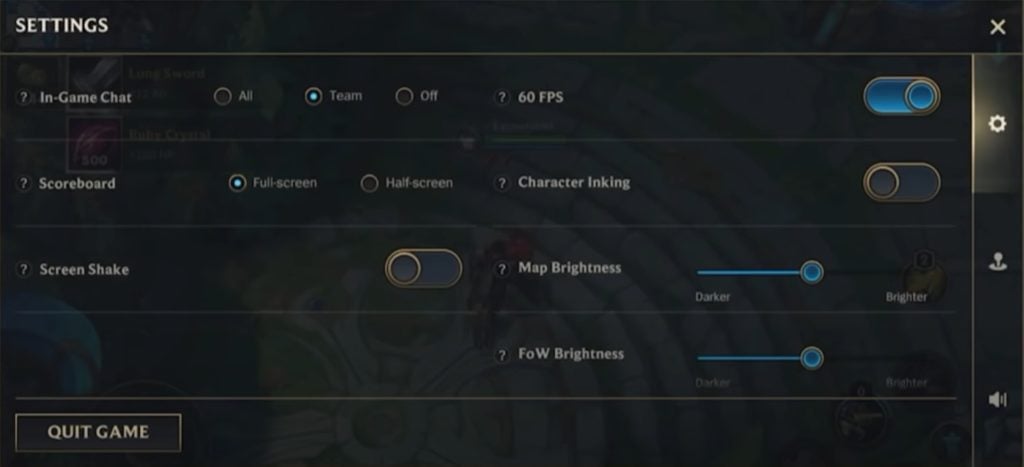
Character Inking: This setting outlines the champion so that players can see them more distinctively on the Rift. It can be useful, especially for beginners who aren’t used to the design of the environment and characters yet.
60 FPS: It’s better to enable this feature because you’ll notice the enemies slightly faster, but only if your device supports it. If it struggles to run the game, it’s not a good idea to enhance this setting.
Targeting settings
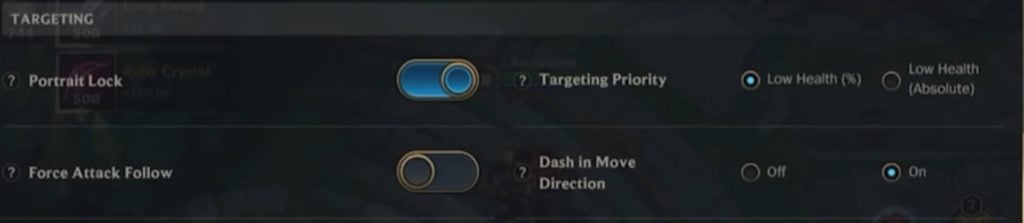
Portrait lock: This is an exclusive feature to the mobile version of League of Legends. It allows players to see the enemy characters in their range with little icons near the ability buttons, which can be incredibly useful in lane or when you get ganked by the enemy jungler, but also can be messy in teamfights.
It’s recommended to activate Portrait Lock and learn to use it well, because it will save you time in quick fights and can make the difference between life and death. Even if it can be difficult to use at first, it’ll be worth your time.
Targeting priority: This allows you to automatically target low-health enemies. The Absolute low health option makes you target the champion with the lowest HP, who has more chances to get killed by your attacks. It can be very useful during messy teamfights, so that’s why we recommend setting it to Low Health (Absolute).
Force attack follow: When this is activated, tapping or aiming an attack forces you to briefly chase the target selected if they are out of range. It ignores your movement stick direction. This feature is very situational, which means activating it depends on several parameters.
If you’re playing a squishy champion, it can be risky and not worth it to activate it, because you could chase a champion without paying attention and get killed as a result. It can be more useful for junglers and tanky champions, however. Using it to initiate a gank, for example, can prove to be useful.
Dash in Move direction: This feature allows you to save precious time by having to tap only once to use dash abilities and summoner spells. Their direction will be determined by your move direction. If it’s turned down, you have to tap twice to use dash effects, one to select it and the other to choose its direction.
It’s highly recommended to activate it to save time, but League of Legends players used to flash using the cursor’s position may get confused by this feature, so it’s possible to let it off if you can’t get used to it.
Action buttons
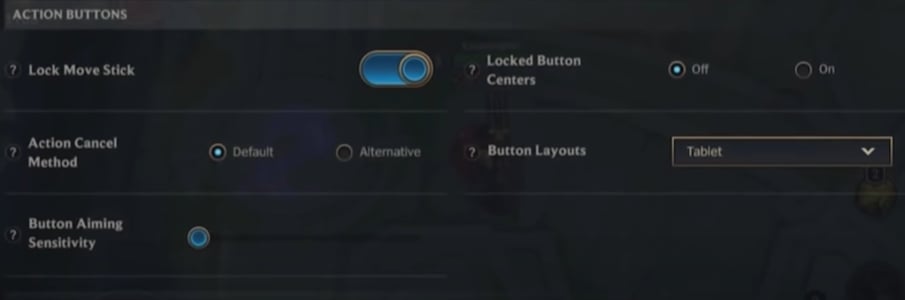
Action cancel method: This can be set to Default or Alternative. The alternative way makes you automatically cancel the ability you want to use when you target an area outside its range of effect.
The default method, however, allows the player to cancel its ability by dragging it to the X button on the right corner of the screen, near the ability buttons. Both settings can be useful, but it’s recommended to choose the Default setting while playing a champion with long-range abilities, because it’ll be harder to cancel them when you have to drag them way further to do it.
Camera settings
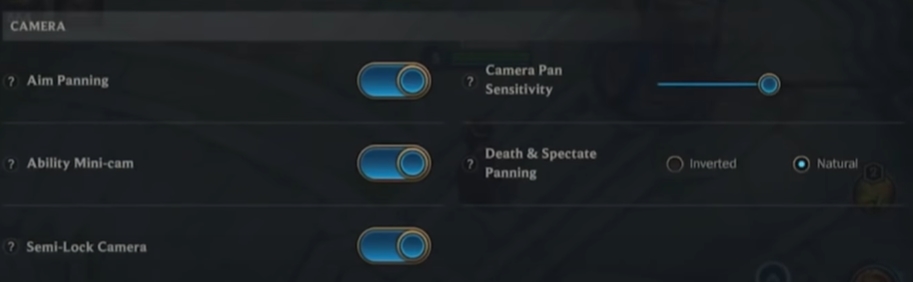
The camera is one of the features that changes the most on Wild Rift compared to League of Legends on PC.
Aim panning: This feature is mainly useful when it comes to global ultimates and long-range abilities, such as Ezreal and Jinx ultimates. When it’s activated, the camera will automatically pan towards the direction you’re aiming towards when selecting those special abilities. If it’s turned off, it will “never pan you camera in the direction you drag,” except for some very long-range abilities.
It’s recommended to turn on the aim panning, since you generally want to see where the enemy champion or objective is when you use those abilities. But you won’t necessarily use this option when you want to send an ultimate across the map because you’ll use the minimap to have vision in a completely different area of the Rift.
Its sensitivity can also be changed, which can prove to be useful when you will get used to the gameplay and want to adjust a little.
Ability mini-cam: This allows you to see what effect has your long-range ability when it’s used outside your camera. It’s very situational and can be activated if you don’t find it annoying to see it on your screen.
This feature can be useful if you’re in voice chat with your teammates and you want to know if the enemy targeted has low health and could be finished off by a teammate, for example. But in this scenario, you could also touch the minimap to directly see the events unfold, so it depends if you’re comfortable with using the minimap or not.
Semi-lock camera: This feature adds a little eye button near the ability buttons to offer a quick way to pan the camera in a short distance around you. It’s very useful, even if you have to get used to it at first. It can be especially useful during the laning phase or while taking objectives, for example.
When it’s off, it will allow you to pan your camera whenever you touch the edges of the screen, which can be confusing at first, especially for users who have a small device. Therefore, it’s not recommended to turn it off.
Utility settings

Minimap auto Pathing: This feature allows the players to determine a pathing for their champion by tapping somewhere on the minimap.
Warding aim assist: This feature allows you to save time by placing a ward in the bush you want by only tapping on it, without having to aim with precision. It’s useful for players who have a small device or big fingers and struggle to be precise. It can be less useful when you play support and want to place them with precision, however.







Published: Dec 8, 2020 02:48 pm