The PlayStation 5 is an excellent choice for both casual gamers and competitive players looking for an edge. The console can run the latest games without issue, providing one of the best gaming experiences around. While most players have already figured out the ins and outs of their console, some settings can be slightly tricky.
Knowing how to put your PS5 in rest mode, for example, can be confusing, especially if you owned a PS4. On the previous console, players needed to hold the PlayStation button to access a menu with multiple options, including putting the console into rest mode. This has slightly changed on the PS5 but is still just a button press away.

To put the PS5 in rest mode, simply tap the PlayStation button on your controller. This brings up a menu with several options, including a power button in the far right corner. Pressing this button presents three options: rest mode, turning off the console, or restarting the console. Putting a PS5 into rest mode allows it to perform certain actions without being fully powered. Turning off the console saves power and is needed before unplugging the device, while restarting simply turns the console off and back on.
Rest mode is an excellent option that saves power without fully turning off the console. Controllers are still charged while in rest mode and any active games will remain suspended, allowing players to dive back in wherever they stopped playing. You can also use the Remote Play options with the PlayStation App, allowing you to install games or other software while you’re away from the console.












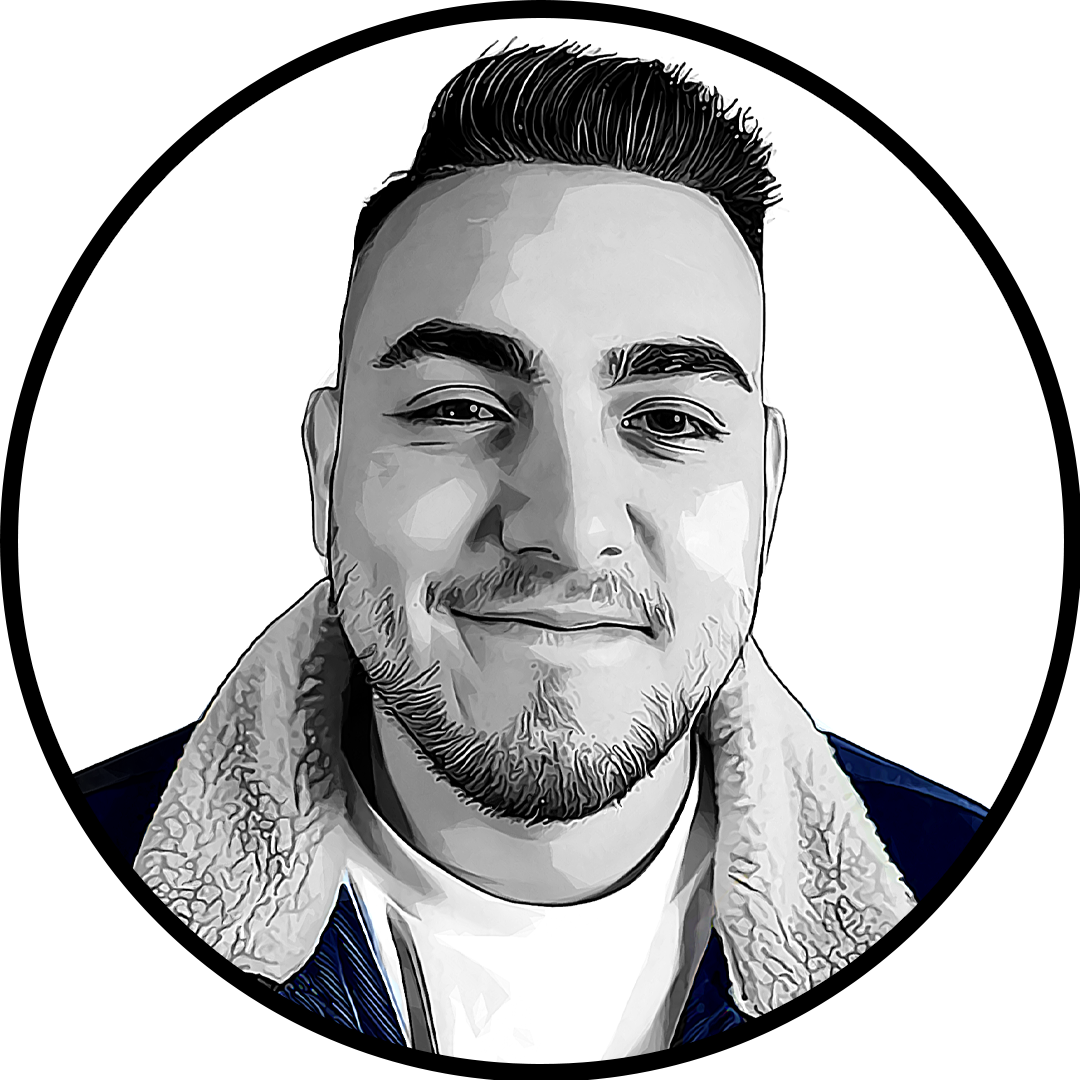
Published: Sep 29, 2021 04:43 pm