World of Warships is a multiplayer game that takes players to naval battles that can become pretty chaotic, and after a while of playtime, the game might crash by indicating a Critical Error.
This issue can be pretty annoying because it can happen at any time during your gaming session, and it will make the game crash sometimes in the middle of a battle.
Here is how to fix the Critical Error crash in World of Warships.
How to resolve the World of Warships Critical Error
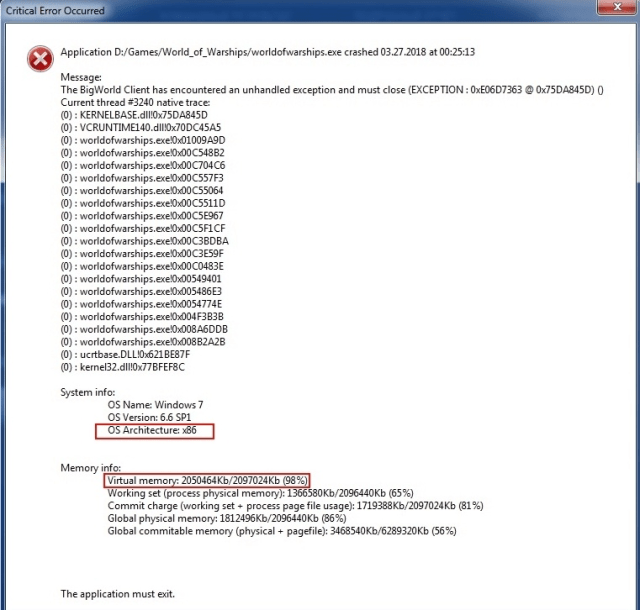
There are a few fixes you can try to fix the Critical Error crash in World of Warships. On a support page, the developer explains that the issue is due to a lack of RAM in your PC. If the device runs out of memory, the game won’t be able to work anymore. Here is what you can do to resolve it.
Verify if you have enough RAM to support the game
The most essential fix suggested by the developer is to check whether you have enough RAM to support the game, as it can take heavy resources from your device. To play it, you need to have at least six gigabytes of RAM, but it’s recommended to have at least eight Gb available.
Lower your graphical settings
Some players have reported fixing the issue by lowering their graphical settings, even by only one level. This worked when the crash mostly happened when they landed into a match or made other activities that required loading a great number of assets at once.
Increase your virtual address space
You can increase that value in an artificial fashion by entering a specific command, but it will allocate less kernel space, which can cause some issues. If it does, you can always revert the process. Here is how to do it:
- Open the Windows Start menu.
- Open cmd and choose “Run as administrator.”
- Enter the command: bcdedit /enum | find “increaseuserva.”
- If the command already exists, you’ll get this result: increaseuserva 3072.
To revert the process, you can run the command “bcdedit /deletevalue increaseuserva” in cmd and restart your device to validate the change.













Published: Jan 13, 2024 04:59 pm