Despite having moderate system requirements, Cities Skylines 2 has been struggling with frame rate and performance issues during its launch.
Considering Cities Skylines 2 has to simulate countless events in the background, its impacts can hinder the game’s performance. If you’ve been struggling to achieve smooth frame rates while playing Cities Skylines 2, you can tinker with the in-game settings or try out other alternative solutions until Colossal Order releases a permanent fix.
Lower Cities Skylines 2’s graphical settings

Some in-game graphical settings can require more sources than others. For a quick fps boost in Cities Skylines 2, I recommend turning off the following settings. I always make sure to disable these settings as it became a habit after years of competitive gaming where every frame can make a difference.
- Depth of Field
- Volumetrics
- Motion Blur
- Global Illumination
- Animation, Texture, Reflections Quality.
After disabling/lowering the settings above, you can also turn on Dynamic Resolution. This setting will constantly change your resolution while playing Cities Skylines 2, reducing it in moments that are less likely to get noticed to gain frames.
If the above three settings aren’t enough, you should also lower any remaining graphical quality settings to their lowest values, like the Level of Detail.
Wait for Virtual Texturing to complete
When you first launch Cities Skylines 2, you’ll notice Virtual Texturing loading on the notifications panel. Wait for this process to completely finish before loading up a new or existing city.
Following Cities Skylines 2’s launch, the developer acknowledged the performance issues, claiming it would prioritize deploying updates that would fix framerate and performance issues in Cities Skylines 2. While the settings above should help you reach smooth frame rates, you should gain even more frames in 2024 with performance updates.


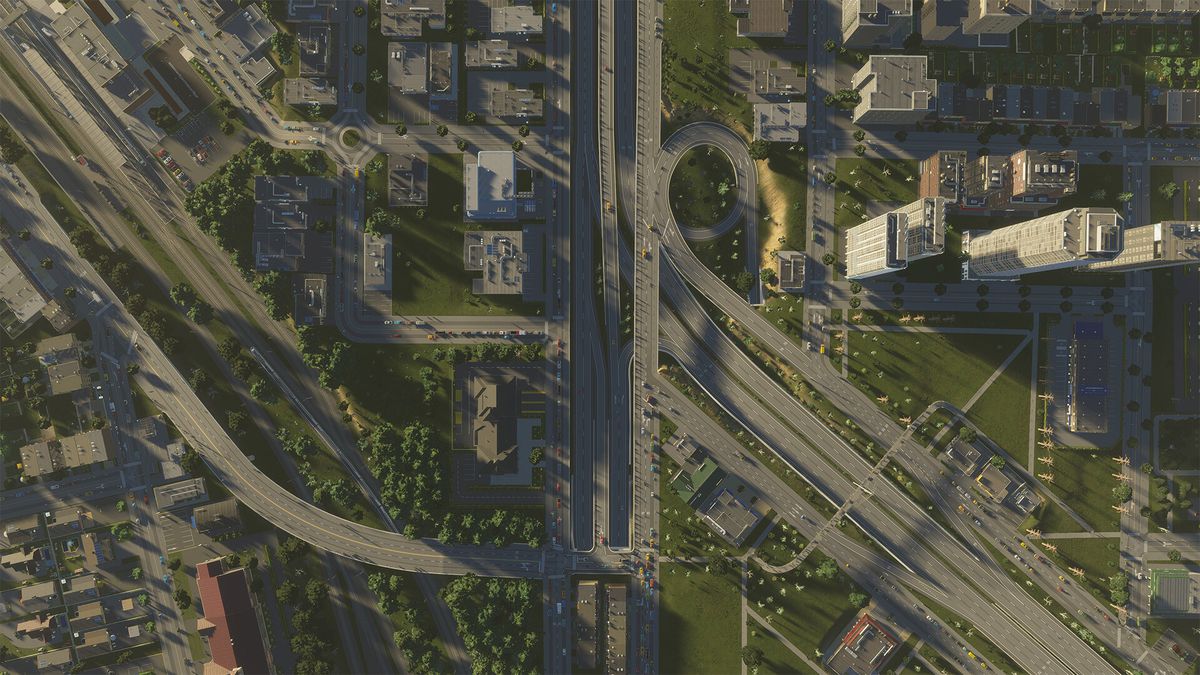



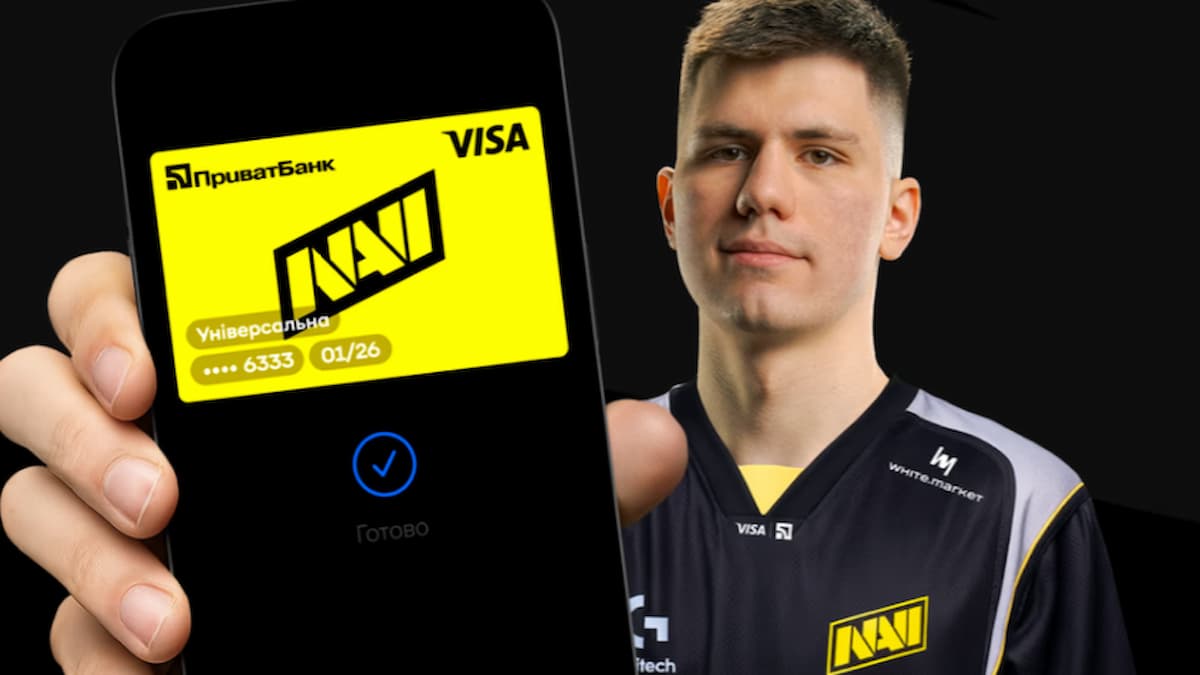
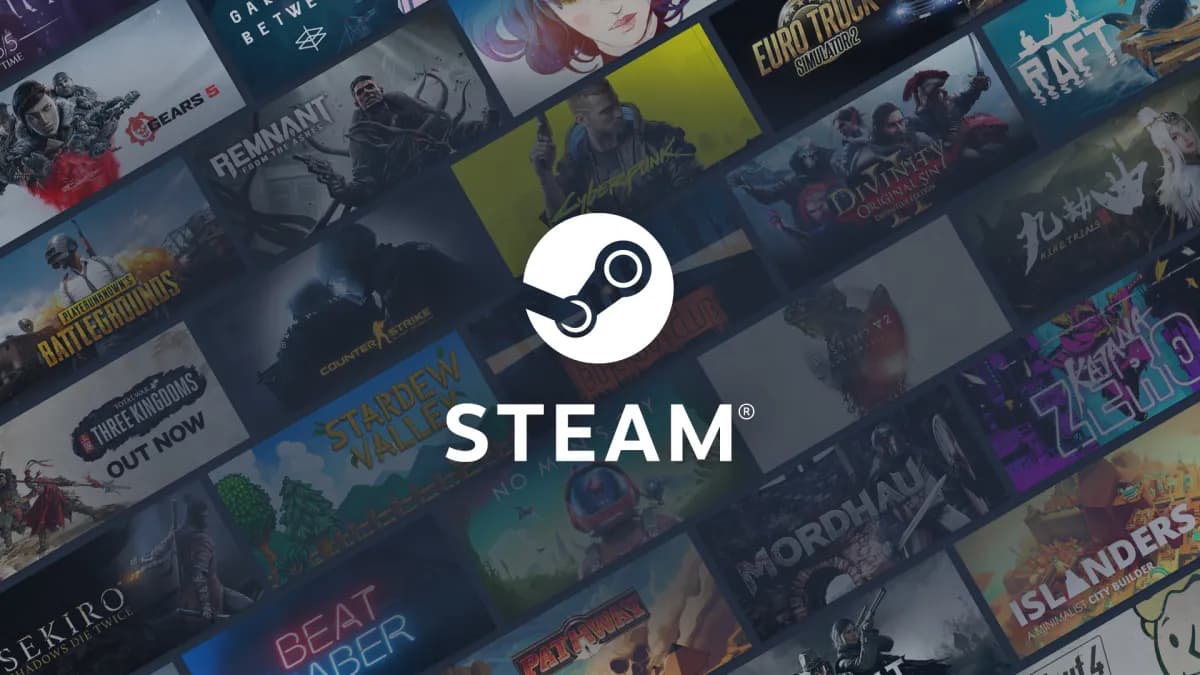





Published: Oct 26, 2023 01:51 am