Console commands can be a life safer when dealing with bugs, especially in older games like Fallout New Vegas, or they can increase the fun by breaking all limitations. The console’s easy and quick to use; you just need to know the commands.
Table of contents
How to use console commands in Fallout New Vegas
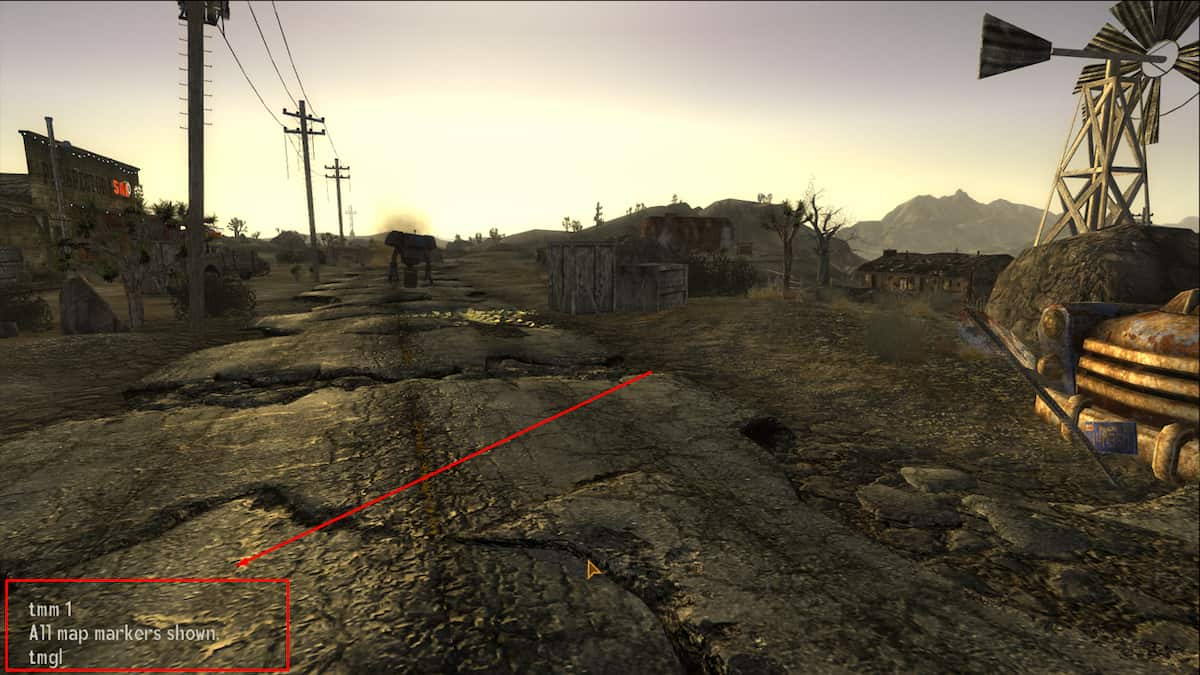
While the game is unpaused, click on the backquote (`), tilde (~), or apostrophe (‘) key, since keyboards are different around the world. It’s usually the key next to “1” and under “ESC.” The screen will pause, and you’ll be able to type the command and press Enter.
Those not used to using console commands can feel a bit lost since nothing seems to change except the pause screen, but you’ll notice a white vertical bar in the bottom left corner of the screen. Just type and the text will appear.
If you care about achievements, don’t use console commands. Spawning weapons, items, objects, and NPCs will disable achievements. You should be fine if you use a console command to fix a bug such as your character clipping.
All console commands in Fallout New Vegas
Console commands in Fallout New Vegas will either affect the player, NPCs, or items. If you are looking for a specific console command, you can use Ctrl+F to find it.
Player commands
NPC commands
| Commmand | Description |
|---|---|
| resurrect | Revive a selected NPC and reset their inventory. |
| resurrect 1 | Revives a selected NPC without resetting their inventory. |
| kill | Kills the selected non-player character. Killing quest-related NPCs may lead to failed quests. |
| killall | Kills all non-invincible NPCs in the nearby area. It can kill quest-essential NPCs and also affects companions on Hardcore mode. |
| tdetect | Disables A.I. player detection, making the player always hidden. |
| addtofaction <faction id> <X> | Makes a selected NPC a member of a specific faction. Replace X with either “1” to make the NPC an ally of the faction or “0” to make them friendly. Click on each character you want to add to the faction before entering the command. |
| removefromfaction <faction id> | Removes an NPC from a specific faction. |
| tcai | Disables all non-player character combat A.I. making them friendly. |
| tai | Disables all or selected NPC’s A.I. |
| OpenTeammateContainer 1 | Will open their inventory like they were a companion so you can transfer items. |
| SetRestrained 1 | Will cause an NPC to stand in place, not engaging in combat or carrying out AI packages. |
Spawning commands
For spawning console commands, you’ll need to know the item’s ID.
| Command | Description |
|---|---|
| player.additem <base ID> <amount> | Adds an item to the player’s inventory. All spawned items will be undamaged. |
| player.placeatme <form ID> | Spawns creatures, NPCs, static objects, and containers. |




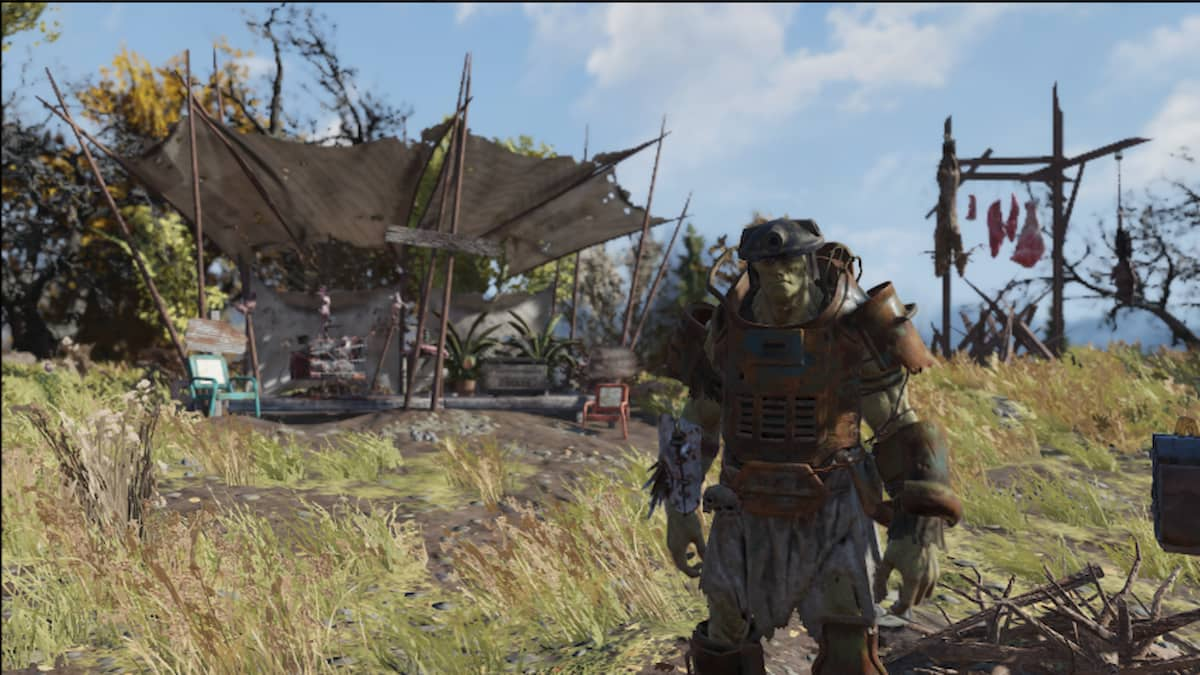




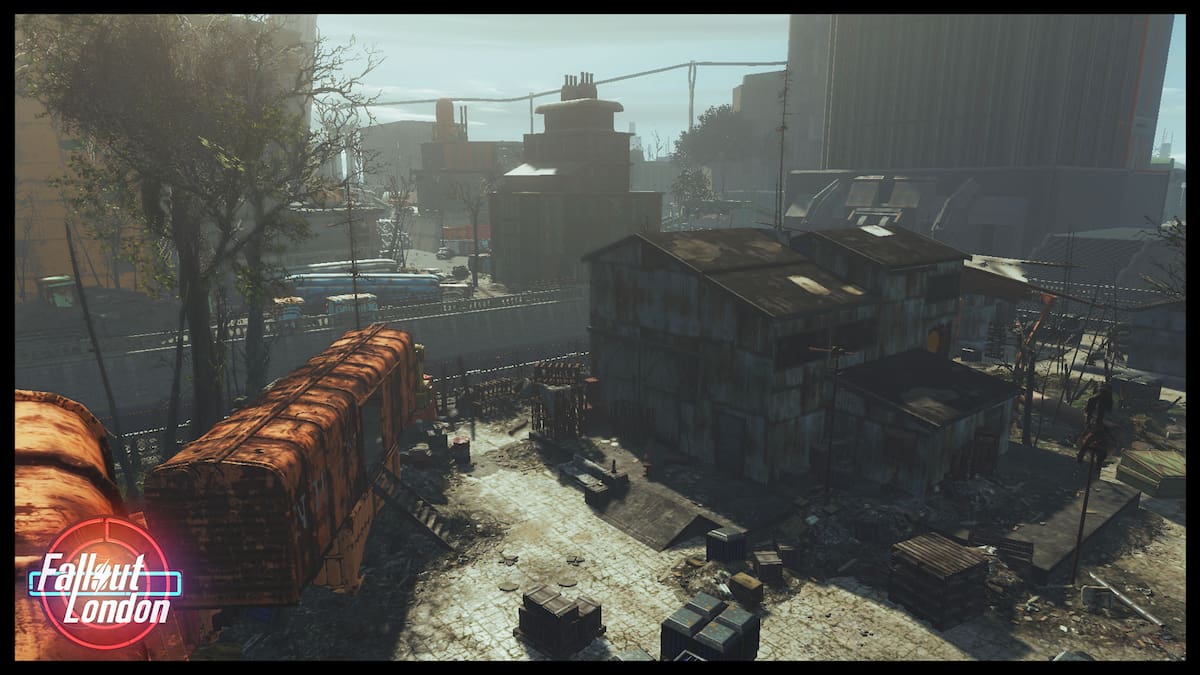

Published: Feb 14, 2025 05:21 pm